Loading ...
Loading ...
Loading ...
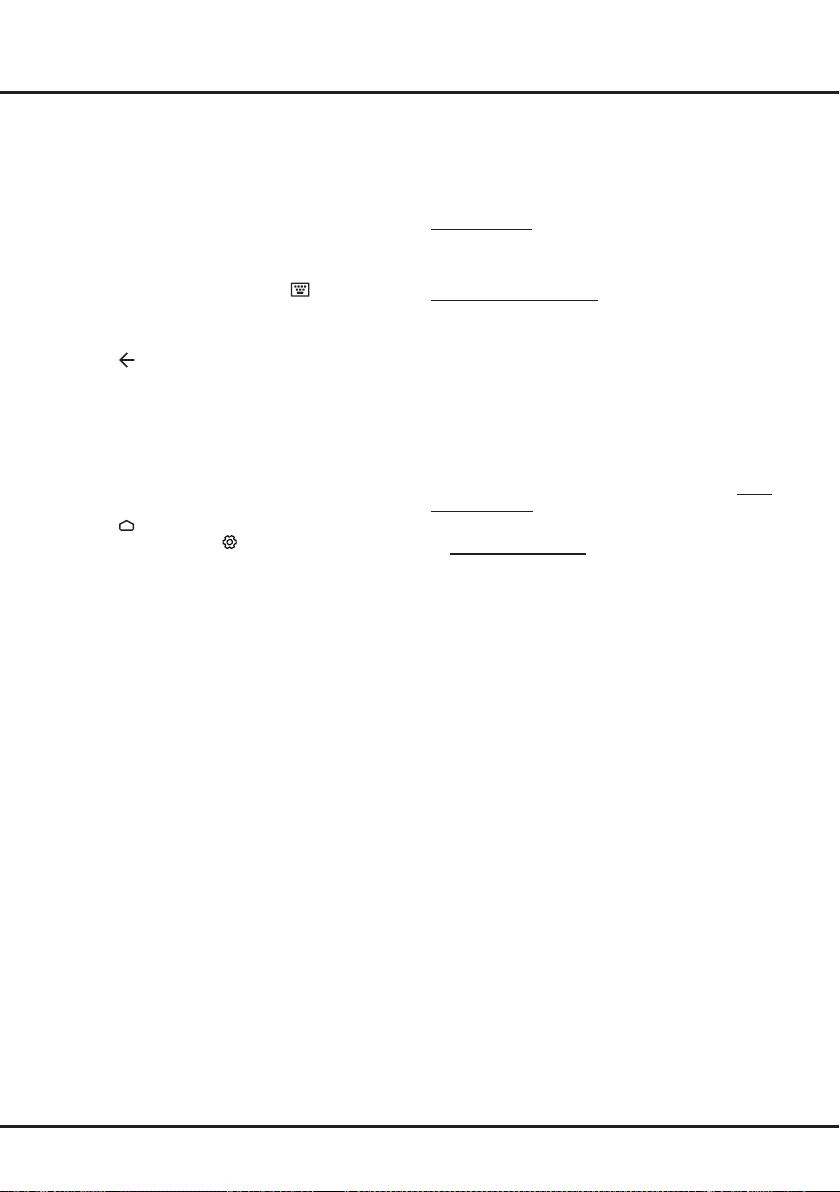
15
Using more of your TV
-Featured recommendations
-Ability to browse by genre and search programs for
the next 7 days
-A favourite function with reminders for live and Catch
Up programs
What You Need
You need a high-speed (broadband) internet connection
to the TV.
To Launch Freeview Plus
WhenyouarewatchingTV,youwillbrieyseeaprompt
at the top left of the screen. Press the corresponding
colour key on the remote control to launch Freeview
Plus. Follow the on-screen instructions and use the
colour keys, arrow keys, and OK button to navigate.
*Freeview Plus uses HbbTV technology which combines
broadcast and broadband. Internet connection is
required. Data usage and conditions apply.
**Freeview Plus is available through out Australia but
Catch Up services vary by region – please check www.
freeview.com.au to see what’s available in your area.
***More information about Freeview Plus can be found
on www.freeview.com.au.
Netix settings
Netixprovideson-demandmoviesandTVshows
deliveredviatheInternet.Netixisavailableincertain
countries.Unlimited membership is required. More
informationcanbefoundatwww.netix.com<http://
www.netix.com/>.
Note: you can directly access Netix via clicking the
Netix button on the remote control.
HDR Playback
Your TV supports HDR (High Dynamic Range) up to a
resolution of 1920 x 1080. HDR can be experienced with
streamingcontentlikeNetixorviaUSBplaybackwith
supportedvideoles.HDRwillworkon1920x1080
resolution via USB and streaming, and with compatible
HDMI 1.4a devices.
Password in Parental Control
- The default password is 1234. You can change it to a
new one.
- The super password is 0423. If you forget your code,
enter the super password to override any existing
codes.
the type when selected.
- Custom schedule:Press▲/▼toselecta
program, then press the RED button to set the
schedule, press OK to enter Schedule reminder.
- Select date: Press the GREEN button to select
date.
- Schedule list: Press the YELLOW button to view
your schedule list.
Note: If using the remote control of RC802V, to access
the colour buttons, you need to press button on
the remote control to display the
virtual remote control
keyboard rst.
3. Press to exit EPG.
Bluetooth Function
(* not available for some models)
Bluetooth
®
is a wireless technology standard for
exchanging data over short distance between Bluetooth
devices. You can connect Bluetooth audio device,
mouse or keyboard via the TV.
1. Press on the remote control, press ▲/◄/► to
move the cursor to the (Settings) area on the right
top of the screen and press OK to enter.
2. Move to the Remote & accessories area, select
Add accessory and press OK to enter. The TV will
search nearby Bluetooth devices automatically.
3. Select an available device, press OK and follow the
guides on the screen to connect it.
Note: Bluetooth technology (if available in your TV) uses
2.4GHz frequency thus close proximity to WiFi access
points, routers or microwave ovens might interfere with
Bluetooth audio streaming. If you face interruptions
in audio reception, you should restart your Bluetooth
device to nd frequency with less interferences and if
you continue to face issues you should move closer
to TV or increase space between TV and source of
interferences.
The Bluetooth word mark and logos are registered
trademarks owned by Bluetooth SIG, Inc. and any use of
such marks by TCL is under license. Other trademarks
and trade names are those of their respective owners.
Freeview Plus
Freeview Plus is a new television service which provides
a state of the art EPG and seamless access to Catch
Up TV from free-to-air networks with the simple press
of a button. Freeview Plus provides an unrivalled user
experience and places free to air television at the
forefront of innovation, with services that include:
-A 7-day, easy-to-use EPG
-All available Catch Up TV on the TV screen
Loading ...
Loading ...
Loading ...