Loading ...
Loading ...
Loading ...
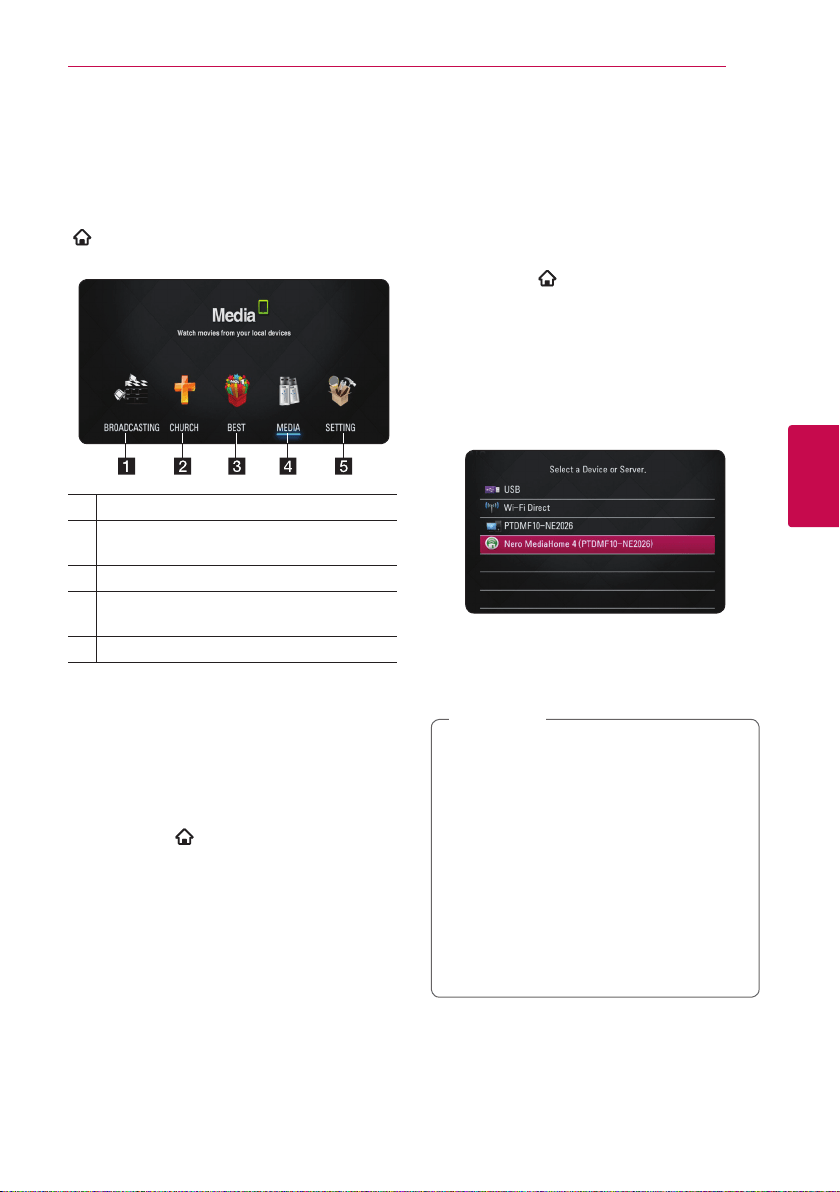
4 Operating
Operating 27
Operating
4
General playback
Using [HOME] menu
The home menu appears when you press HOME
(
). Use
A/D
to select a category and press
ENTER (
b
).
a
[BROADCASTING] - Play CTS Contents.
b
[CHURCH] - Display Church Apps Home
Screen.
c
[BEST] - Enjoy the popular Apps of the box.
d
[MEDIA] - Display Smart Media Home
Screen.
e
[SETTING] - Adjusts the system settings.
Playing a file media from a
USB device
This unit can play video, audio and photo les
contained in the USB device.
1. Insert a USB device into the USB port until it fits
into place.
2. Press HOME (
).
3. Select [MEDIA] using
A/D
, and press ENTER
(
b
).
4. Select [Movie], [Photo] or [Music] using
A/D
,
and press ENTER (
b
).
5. Select [USB] option using
W/S
, and press
ENTER (
b
).
6. Select a file using
W/S/A/D
, and press
d
(PLAY) or ENTER (
b
) to play the file.
Playing a file media from a
network server
This unit can play video, audio and photo les
located in a PC or a DLNA server through your
home network.
1. Check the network connection and settings
(page 16).
2. Press HOME (
).
3. Select [MEDIA] using
A/D
, and press ENTER
(
b
).
4. Select [Movie], [Photo] or [Music] using
A/D
,
and press ENTER (
b
).
5. Select a DLNA media server or a share folder
on your PC on the list using
W/S
, and press
ENTER (
b
).
If you want to rescan available media server,
press the green (G) colored button.
6. Select a le using
W/S/A/D
, and press
ENTER (
b
) to play the le.
y
The le requirements are described on page
8.
y
The thumbnail of the unplayable les can
be displayed, but those cannot be played
on this unit.
y
The subtitle le name and video le name
have to be the same and located at the
same folder.
y
The playback and operating quality may be
aected by your home network condition.
y
You may experience connection problems
depending on your server’s environment.
,
Note
Loading ...
Loading ...
Loading ...
