Loading ...
Loading ...
Loading ...
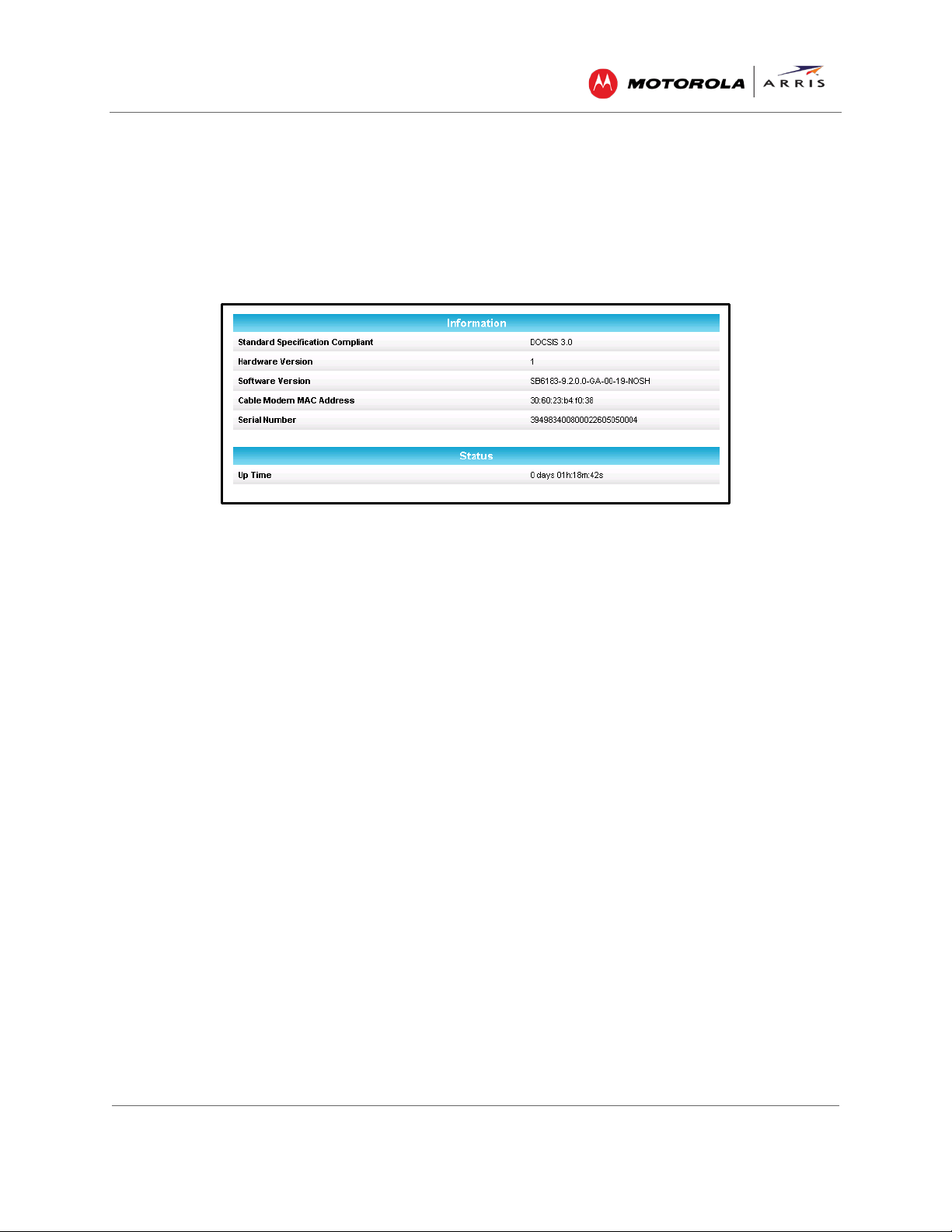
Monitoring Your Cable Modem and Connected Network
SURFboard® SB6183 DOCSIS 3.0® Cable Modem • User Guide
10
365-095-24153 x.1
View the Cable Modem Product Information
The SB6183 Product Information screen displays the hardware and firmware versions, MAC address,
serial number, and the current operational status of the SB6183.
To open the Product Information screen:
1. Click the Product Information menu tab or link on the SB6183 Web Manager screen.
Figure 9 – SB6183 Product Information Screen
2. Click Refresh button (F5) in your Web browser to reload the information on the screen.
View the Event Log
The SB6183 generates a running log of the time and events or activities that it detects during operation.
Note: This information may be useful to help diagnose and correct any problems that may occur with your
cable modem. You may want to provide this information if you have to contact ARRIS Technical Support or
your service provider for assistance.
To open the Event Log screen:
1. Click the Event Log menu tab or link on the SB6183 Web Manager screen. The Event Log screen
displays (see Figure 10).
2. Click Refresh button (F5) in your Web browser to reload the information on the screen.
3. Click Clear Log if you want to delete the log entries.
Loading ...
Loading ...
Loading ...