Loading ...
Loading ...
Loading ...
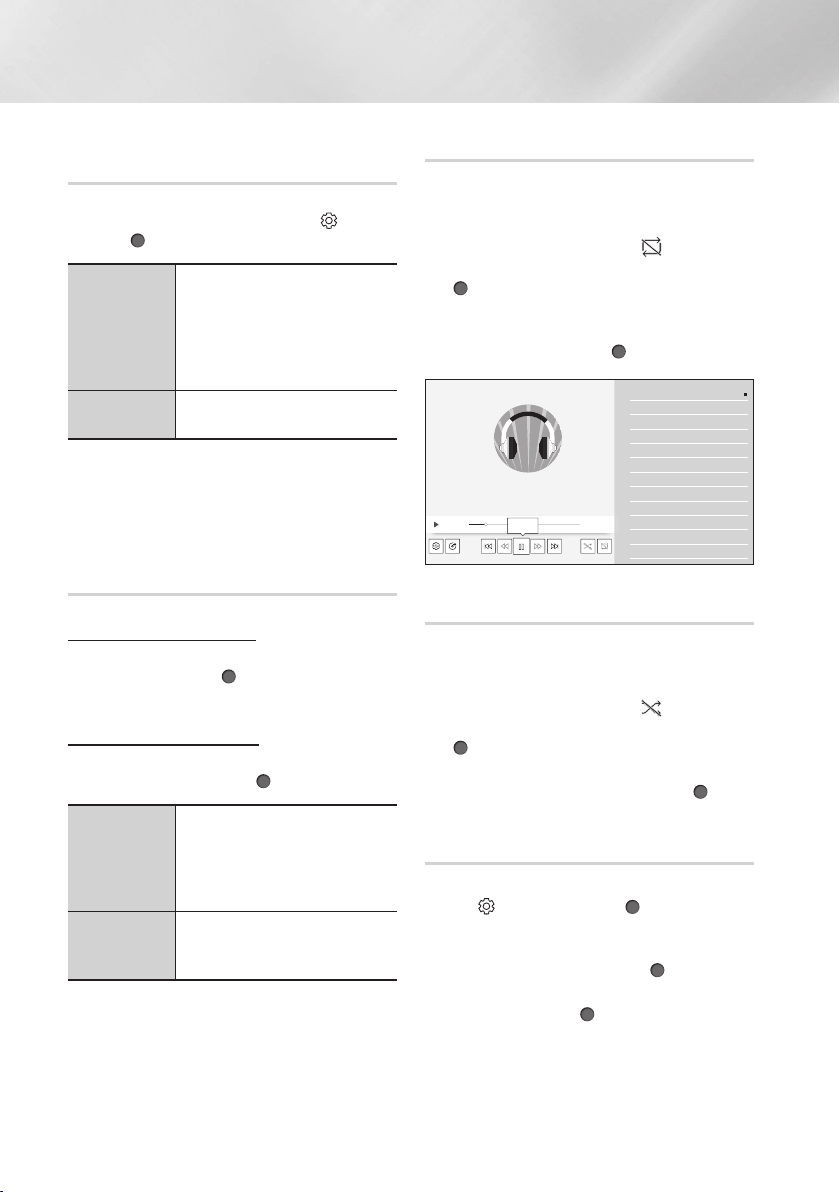
34 English
Media Play
Using the Options Menu During
Playback
On the music file playback screen, use the
Up/
Down/Left/Right
buttons to select the and then
press the
(OK)
button.
Play Selected
Lets you create a playlist by
selecting specific tracks to play.
It works essentially the same
way for all media. See "Creating
a Playlist from an Audio CD" on
page 34.
Information
Select to see the Contents
information.
| NOTE |
\
Depending on the disc or storage device, the
menu may differ.
Using the Sort By & Options Menus on
a File Screen
Using the Sort By Menu
On a file screen containing music files, select Sort
By, and then press the (OK) button. Arrange
folders or files in order by Date or Title.
Using the Options Menu
On a file screen containing music files, select
Options
,
and then press the
(OK)
button.
Play Selected
Lets you select specific files
to play. It works essentially the
same for all media. See the
"Repeating Tracks on an Audio
CD" on page 34.
Refresh
Refreshes the files and folders
list from the media or storage
device.
Repeating Tracks on an Audio CD
You can set the product to repeat tracks on an
audio CD (CD-DA/MP3).
1. On the Playback screen, use the Up/Down/
Left/Right buttons to select in the lower
left corner of the screen, and then press the
(OK) button.
2. Use the Up/Down buttons to select the
repeat mode you want - Off, One Song, or
All - and then press the (OK) button.
TRACK 001
XXXXXX
00:55 03:35
TRACK 001 XXXXXX
TRACK 002 XXXXXX
TRACK 003 XXXXXX
TRACK 004 XXXXXX
TRACK 005 XXXXXX
TRACK 006 XXXXXX
TRACK 007 XXXXXX
TRACK 008 XXXXXX
TRACK 009 XXXXXX
TRACK 010 XXXXXX
TRACK 011 XXXXXX
TRACK 012 XXXXXX
Pause
Shuffling Tracks on an Audio CD
You can set the product to play tracks on an audio
CD (CD-DA/MP3) at random.
1. On the Playback screen, use the Up/Down/
Left/Right buttons to select in the lower
left corner of the screen, and then press the
(OK) button.
2. Use the Up/Down buttons to set the Shuffle
mode On or Off, and then press the (OK)
button.
Creating a Playlist from an Audio CD
1. With the Playback screen displayed, select
the and then press the (OK) button. The
Settings menu appears.
2. Use the Up/Down buttons to select Play
Selected, and then press the (OK) button.
3. Use the Up/Down buttons to select a track,
and then press the (OK) button. A check
appears to the left of the track.
Loading ...
Loading ...
Loading ...