Loading ...
Loading ...
Loading ...
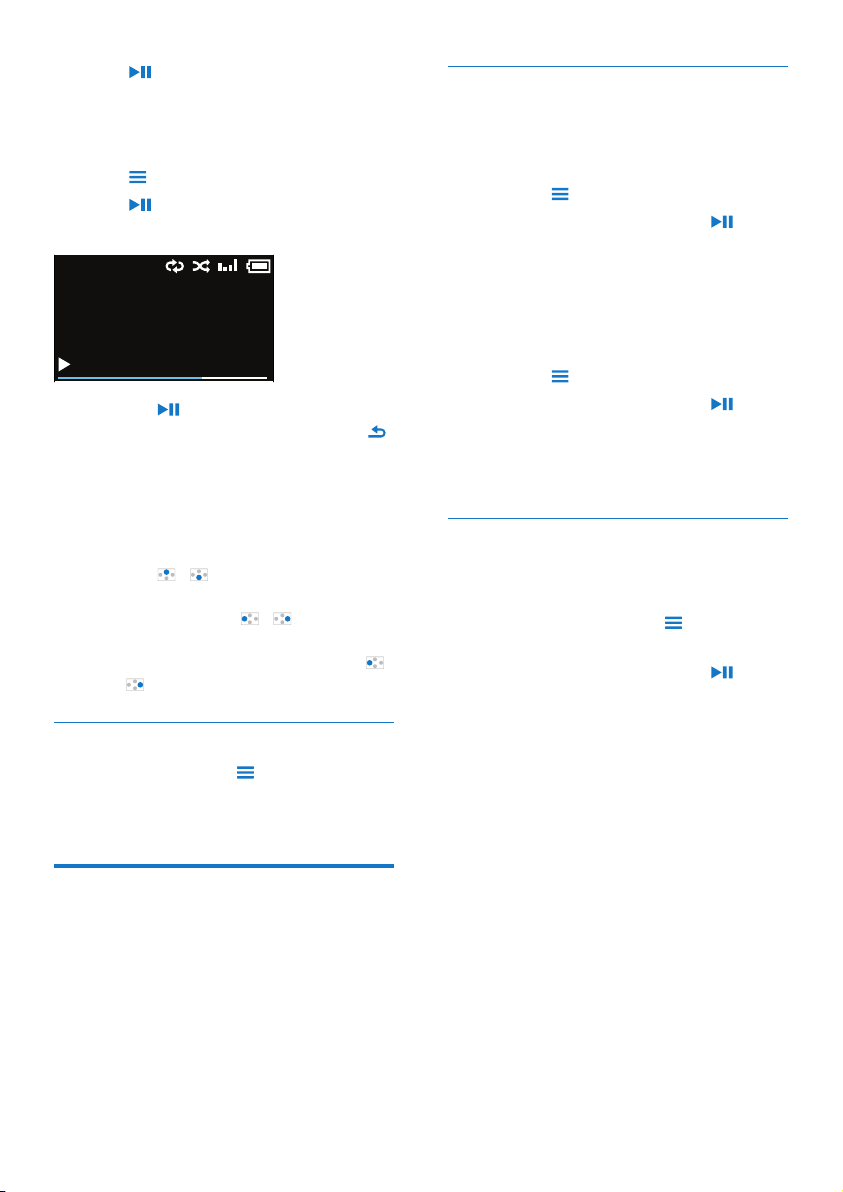
10 EN
2 Press to start play.
» Play starts from current song.
To play the entire album or artist,
1 Select an album or artist.
2 Press > [Play].
3 Press to start play.
On the play screen,
• Press to pause and resume play.
• To go to the previous screen, press .
» The play screen returns a few
seconds later.
» On the play screen, you can see
the le information and play status.
To adjust the volume,
• Press / .
Toselectamusicleontheplayscreen,
• Repeatedly press / .
To rewind or fast forward within current song,
• On the play screen, press and hold
/ .
Select play options
On the play screen, press to select play
options, such as play mode, sound settings, and
sleep timer (see 'Settings' on page 14).
Playlists
On the players, you can nd the following
playlists:
• playlists that you transfer from the PC
media library;
• three playlists-on-the-go for you to add
songs on the player.
16/248
4:07 5:58
Revolution
Music 1
Add songs to a playlist-on-the-go
To add current song,
1 Select or play a song.
2 On the list of songs or play screen,
• press and select [Add to playlist].
3 Select a playlist-on-the-go. Press .
4 Select [Yes] to conrm.
» You save current song to the playlist.
To add an album or artist,
1 Select an album or artist.
2 On the list of albums or artists,
• press and select [Add to playlist].
3 Select a playlist-on-the-go. Press .
4 Select [Yes] to conrm.
» You save the album or artist to the
playlist.
Remove songs from a playlist-on-the-
go
Remove current song from a playlist
1 On the play screen, press > [Remove
from Playlist].
2 Select a playlist-on-the-go. Press .
3 Select [Yes] to conrm.
» You remove current song from the
selected playlist.
Loading ...
Loading ...
Loading ...