Loading ...
Loading ...
Loading ...
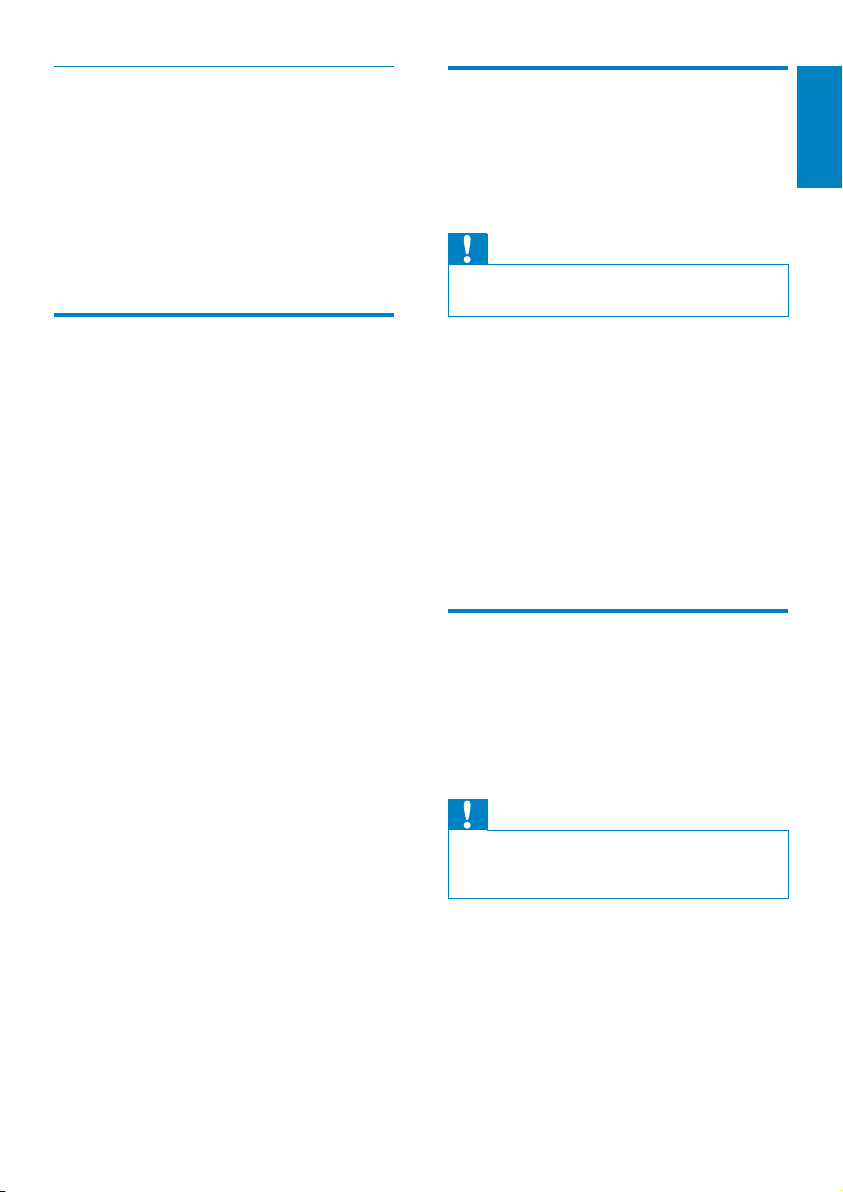
15
English
EN
Remove titles from a playlist
1 On the computer, launch the Songbird
program.
2 Select a playlist.
3 Right-click on the title that you want to
remove, and then Remove.
The selected title is removed from the »
playlist.
Change the look of the
Songbird library
You can change the design and color scheme
of the Songbird library. We call this “changing
feathers”. New feathers are installed and
managed like add-ons.
Find new feathers
1 On the computer, launch the Songbird
program.
2 On the Songbird toolbar, select View >
Feathers > Get More Feathers….
The software searches for new »
feathers.
Follow the on-line instructions to »
install the new feathers.
Format VIBE (erase all music
and data)
Philips Songbird has a Format feature that you
FDQXVHWRIRUPDW9,%(DQGHUDVHDOO\RXUÀOHV
from the internal memory.
Caution
7KHIROORZLQJSURFHGXUHHUDVHVDOO\RXUÀOHV
that are stored on VIBE, and restores the
factory settings.
1 Install Philips Songbird on your computer
(see chapter Install software), and then
launch the program.
2 In the Philips Songbird menu bar (at the
top), click on the Tools pull-down menu
and then select
3 Follow the on-screen instructions to
complete the repair procedure.
Repair My Philips Device.
Caution
The following procedure erases all your files •
that are stored on VIBE.
1 Install Philips Songbird on your computer
(see chapter Install software), and then
launch the program.
2 In the Philips Songbird player pane, click
on VIBE.
3 In the library pane, click on the tab called
Tools.
4 In the tools pane, click on Format.
5 Follow the on-screen instructions to
complete the repair procedure.
Repair VIBE (restore factory
settings)
Philips Songbird has a repair feature that you
can use to restore VIBE to the factory settings.
Before you proceed, back up your files that are
stored on VIBE if possible.
Loading ...
Loading ...
Loading ...