Loading ...
Loading ...
Loading ...
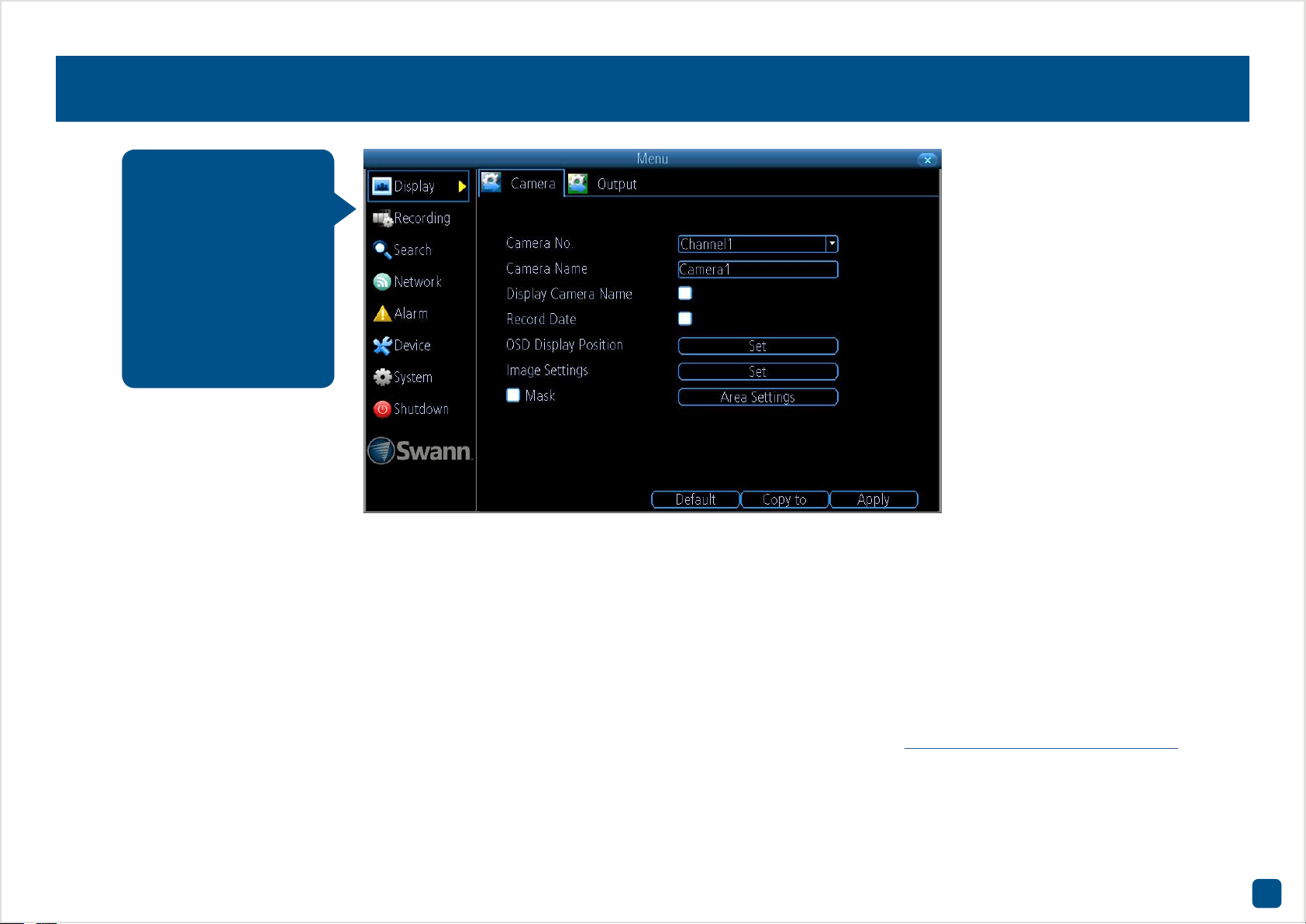
9
Display: Camera
Camera No.: Select a camera that you would like to configure.
Camera Name: Select a name for the camera you’ve selected. It can be
up to 16 characters in length.
Display Camera Name: Leave this enabled if you would like to display
the camera name on the Live View screen, otherwise click to disable.
Record Date: It’s recommended to leave this enabled as it creates an
inseparable record of exactly when the footage was captured.
OSD Display Position: Click the “Set” button to change the position of
the camera name on the Live View screen. Use the mouse to reposition
the camera name. Right-click the mouse then click “Save” to exit.
Image Settings: This gives you access to the image adjustment tools.
Click the “Set” button to change then click “OK” when finished.
Brightness: This changes how light the image appears to be.
Contrast: This increases the difference between the blackest black and
the whitest white in the image.
Saturation: This alters how much colour is displayed in the image. The
higher the saturation, the more bright and vivid colours will appear.
Hue: This changes the colour mix of the image.
Mask: Click the checkbox to enable then click “Area Settings” to create
one or more privacy masks - see page 10 for more information.
• Click the “Default” button to revert back to default settings.
• Use the “Copy to” button to apply all settings to the other cameras.
• Don’t forget to click “Apply” to save settings.
• Right-click the mouse to exit the Menu.
The configuration op-
tions available allow
you to name each cam-
era relevant to where it
has been installed as
well as the ability to
adjust image settings
such as brightness
and contrast.
Loading ...
Loading ...
Loading ...
