Loading ...
Loading ...
Loading ...
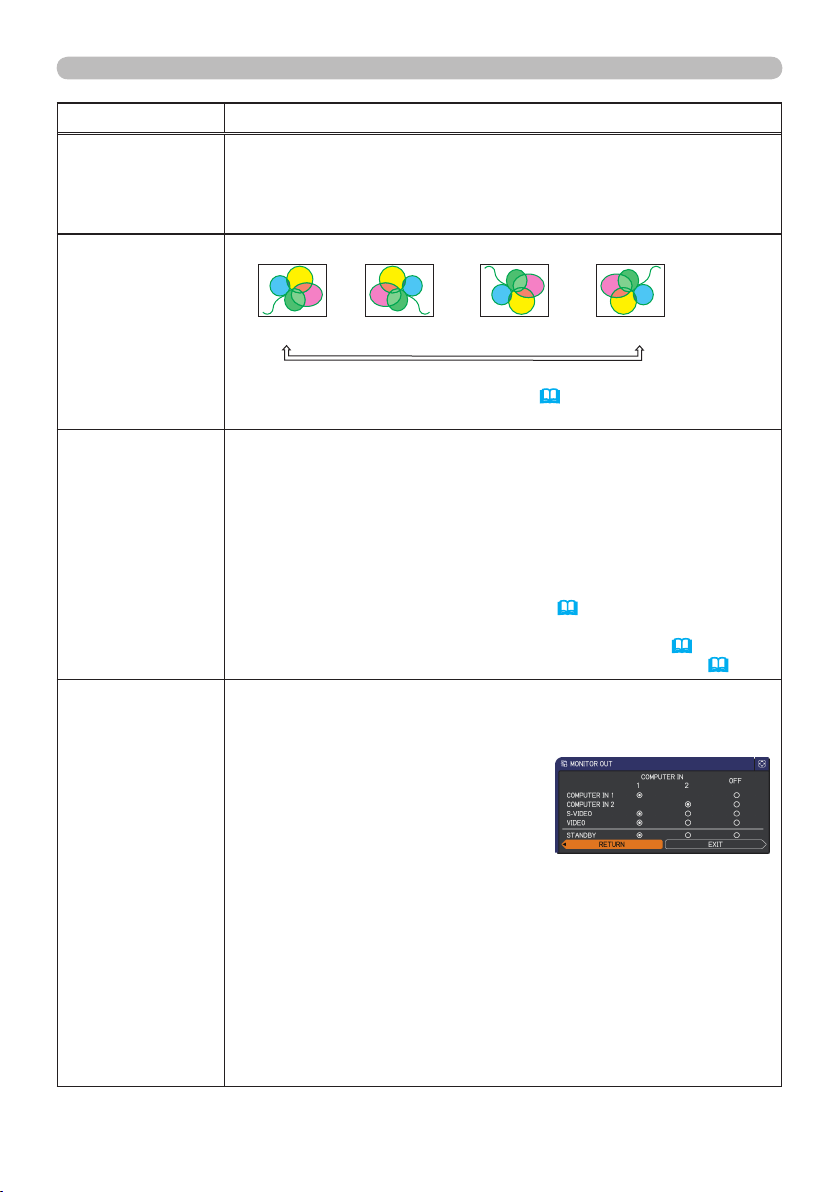
37
SETUP menu
Item Description
ECO MODE
Using the ▲/▼ buttons turns off/on the eco mode.
NORMAL
ó
ECO
• When the ECO is selected, acoustic noise and screen brightness
are reduced.
MIRROR
Using the ▲/▼ buttons switches the mode for mirror status.
NORMAL
ó
H:INVERT
ó
V:INVERT
ó
H&V:INVERT
If the Transition Detector is on and MIRROR status is changed,
TRANSITION DETECTOR ON alarm (
53) will be displayed when
projector is restarted after the AC power is turned off.
STANDBY MODE
Using ▲/▼ buttons switches the standby mode setting between
NORMAL and SAVING.
NORMAL
ó
SAVING
• When SAVING is selected and the projector is in the standby
state, the power consumption is lowered with some functional
restrictions as below.
- The RS-232C communication control is disabled except turning
the projector on and changing the STANDBY MODE setting.
- The STANDBY of the MONITOR OUT (
below) is invalid, and no
signal is output from the MONITOR OUT port.
- The AUDIO OUT STANDBY of the AUDIO SOURCE (
38) is
invalid, and no signal is output from the AUDIO OUT ports (
5).
MONITOR OUT
While the image signal from the input port chosen in step (1) is
projected, the image signal from the input port selected in step (2)
is output to MONITOR OUT port.
(1) Choose a picture input port using
▲/▼ buttons.
Choose STANDBY to select the
picture output in the standby mode.
(2) Select one of the COMPUTER IN
ports using ◄/► buttons.
Select OFF to disable the MONITOR
OUT port for the input port or
standby mode chosen in the step (1).
• You cannot select COMPUTER IN1 in step (1) and COMPUTER IN2
in step (2) and vice versa.
• If you have changed the setting of STANDBY, it applies only to
the current standby mode, NORMAL or SAVING, selected under
STANDBY MODE, without changing the setting of the other mode.
The factory settings are as follows:
- COMPUTER IN1 for the NORMAL mode of STANDBY MODE
- OFF for the SAVING mode of STANDBY MODE
Loading ...
Loading ...
Loading ...