Loading ...
Loading ...
Loading ...
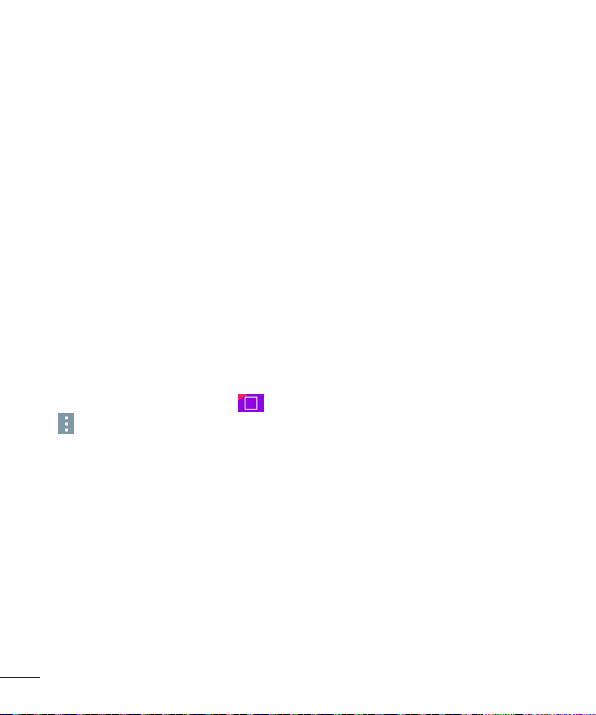
42
QuickMemo+ transfer–SavesyourcurrentQuickMemo+inthetablet's
Gallery,andthensyncsthetablet'sGallerywiththeGalleryonyourphone.
Internet via phone–AutomaticallyconnectsyourtablettotheInternet
throughyourmobilephone(asaWi-Fihotspot).Usingthisfeaturemayincur
datacharges.Tosavedatausageonthephone,thephoneautomatically
connectstoanytrustedWi-Fihotspotswithinrange.
PC connections with a USB cable
YoucanconnectyourtablettoyourPCtochargeit,transferitemstothePC
fromthetabletandviceversa.
Transferring music, photos and videos using the Media device
(MTP) mode
1 ConnectyourtablettoaPCusingaUSBcable.
2 Ifyouhaven'tinstalledtheLGAndroidPlatformDriveronyourPC,youwill
needtomanuallychangethesettings.FromtheHomescreen,touchand
holdtheRecent Apps Key >System settings>Storage>Menu icon
>PCconnection>Media device (MTP).
3 YoucannowviewthemassstoragecontentonyourPCandtransferthe
files.
Synchronize with Windows Media Player
EnsurethatWindowsMediaPlayerisinstalledonyourPC.
1 UsetheUSBcabletoconnectthetablettoaPConwhichWindows
MediaPlayerhasbeeninstalled.
2 SelecttheMedia device (MTP)option.
3 Whenconnected,apop-upwindowwillappearonthePC.Selectthe
WindowsMediaPlayeroptiontosynchronizemusicfiles.
Loading ...
Loading ...
Loading ...