Loading ...
Loading ...
Loading ...
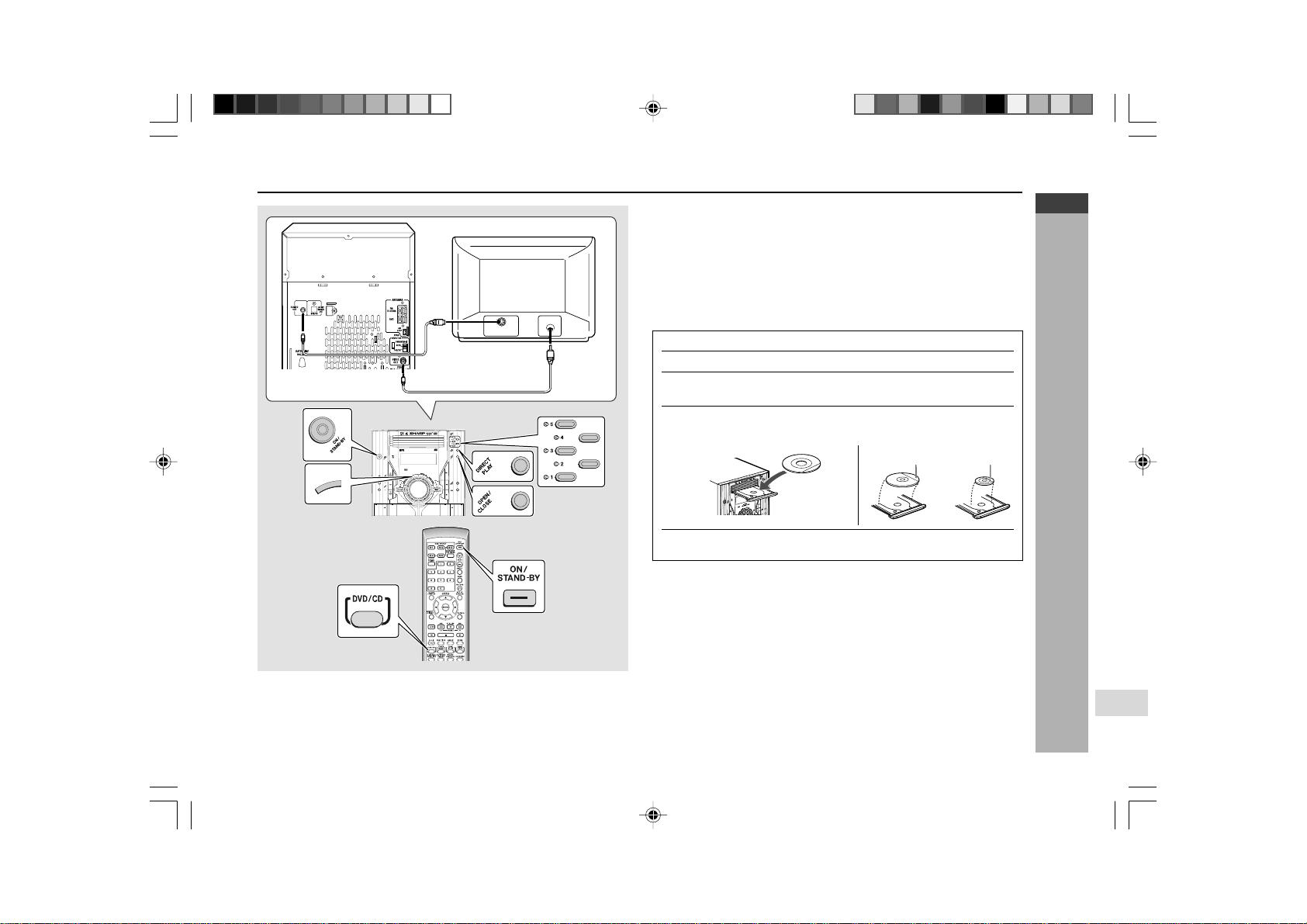
E-22
ENGLISH
DVD Explanation
CD-G10000DVD (S)
TINSZA160AWZZ
CD-G10000DVD
CP-G10000
7
Preparing to watch a DVD (DVDs)
Video cable
(Supplied)
To TV with external terminals
S-VIDEO INPUT
VIDEO IN
CD-G10000DVD
DVD MINI SYSTEM
D
V
D
/
C
D
5
-DISC
GHANGER
S-Video cable
(commercially available)
D
V
D
/
C
D
To watch DVD video images on the TV:
1 Turn on the TV.
2 Set the TV to “AV”, “VIDEO”, etc.
3 Turn on the unit and start play.
See page 33 for playing disc.
Note:
There is no audio signal supplied to the TV.
H Loading a DVD (DVDs)
1 Press the ON/STAND-BY button to turn the power on.
2 Press the DVD/CD button.
3 Press the s 1 button and within 5 seconds, press the OPEN/
CLOSE button to open the disc tray 1.
4 Place the DVD on the disc tray 1, label side up.
I
Be sure to place 8 cm (3
"
) DVD(s) in the middle of the disc positions.
5 Press the OPEN/CLOSE button to close the disc tray.
Caution:
I Do not place two discs in one disc tray.
I Do not play discs of special shapes (heart, octagon, etc.). It may cause
malfunctions.
I Do not push the disc tray whilst it is moving.
I If the power fails whilst the tray is open, wait until the power is restored.
I If the disc tray is stopped with force, “ER-CD20” will appear on the display
for 3 seconds and the unit will not function. If this occurs, press the ON/
STAND-BY button to enter the power stand-by mode and then turn the
power on again.
I If TV or radio interference occurs during CD operation, move the unit away
from the TV or radio.
I If a disc is damaged, dirty or loaded upside down, the disc will skip.
H Connecting to TV
Besides the supplied video cable, you can use a commercially available S-
video cable to connect your system to television equipped with an S-video
input socket and enjoy viewing high-quality images on the TV screen. Be sure
to turn both the system and the TV equipment off before connecting them.
12 cm (5")
8 cm (3")
*CD-G10000DVD(EN)20-22 05.1.17, 10:4722
Downloaded from: http://www.usersmanualguide.com/
Loading ...
Loading ...
Loading ...