Loading ...
Loading ...
Loading ...
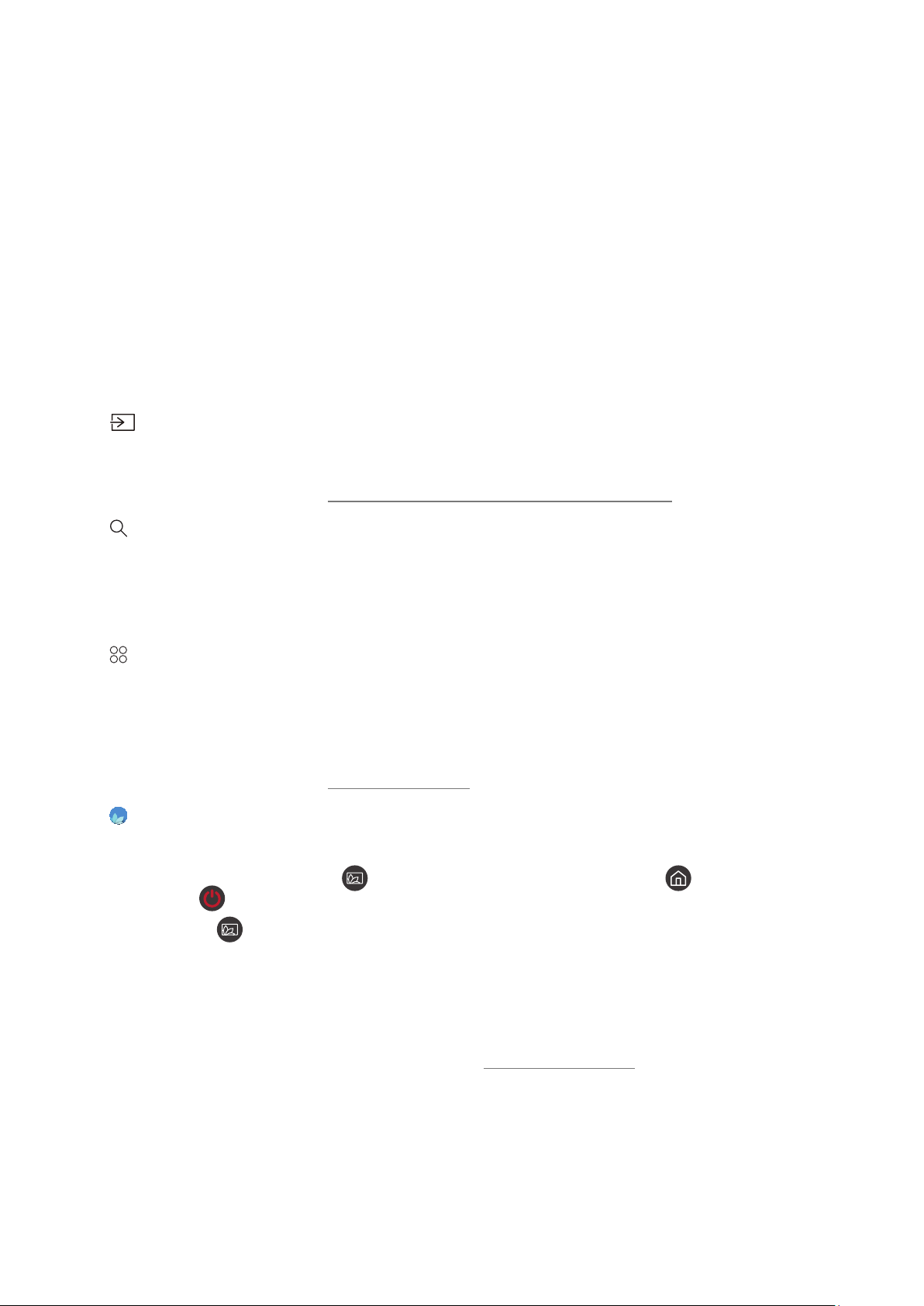
- 166 -
– Caption
You can watch TV broadcasts with captions. To activate/deactivate the accessibility features such as
Caption, press the Select button. To run Accessibility Shortcuts, press the up directional button, and then
select Accessibility Shortcuts.
– Sleep Timer
You can have the TV automatically turn off at a specific time. To change the sleep time, press the Select
button. To set the specific time at which the TV turns off automatically, press the up directional button,
and then select Set Up Off Timer.
– Network
You can view the current network and Internet status. Press the up directional button, and then select
Network Status or Network Settings.
" This function may not be supported depending on the model or geographical area.
● Source
You can select an external device connected to the TV.
" For more information, refer to "Switching between external devices connected to the TV."
● Search
A virtual keyboard appears on the screen, and you can search for channels, apps, titles of movies, or apps
provided by the Smart Hub service.
" To use this feature, the TV must be connected to the Internet.
● APPS
You can enjoy a wide range of content including news, sports, weather, and games by installing the
corresponding apps on your TV.
" To use this feature, the TV must be connected to the Internet.
" For more information, refer to "Using the APPS Service."
● Ambient Mode
In Ambient Mode, you can view beautiful screens, various visual information, and notifications.
To enter Ambient Mode, press the button. To return to the TV mode, press the button. To shut off the
TV, press the button.
If you press the button when the TV is turned off, the TV turns on in Ambient Mode.
" If you use a remote control other than the Samsung TV remote control, there may be restrictions to entering Ambient
Mode.
" Because this function is a QLED TV-specific function, it may not be supported depending on the model.
" For more information about the Ambient Mode, refer to "Using the Ambient Mode."
Loading ...
Loading ...