Loading ...
Loading ...
Loading ...
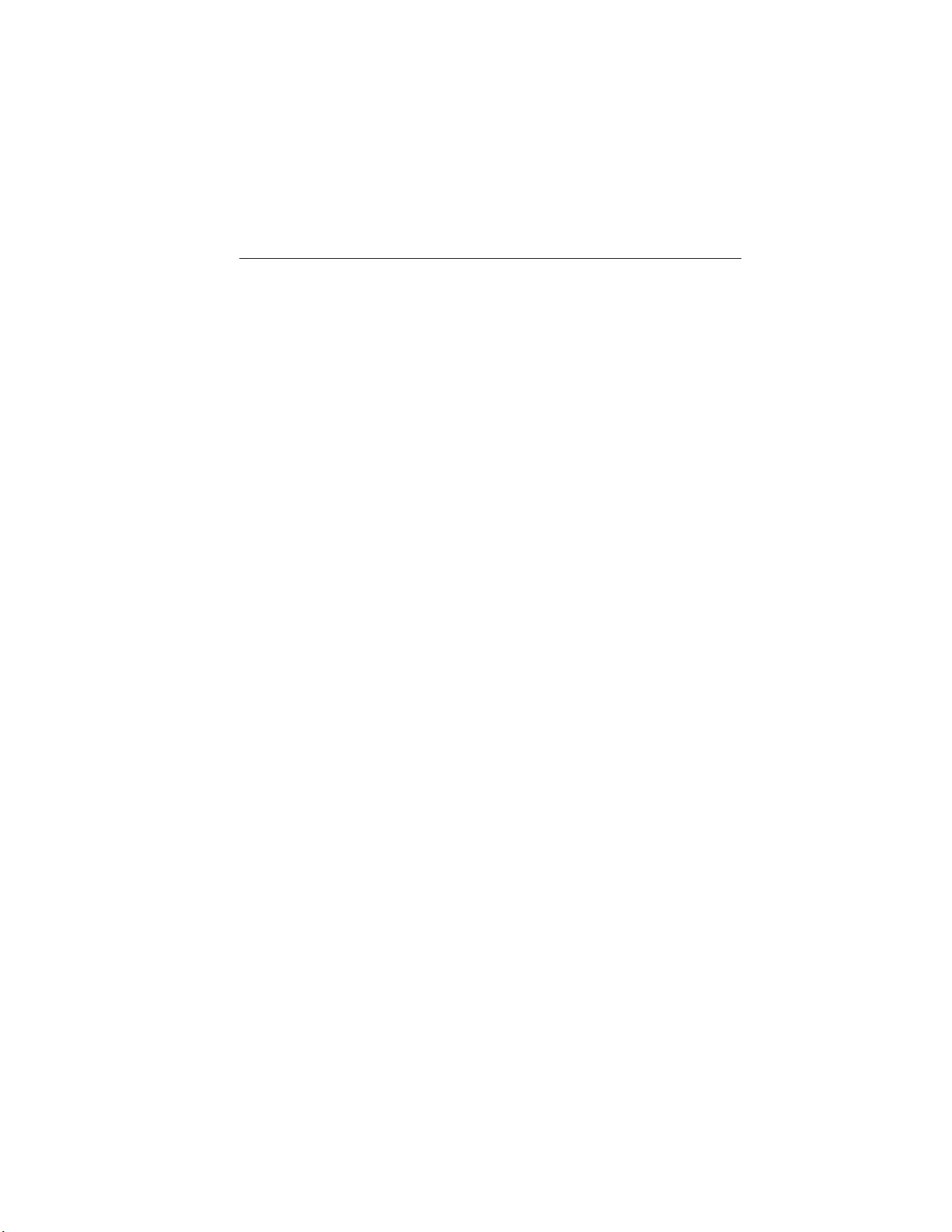
SYNC AppLink™
Note: You must pair and connect your smartphone to SYNC to access
AppLink.
Note: iPhone users need to connect the phone to the USB port in order
to start the application. We recommend you lock your iPhone after
starting an application.
Note: The AppLink feature is not available if your vehicle is equipped
with the MyFord Touch or MyLincoln Touch system.
Note: Depending on your display type, you can access AppLink from the
media menu, the phone menu, or by using voice commands. Once an app
is running through AppLink, you can control main features of the app
through voice commands and steering wheel controls.
To Access Using the Phone Menu
1. Press the phone button to access the SYNC phone menu on-screen.
2. Scroll to Mobile Apps and press OK to access a list of available
applications.
3. Scroll through the list of available applications and press OK to select
a particular app.
4. Once an app is running through SYNC, you can access an app’s menu
by pressing the MENU button to first access the SYNC menu.
5. Select ⬙SYNC-Media⬙ by pressing OK.
6. Scroll until ⬙<App Name> Menu⬙ is displayed (such as, Pandora
Menu), then press OK. From here, you can access an application’s
features, such as Thumbs up and Thumbs down. For more information,
please visit www.SYNCMyRide.com.
To Access Using the Media Menu
1. Press the AUX button on the center console.
2. Press MENU to access the SYNC menu.
3. Select ⬙SYNC-Media⬙ by pressing OK.
4. Scroll to Mobile Apps and press OK to access a list of available
applications.
5. Scroll through the list of available applications and press OK to select
a particular app.
6. Once an app is running through SYNC, you can access an app’s menu
by pressing the MENU button to first access the SYNC menu.
444 SYNC®
2015 Explorer (exp)
Owners Guide gf, 2nd Printing, September 2014
USA (fus)
Loading ...
Loading ...
Loading ...