Loading ...
Loading ...
Loading ...
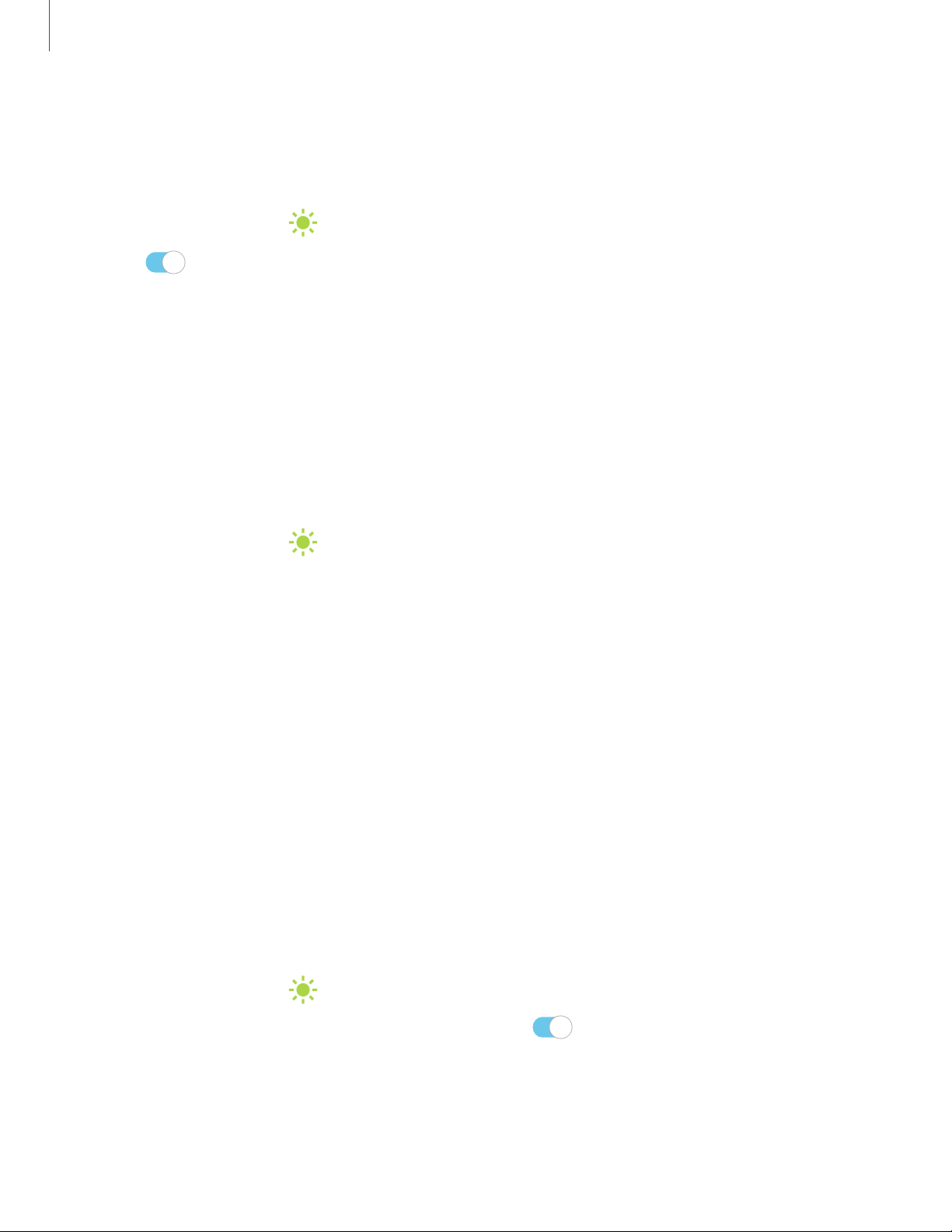
~I#
-•-
#I~
0
~I#
-,•~-
'
~I#
-,•~-
'
0
Getting started
38
Edge lighting
Set the Edge screen to light up when you receive calls or notifications while the
device is turned over.
1.
From Settings, tap
Display > Edge screen > Edge lighting.
2. Tap
to enable the feature.
3. Tap Show Edge lig
hting, and tap one of the following options:
• While screen is on: Show Edge lighting only when the screen is on.
• While screen is o
ff: Show Edge lighting only when the screen is off.
• Always: Show Edge lighting at all times.
Edge lighting ad
vanced settings
Customize the color, width, and transparency of the Edge lighting feature.
1.
From Settings, tap
Display > Edge screen > Edge lighting.
2. Tap Edge lighti
ng style to customize:
• Effect: Choose a
n edge effect.
• Color: Choose a p
reset or custom color, and enable app colors.
• Transparency: D
rag the Transparency slider to adjust the transparency of the
Edge lighting.
• Width: Drag the Width slider to adjust the width of the Edge lighting.
• Duration: Adjus
t how short or long the Edge lighting displays.
3. Tap Done when finished.
Edge lighting i
nteraction
You can tap or swipe the Edge lighting pop-up to open an app, open an app in a pop-
up, or dismiss a notification.
1.
From Settings, tap
Display > Edge screen > Edge lighting.
2. Tap Edge lighting interaction, and then tap
to enable the feature.
Loading ...
Loading ...
Loading ...