Loading ...
Loading ...
Loading ...
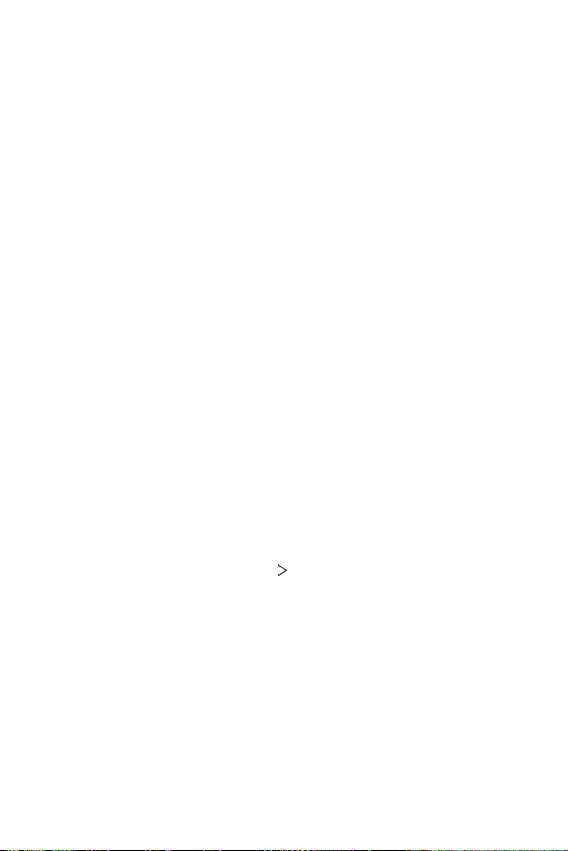
Settings 141
• Comfort view: Set the device to reduce amount of blue light on screen
to reduce eye strain.
• Brightness: Use the slide bar to change the device's screen brightness.
To automatically adjust screen brightness according to ambient light
intensity, tap the Auto switch.
• Auto-rotate screen: Automatically rotate the screen according to the
device's orientation.
• Screen timeout: Automatically turn off the screen when the device is
left idle for a specified period of time.
• Screen saver: Display a screen saver when the device is connected to
the holder or charger. Select a screen saver type to display.
• Mini view: Make the screen size smaller to conveniently use the device
with one hand. Drag the Home touch button at the bottom of the
screen to the left or right.
• View VR content with: You can view VR content with less blur or less
flicker.
General
Lock screen & security
You can customize lock screen and security settings.
On the settings screen, tap General
Lock screen & security and
customize the following settings.
• Google Play Protect: Scans your device daily for potentially harmful
apps.
• Find My Device: Remotely track the device location. You can also
protect your data securely if you lost your device.
• Security update: Check for software update and configure automatic
installation settings.
• Select screen lock: Select the desired screen lock method. See
Setting
a screen lock
for details.
Loading ...
Loading ...
Loading ...