Loading ...
Loading ...
Loading ...
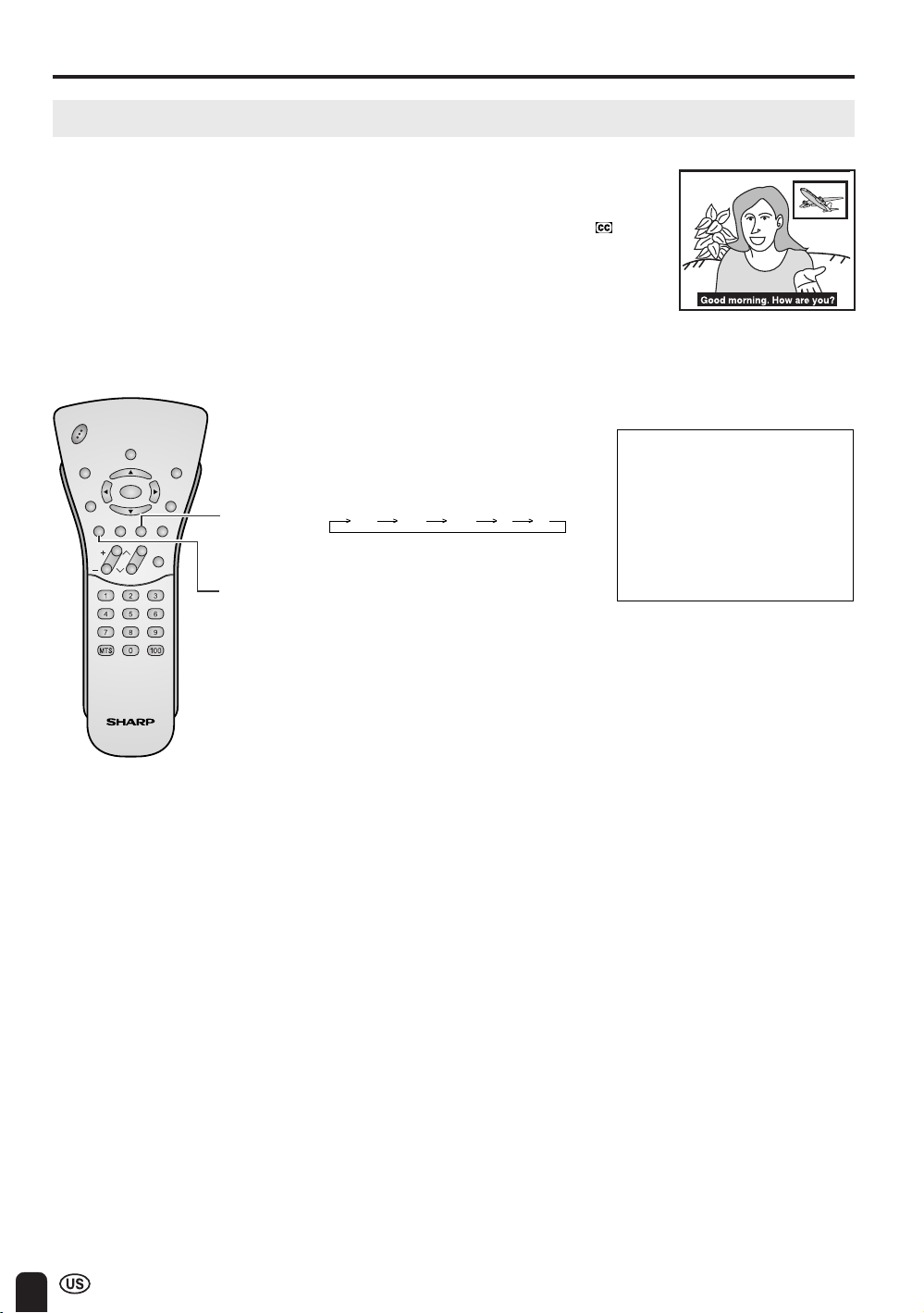
38
ADJUSTMENTS (Continued)
Adjusting CLOSED CAPTION Settings
A
• If a broadcast contains Closed Caption data and MUTE is pressed, the set enters CAPTION mode automatically.
Pressing MUTE again will return the set to its previous condition.
• Closed Caption may malfunction (white blocks, strange characters, etc.) if signal conditions are poor or if there are
problems at the broadcast source. This does not necessarily indicate a problem with your set.
• If any button is pressed to call up the On-Screen Display while viewing a Closed Caption broadcast, the closed
captions will disappear momentarily.
• If no TEXT broadcast is being received while viewing in the TEXT mode, the screen may become blank for some
programs. Should this occur, switch the Closed Caption mode to OFF.
■ SETTING CLOSED CAPTION
• This TV set is equipped with an internal Closed Caption decoder. “Closed Caption” is
a system which allows conversations, narration, and sound effects in TV programs
and home videos to be viewed as captions on the TV screen (see the illustration).
• Not all programs and videos will offer closed captioning. Please look for the “ ”
symbol to ensure that captions will be shown.
• The Closed Caption broadcasts can be viewed in two modes: CAPTION and TEXT.
For each mode, two channels are available: CH1 and CH2.
The CAPTION mode shows subscripts of dialogs and commentaries of TV dramas
and news programs while allowing a clear view of the picture.
The TEXT mode displays various information over the picture (such as TV program
schedules and weather forecasts, etc.) that is independent of the TV programs.
1 Press CC to display the CC/TEXT
screen.
2 Press CC to change the setting.
CC
Directly setting the CLOSED CAPTION
A
• CC1: CAPTION mode for CH1 data
CC2: CAPTION mode for CH2 data
T1: TEXT mode for CH1 data
T2: TEXT mode for CH2 data
MUTE
CC/TEXT [CC1]
CC 1 CC 2OFF T1 T2
CHVOL
POWER
ENTER
BRIGHT
MUTE
SLEEP PIC. FLIP
AUDIO
ONLY
CC
TV/VIDEO
FLASH-
BACK
DISPLAY MENU
LC-13/15/20S2U(E)-d 03.6.13, 2:27 PM38
Loading ...
Loading ...
Loading ...