Loading ...
Loading ...
Loading ...
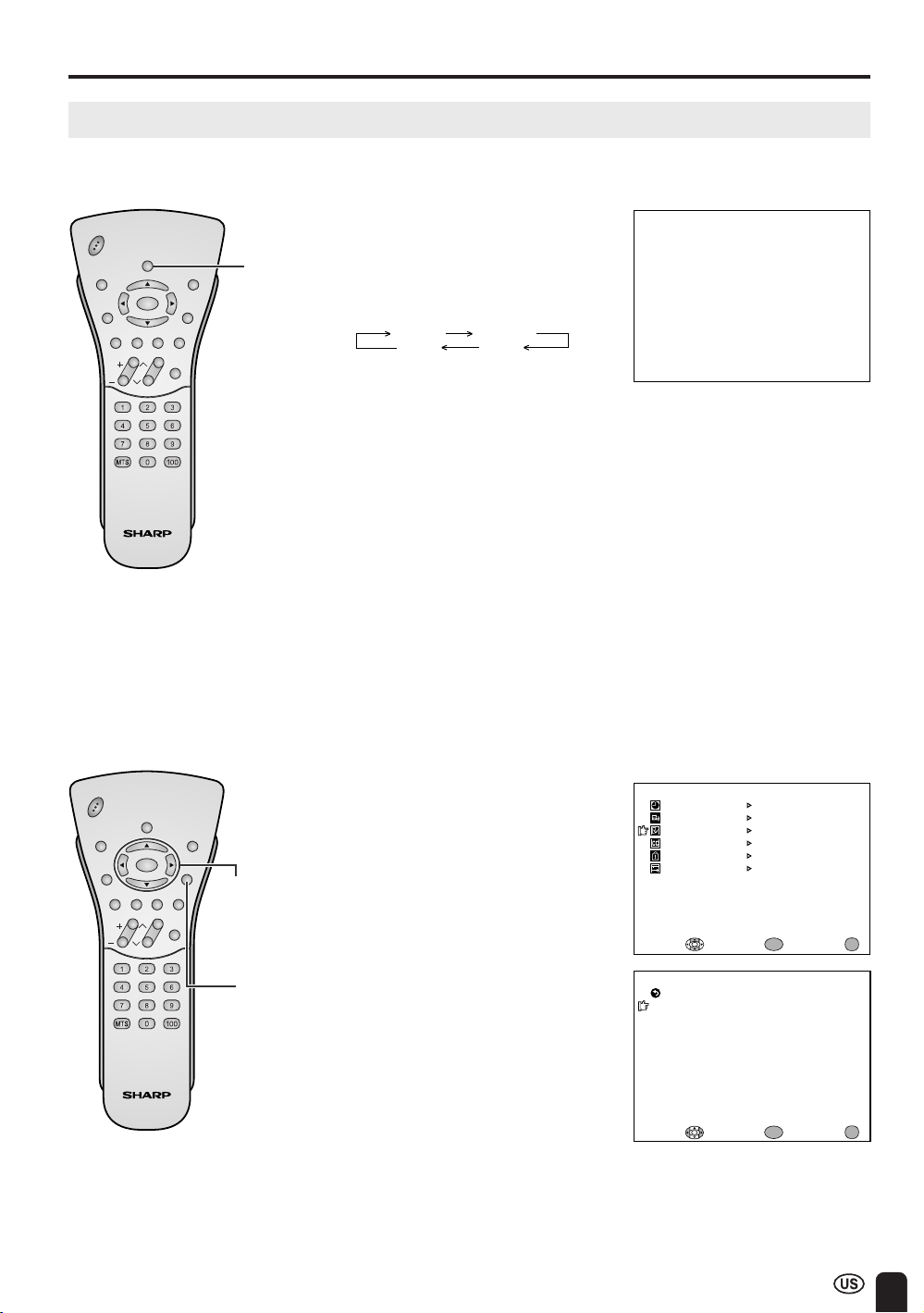
27
ADJUSTMENTS (Continued)
Adjusting BRIGHTNESS Settings
You can adjust the brightness of the screen.
Directly setting the BRIGHTNESS
1 Press BRIGHT to display the
BRIGHTNESS screen.
2 Press BRIGHT to change the
setting.
CHVOL
POWER
ENTER
BRIGHT
MUTE
SLEEP PIC. FLIP
AUDIO
ONLY
CC
TV/VIDEO
FLASH-
BACK
DISPLAY MENU
ENTER/
a/b/c/d
CHVOL
POWER
ENTER
BRIGHT
MUTE
SLEEP PIC. FLIP
AUDIO
ONLY
CC
TV/VIDEO
FLASH-
BACK
DISPLAY MENU
BRIGHT
BR IGHTNESS [BRIGHT ]
M
ENU
SLEEP T I
M
ER
PRESET
CLOSED CAPT ION
V–CHIP BLOCK
SET UP
SELECT : EXIT:
AV ADJUST
ENTER:
ENTER
MENU
BRI GHTNESS [BRIGHT]
AUTO PO
W
ER OFF
PICTURE FLIP
AV2 I N/ OUT
EXIT:
RETURN
[OFF ]
MTS [ STEREO ]
[NOR
M
AL ]
[IN ]
AUDI O ONLY
[OFF ]
PRESET
ENTER:
ENTER
ADJUST :
MENU
Setting the BRIGHTNESS on the
MENU screen
1 Press MENU to display the MENU
screen.
2 Press a/b to move the cursor to
PRESET, and press ENTER.
3 Press a/b to move the cursor to
BRIGHTNESS, and press ENTER.
4 Press c/d to change setting, and
press ENTER.
5 Press MENU to return to the main
screen.
BRIGHT NORMAL
DARKAUTO
A
• The BRIGHTNESS screen automatically
disappears in 3 seconds.
• [BRIGHT]: maximum brightness
[NORMAL]: 60% brightness (Suitable for
viewing in a well-lit area.
Saves energy.)
[DARK]: 10% brightness (Sufficiently
bright when viewing in dim
areas.)
[AUTO]: Screen brightness adjusts
according to the ambient light
of the room to conserve power
consumption. OPC indicator
lights up green.
• When set to “AUTO”, make sure no object
obstructs the OPC sensor, which could
affect its ability to sense surrounding light.
MENU
LC-13/15/20S2U(E)-c 03.6.13, 2:25 PM27
Loading ...
Loading ...
Loading ...