Loading ...
Loading ...
Loading ...
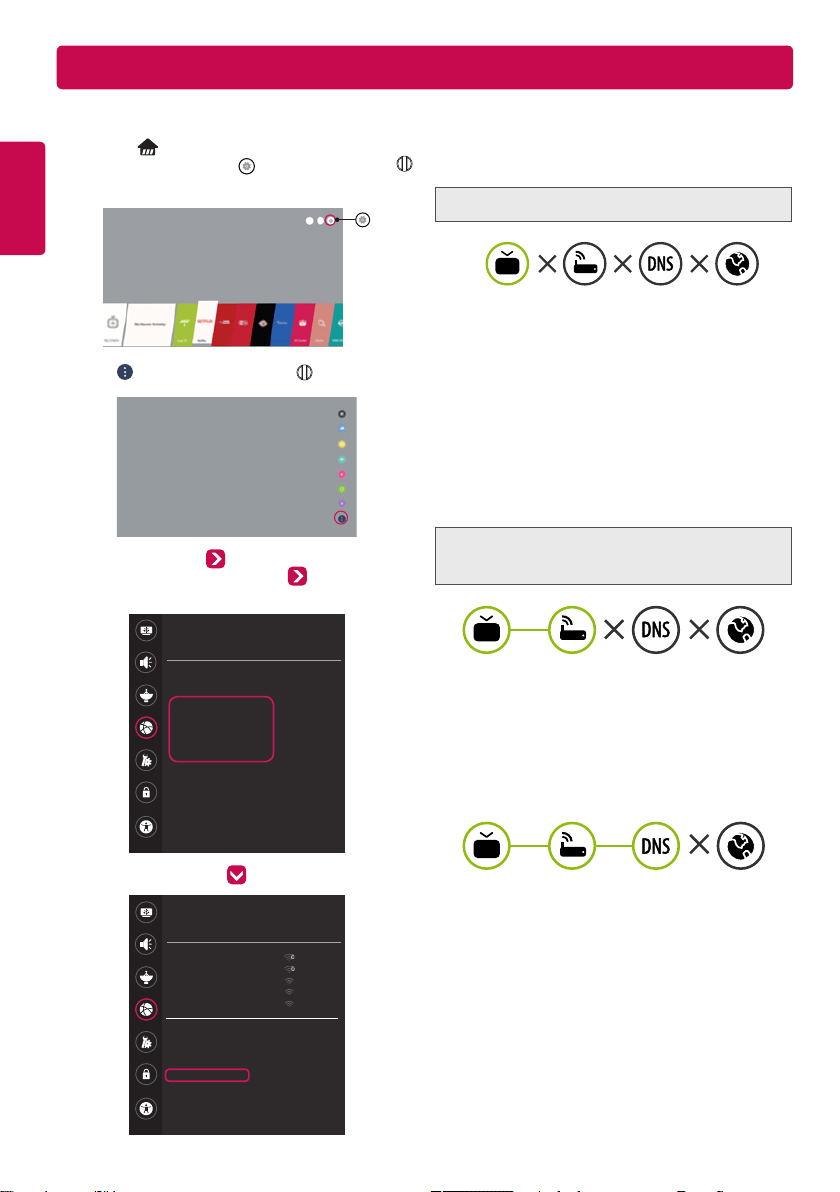
ENGLISH
Troubleshooting Network Problems
Depending upon the version of the software, icon position can be changed.
1 Press the (Home) button to access the
Smarthome menu. Select (Settings) and press
Wheel (OK).
2 Select (All Settings) and press Wheel (OK).
3 Select the Network Wired Connection
(Ethernet) or Wi-Fi Connection Advanced Wi-
Fi Settings.
NETWORK
TV Name
[LG] webOS TV WEBOS3.5
Wired Connection (Ethernet)
Not Connected
Wi-Fi Connection
Not Connected
Wi-Fi Direct
LG Connect Apps
Picture
Sound
Channels
Network
General
Accessibility
Safety
Picture
Sound
Channels
Network
General
Accessibility
Safety
WI-FI CONNECTION
Network/
iptime_Jungju.Lee
iptime_areum.kim
iptime_yujin.choi
iptime_bonghee.Kwon
iptime_seokhak.lee
Add a Hidden Wireless Network
Connect via WPS PBC
Connect via WPS PIN
Advanced Wi-Fi Settings
Follow the instructions below that match to your
network status.
Check the TV or the AP (Router).
When X appears next to TV:
1 Check the connection status of the TV,
AP (Router) and cable modem.
2 Power off and power on in the following order;
(1st) the cable modem, wait for the cable modem
to reset, (2nd) the AP (Router), wait for the AP
(Router) to reset and (3rd) the TV.
3 If you are using a static IP, enter the IP directly.
4 Contact Internet service provider or AP (Router)
manufacturer.
Check the AP (Router) or
consult your Internet service provider.
When X appears next to Gateway:
1 Unplug the power cord of the AP (Router) or cable
modem, wait 5 seconds. Reapply power.
2 Initialize (Reset) the AP (Router) or cable modem.
3 Contact Internet service provider or AP (Router)
manufacturer.
When X appears next to DNS:
1 Unplug the power cord of the AP (Router) or cable
modem, wait 5 seconds. Reapply power.
2 After the cable modem or AP (Router) has
initialized (Reset), try to reconnect.
3 Check that the MAC address of the TV/AP
(Router) is registered with your Internet service
provider. (The MAC address displayed on the right
pane of the network status window should be
registered with your Internet service provider.)
4 Check the AP (Router) manufacturer’s website
to make sure your router has the latest firmware
version installed.
Loading ...
Loading ...
Loading ...