Loading ...
Loading ...
Loading ...
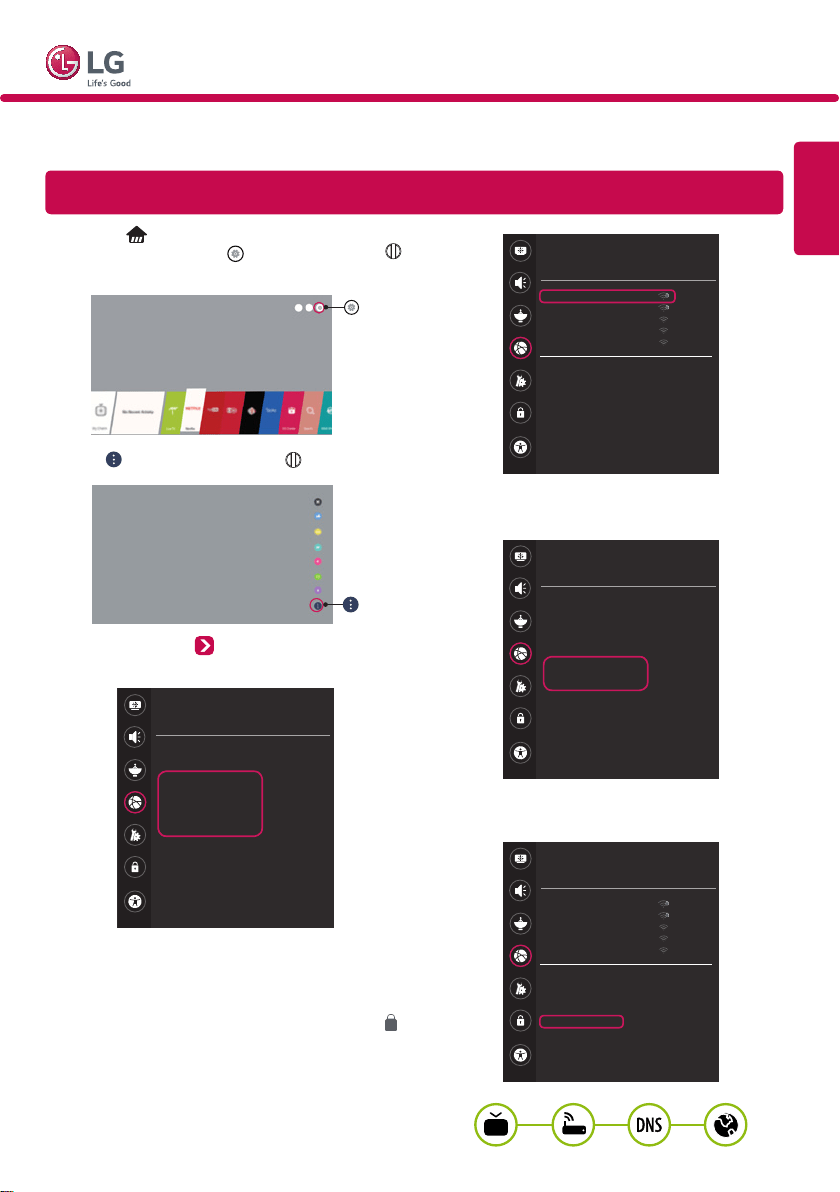
MBM65896901MBM65896901
*MBM65896901*
ENGLISH
* Image shown may differ from your TV.
* Image shown on a PC or mobile phone may vary depending upon the Operating System (OS).
* Depending upon the version of the software, icon position can be changed.
Network Settings
WebOS TV Quick Setup Guide
1 Press the (Home) button to access the
Smarthome menu. Select (Settings) and press
Wheel (OK).
2 Select (All Settings) and press Wheel (OK).
3 Select the Network Wired Connection
(Ethernet) or Wi-Fi Connection.
NETWORK
TV Name
[LG] webOS TV WEBOS3.5
Wired Connection (Ethernet)
Not Connected
Wi-Fi Connection
Not Connected
Wi-Fi Direct
LG Connect Apps
Picture
Sound
Channels
Network
General
Accessibility
Safety
4 The device automatically tries to connect to the
available network (wired network first).
When you select the Wi-Fi Connection, the network
list available is displayed. Choose the network you
wish to use. For wireless AP (Router) that has the
symbol, you need to enter the security key.
Picture
Sound
Channels
Network
General
Accessibility
Safety
WI-FI CONNECTION
Network/
iptime_Jungju.Lee
iptime_areum.kim
iptime_yujin.choi
iptime_bonghee.Kwon
iptime_seokhak.le e
Add a Hidden Wireless Network
Connect via WPS PBC
Connect via WPS PIN
Advanced Wi-Fi Settings
5 If the connection is completed, Connected to
Internet is displayed.
NETWORK
TV Name
[LG] webOS TV WEBOS3.5
Wired Connection (Ethernet)
Not Connected
Wi-Fi Connection
Connected to Internet
Wi-Fi Direct
LG Connect Apps
Picture
Sound
Channels
Network
General
Accessibility
Safety
You can check the status of connection in Advanced
Wi-Fi Settings.
Picture
Sound
Channels
Network
General
Accessibility
Safety
WI-FI CONNECTION
Network/
iptime_Jungju.Lee
iptime_areum.kim
iptime_yujin.choi
iptime_bonghee.Kwon
iptime_seokhak.lee
Add a Hidden Wireless Network
Connect via WPS PBC
Connect via WPS PIN
Advanced Wi-Fi Settings
Loading ...
Loading ...
Loading ...