Loading ...
Loading ...
Loading ...
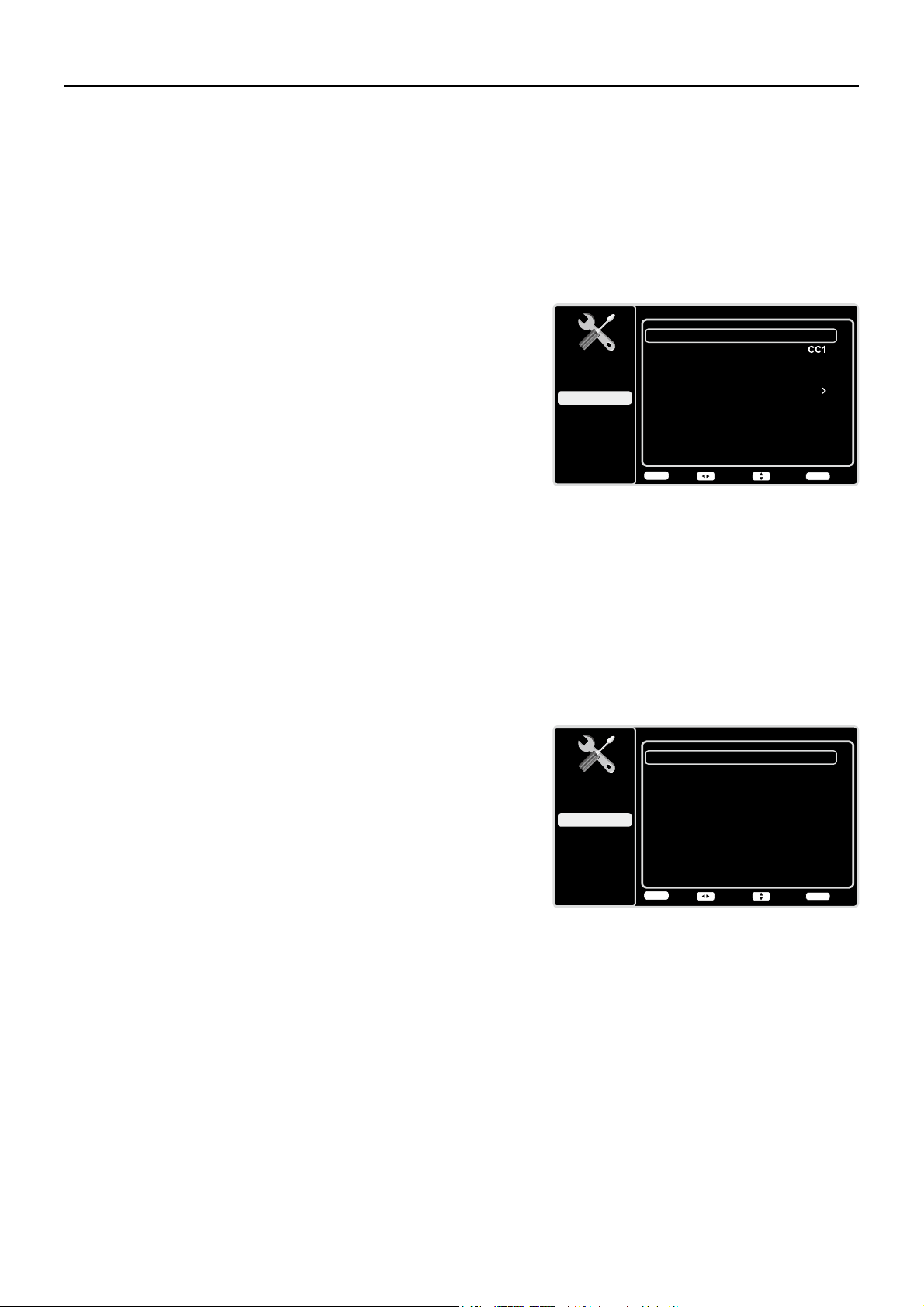
26
Closed Caption
Many programs are encoded with closed captioning information, which allows you to display the audio
SRUWLRQRIDSURJUDPDVWH[WRQWKH79VFUHHQ
Note: Closed caption settings are not available for HDMI, CMPT or PC INPUTS. These settings must
EHVHWLQWKHFRQQHFWHGFRPSRQHQW¶VPHQX&ORVHGFDSWLRQLQJLVQRWDYDLODEOHRQDOOFKDQQHOVDWDOO
WLPHV2QO\VSHFL¿FSURJUDPVDUHHQFRGHGZLWKFORVHGFDSWLRQLQJLQIRUPDWLRQ:KHQDGLJLWDOSURJUDP
is closed captioned, CC is displayed in the Channel Banner.
The Closed Caption options are:
CC Setting – This option allows you to choose the way
closed captioning information appears on the screen.
Off - No captioning information displayed.
On Always – Choose this option if you want captioning
information to be shown whenever available.
On When Mute – This option allows the closed
captioning to display (when available) whenever the
79¶VVRXQGLVPXWHG7KHFDSWLRQLQJLQIRUPDWLRQLVQRW
displayed when the sound is not muted.
Analog CC Type – This option lets you select the
captioning mode used for displaying caption information,
when available. If you are unsure of the differences among
the modes, you may prefer to leave the closed captioned
mode set to CC1, which displays complete text of the
program in the primary language in your area.
Digital CC Type If available, this allows you to select a
closed caption service mode (1-6) for digital channels.
Digital CC Preset If available, this allows you to select
between Off and On options. On mode allows you to set
the options below.
Digital CC Style – This option lets you customize the
following display options, if available:
Caption Style – Select either As Broadcaster or
Custom options. If you choose Custom options, the
setting changes according to the options you choose.
Digital CC Size – Set the size of the digital closed
caption text: Default, Small, Standard or Large.
Digital CC Font - Select a character design for
the digital closed caption text. A font is a complete
DVVRUWPHQWRIOHWWHUVQXPEHUVSXQFWXDWLRQPDUNVHWF
in a given design. You can choose from a variety of
IRQWV'HIDXOW6W\OH
Digital CC Background Color – Set the appearance of
WKHDUHDEHKLQGWKHGLJLWDOFORVHGFDSWLRQWH[W'HIDXOW
%ODFN:KLWH5HG*UHHQ%OXH<HOORZ0DJHQWDRU
Cyan.
Digital CC Background Opacity – Set the appearance
of the area behind the digital closed caption text:
'HIDXOW6ROLG)ODVKLQJ7UDQVOXFHQWRU7UDQVSDUHQW
Closed Caption
Setup
Parental Control
Language
Sound
Picture
CC Setting
Analog CC Type
USB
Exit
On Always
Digital CC Type
Digital CC Preset
Digital CC Style
Off
On
Back
MENU
Adjust Select Exit
CLEAR
Digital CC Style
Setup
Parental Control
Language
Sound
Picture
Caption Style
Digital CC Size
USB
Exit
Custom
Digital CC Font
Digital CC Opacity
Style1
Solid
Large
Digital CC Background Color
Black
Digital CC Background Opacity
Solid
Digital CC Color
White
Back
MENU
Adjust Select Exit
CLEAR
Note: These captioning style options
only have an effect on true digital closed
captions. Not all captioning on digital
channels is digital captioning--it depends
on what the broadcaster is sending. If the
closed captioning for a program is not
digital, the Digital CC style settings will not
have an effect.
Loading ...
Loading ...
Loading ...