Loading ...
Loading ...
Loading ...
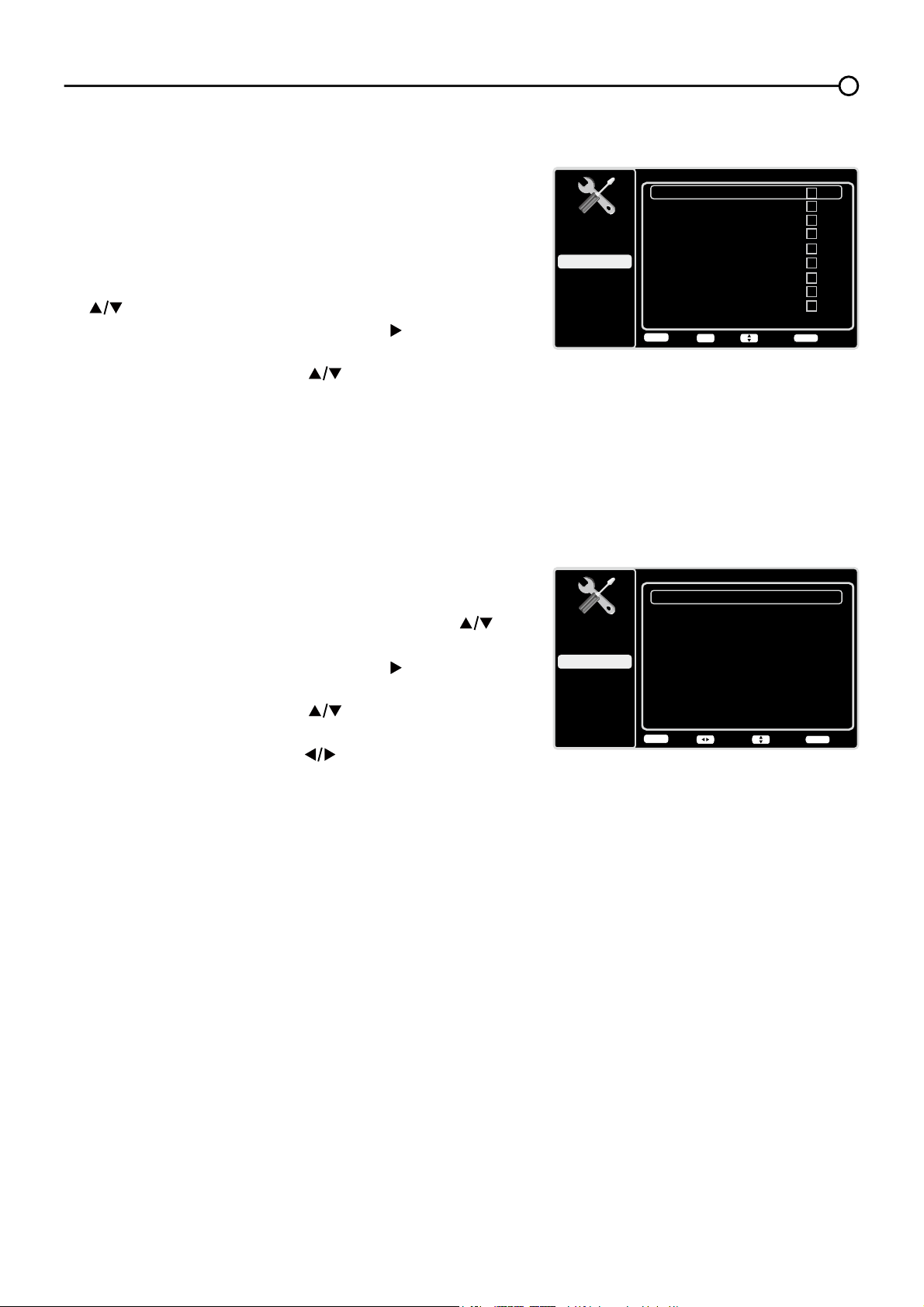
25
,QSXW6NLS
You can hide video inputs in the Channel List. This option
allows you to remove the inputs from the Channel List so
you do not encounter them when channeling up or down.
2QFH\RXKDYHKLGGHQLQSXWVWKH79ZLOOVNLSWKHVHLQSXWV
when you press the CH+ or CH- button.
To hide video inputs:
1. In the Setup Menu screen, press the up or down arrow
( ) to highlight Input Skip.
2. Press the OK button or the right arrow ( ) to open the
Input Lists screen.
3. Press the up or down arrow ( ) to highlight the video
input you want to hide.
4. Press the OKEXWWRQWRFKHFNWKHKLJKOLJKWHGLQSXW<RX
FDQDGGDQLQSXWE\KLJKOLJKWLQJLWDQGXQFKHFNLQJLW
5. Repeat the process to hide additional video inputs.
6. Press the MENU button to return to the previous menu,
or press the CLEAR button to close the menu.
Input Labels
<RXFDQDGGDODEHOWRDYLGHRLQSXWVRXUFHWRPDNHLW
easier to identify.
1. In the Setup Menu, press the up or down arrow ( ) to
highlight Input Labels.
2. Press the OK button or the right arrow ( ) to open the
Input Labels screen.
3. Press the up or down arrow ( ) to highlight the input
source you wish to label.
4. Press the left or right arrow (
) to select the label for
this source.
5. Press the MENU button to return to the previous menu,
or press the CLEAR button to close the menu.
Input Skip
Setup
Parental Control
Language
Sound
Picture
USB
Exit
AV1
HDMI1
HDMI2
No Label
AV2
No Label
S-VIDEO
No Label
PC
No Label
No Label
CMPT1
No Label
CMPT2
No Label
No Label
HDMI3
No Label
Back
MENU
Set Select Exit
CLEAR
OK
Input Labels
Setup
Parental Control
Language
Sound
Picture
USB
Exit
AV1
CMPT1
No Label
No Label
AV2
No Label
S-VIDEO
No Label
PC
No Label
HDMI1
No Label
CMPT2
No Label
HDMI2
No Label
HDMI3
No Label
Back
MENU
Adjust Select Exit
CLEAR
Loading ...
Loading ...
Loading ...