Loading ...
Loading ...
Loading ...
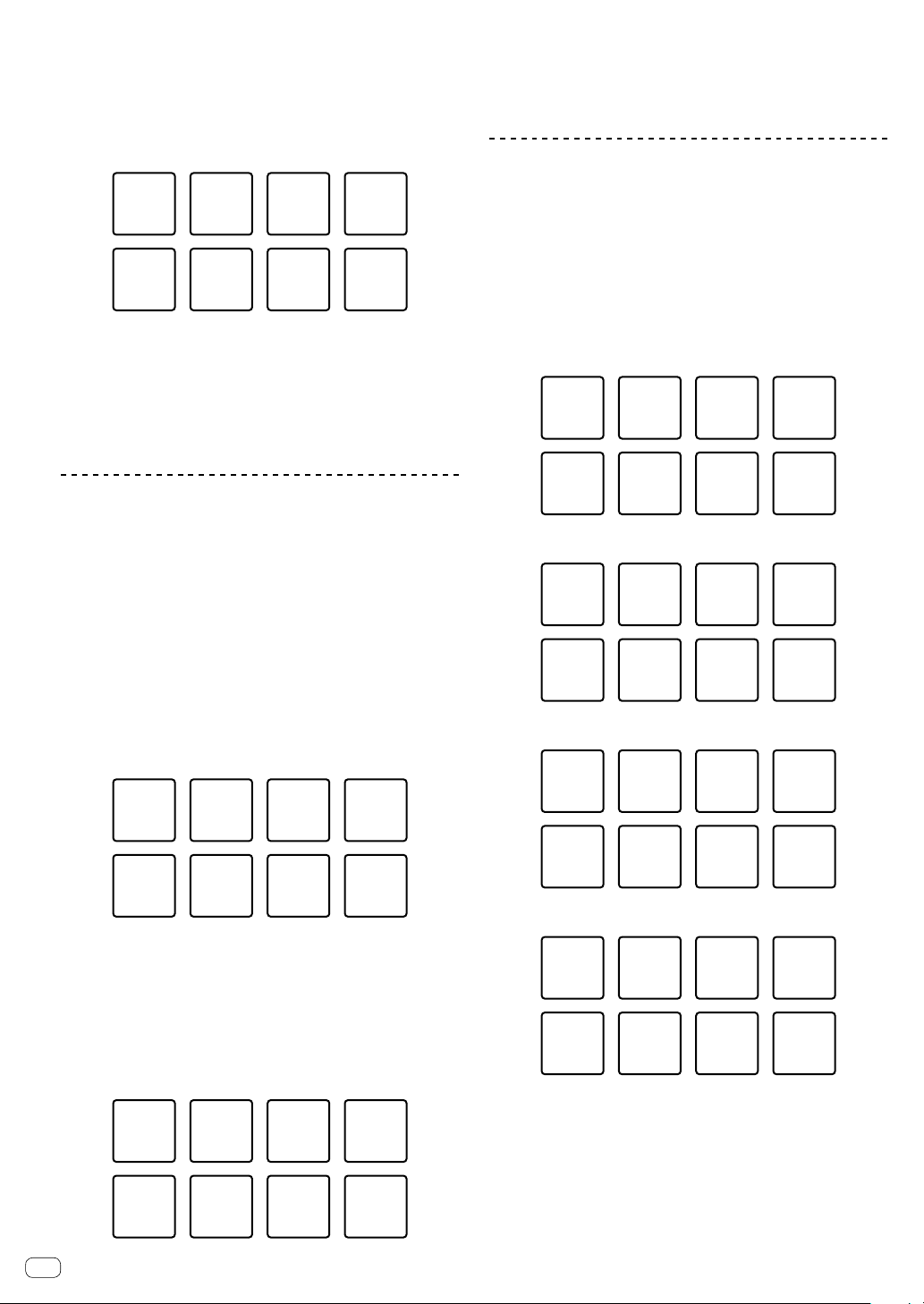
En
16
3 Turn [GAIN] on the sampler deck of rekordbox dj
screen.
4 Press a performance pad.
The sound for the slot assigned to the pad that was pressed is played.
! Sampler slots are assigned to the respective performance pads as
shown below. (The slots in parentheses are for when the pad mode of
deck 2 is the sampler mode.)
Slot 1
(slot 9)
Slot 2
(slot 10)
Slot 3
(slot 11)
Slot 4
(slot 12)
Slot 5
(slot 13)
Slot 6
(slot 14)
Slot 7
(slot 15)
Slot 8
(slot 16)
5 During sampler playback, press a performance
pad.
Playback continues by returning to the beginning.
6 Press a performance pad while pressing the [SHIFT]
button during sampler playback.
The sound of the slot that is currently playing stops.
Using keyboard mode
Scales can be added to the hot cue like a keyboard by the performance
pad.
1 Press the [HOT CUE] mode button while pressing
the [SHIFT] button.
The mode switches to the keyboard mode.
2 Press a performance pad.
Select the hot cue to use with the keyboard mode.
! If no hot cue is set, the current playback position is set as hot cue
and used in keyboard mode.
! To reselect a hot cue to use in keyboard mode, press the [HOT CUE]
mode button while pressing the [SHIFT] button.
When the hot cue is selected to use in keyboard mode, the settings of
the sound pitch are assigned to the respective performance pads as
shown below. (default state)
①
+4
Semitone
⑤
±0
Semitone
⑥
+1
Semitone
⑦
+2
Semitone
⑧
+3
Semitone
②
+5
Semitone
③
+6
Semitone
④
+7
Semitone
Semitone is a unit to determine the sound pitch. +1 Semitone indicates
the sound higher than the original by half.
3 Press the pad 7 or pad 8 while pressing the [SHIFT]
button to change the sound pitch assigned to the
performance pad.
When the pad 7 is pressed while pressing the [SHIFT] button, the sound
pitch rises.
When the pad 8 is pressed while pressing the [SHIFT] button, the sound
pitch falls.
⑦
Semitone
up
⑧
Semitone
down
③
Delete
Hot cue.
④
Delete
Hot cue.
⑤
Delete
Hot cue.
⑥
Delete
Hot cue.
①
Delete
Hot cue.
②
Delete
Hot cue.
4 Press a performance pad.
The hot cue is played by the sound pitch assigned to the pad that was
pressed.
! To delete the hot cue selected for the keyboard mode, press one of
pad 1 through 6 while press the [SHIFT] button.
Using the pad FX
A wide range of effect performances is possible with just the simple
operation of pressing and releasing performance pads.
1 Switch to the pad FX mode 1 or pad FX mode 2.
! Pad FX mode 1: Press the [BEAT LOOP] mode button while pressing
the [SHIFT] button.
! Pad FX mode 2: Press the [BEAT JUMP] mode button while pressing
the [SHIFT] button.
In each mode, effects are assigned to the performance pads as shown
below.
When the [SHIFT] button is not pressed (pad FX mode 1)
Effect
G
Effect
F
Effect
E
Effect
H
Effect
C
Effect
B
Effect
A
Effect
D
When the [SHIFT] button is pressed (pad FX mode 1)
Effect
O
Effect
N
Effect
M
Effect
P
Effect
K
Effect
J
Effect
I
Effect
L
When the [SHIFT] button is not pressed (pad FX mode 2)
Effect
W
Effect
V
Effect
U
Effect
X
Effect
S
Effect
R
Effect
Q
Effect
T
When the [SHIFT] button is pressed (pad FX mode 2)
Effect
AE
Effect
AD
Effect
AC
Effect
AF
Effect
AA
Effect
Z
Effect
Y
Effect
AB
2 Press and hold a performance pad, or press and
hold a performance pad while pressing the [SHIFT]
button.
The effect turns on according to the effect and number of beats settings
assigned to the pad that was pressed.
3 Release the performance pad.
The effect turns off.
Loading ...
Loading ...
Loading ...