Loading ...
Loading ...
Loading ...
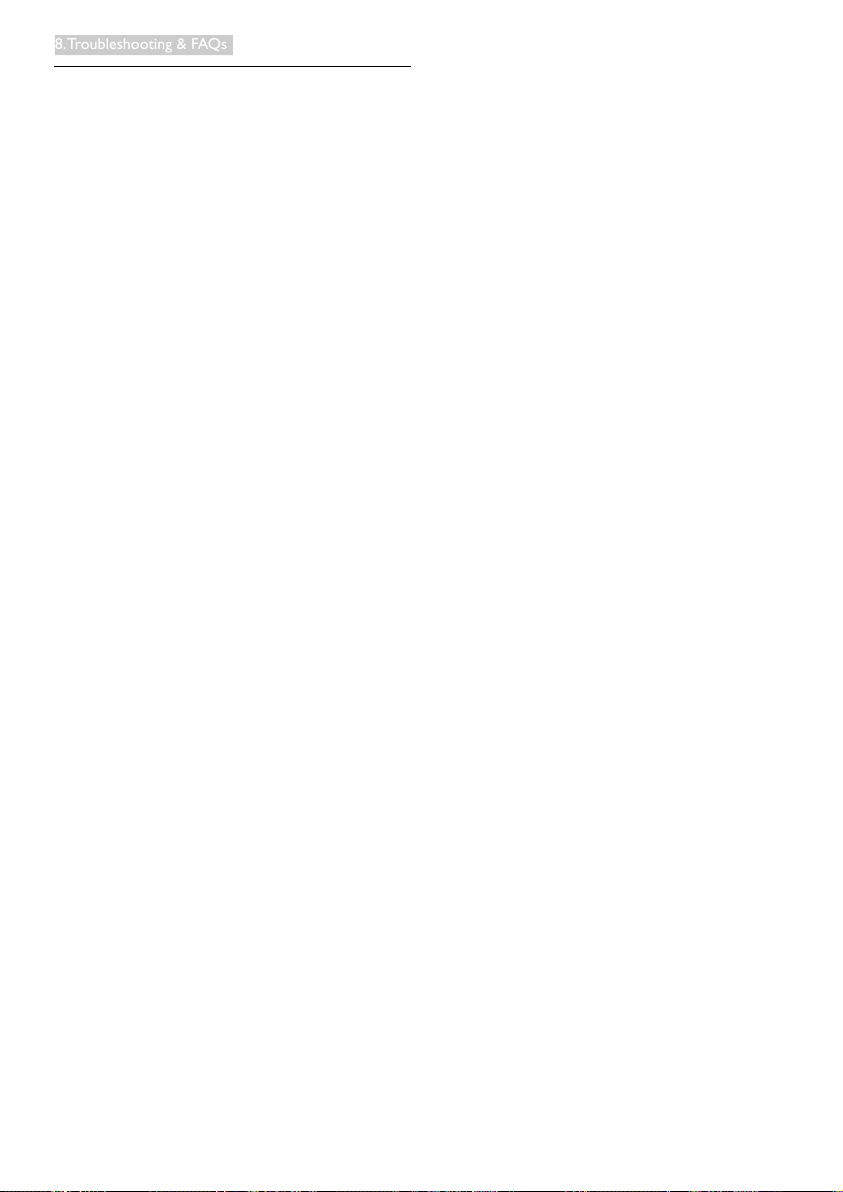
37
8. Troubleshooting & FAQs
8.3 General FAQs
Q1: When I install my monitor what should I
do if the screen shows 'Cannot display this
video mode'?
Ans.: Recommended resolution for this monitor:
1920 x 1080 @60Hz.
•Unplugallcables,thenconnectyourPCto
the monitor that you used previously.
•IntheWindowsStartMenu,selectSettings/
Control Panel. In the Control Panel
Window, select the Display icon. Inside the
Display Control Panel, select the 'Settings'
tab. Under the setting tab, in box labeled
'desktop area', move the sidebar to 1920 x
1080 pixels
•Open'AdvancedProperties'andsetthe
Refresh Rate to 60Hz, then click OK.
•Restartyourcomputerandrepeatstep2
and 3 to verify that your PC is set at 1920 x
1080 @60Hz.
•Shutdownyourcomputer,disconnectyour
old monitor and reconnect your Philips
Monitor.
•Turnonyourmonitorandthenturnon
your PC.
Q2: What is the recommended refresh rate for
Monitor?
Ans.: Recommended refresh rate in Monitor is
60Hz, In case of any disturbance on screen,
you can set it up to 75Hz to see if that
removes the disturbance.
Q3: What are the .inf and .icm files on the CD-
ROM? How do I install the drivers (.inf and
.icm)?
Ans.: These are the driver files for your monitor.
Follow the instructions in your user manual
to install the drivers. Your computer may ask
you for monitor drivers (.inf and .icm files)
or a driver disk when you first install your
monitor. Follow the instructions to insert
the ( companion CD-ROM) included in this
package. Monitor drivers (.inf and .icm files)
will be installed automatically.
Q4: How do I adjust the resolution?
Ans.: Your video card/graphic driver and monitor
together determine the available resolutions.
You can select the desired resolution under
Windows
®
Control Panel with the "Display
properties".
Q5: What if I get lost when I am making
monitor adjustments via OSD?
Ans.: Simply press the OK button, then select
'Reset' to recall all of the original factory
settings.
Q6: Is the LCD screen resistant to scratches?
Ans.: In general it is recommended that the panel
surface is not subjected to excessive shocks
and is protected from sharp or blunt objects.
When handling the monitor, make sure that
there is no pressure or force applied to
the panel surface side. This may affect your
warranty conditions.
Q7: How should I clean the LCD surface?
Ans.: For normal cleaning, use a clean, soft cloth.
For extensive cleaning, please use isopropyl
alcohol. Do not use other solvents such as
ethyl alcohol, ethanol, acetone, hexane, etc.
Loading ...
Loading ...