Documents: Go to download!
- Owner's manual - (English)
- Introduction
- Important Information
- Getting Started
- Phonebook
- Menu list
- Using Caller ID service
- Answering system settings
- Useful Information
- Troubleshooting
Table of contents
User Guide
Introduction
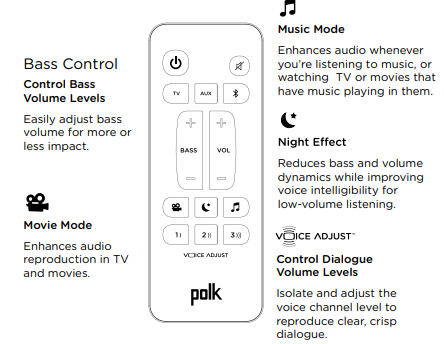
- Replacement batteries may have a different capacity from that of the supplied batteries.
- By installing this unit, you can extend the range of your phone system to include areas where reception was previously not available. This product can be purchased online. Please visit our Web site: http://shop.panasonic.com/support
- By registering the key detector (4 max.) to a Panasonic Digital Cordless Phone and attaching it to an easy-to-lose item in advance, you can locate and find the mislaid item to which the key detector is attached. Please visit our Web site: http://www.panasonic.com/tga20
Graphical symbols for use on equipment and their descriptions

Important Information
Power connection
- Use only the power source marked on the product.
- Do not overload power outlets and extension cords. This can result in the risk of fire or electric shock.
- Completely insert the AC adaptor/power plug into the power outlet. Failure to do so may cause electric shock and/or excessive heat resulting in a fire.
- Regularly remove any dust, etc. from the
- AC adaptor/power plug by pulling it from the power outlet, then wiping with a dry cloth. Accumulated dust may cause an insulation defect from moisture, etc. resulting in a fire.
- Unplug the product from power outlets if it emits smoke, an abnormal smell, or makes an unusual noise. These conditions can cause fire or electric shock. Confirm that smoke has stopped emitting and contact us at http://shop.panasonic.com/support
- Unplug from power outlets and never touch the inside of the product if its casing has been broken open.
- Never touch the plug with wet hands.
- Danger of electric shock exists.
Installation
- To prevent the risk of fire or electrical shock, do not expose the product to rain or any type of moisture.
- Do not place or use this product near automatically controlled devices such as automatic doors and fire alarms. Radio waves emitted from this product may cause such devices to malfunction resulting in an accident.
Operating safeguards
- Unplug the product from power outlets before cleaning. Do not use liquid or aerosol cleaners.
- Do not disassemble the product.
- Do not spill liquids (detergents, cleansers, etc.) onto the telephone line cord plug, or allow it to become wet at all. This may cause a fire. If the telephone line cord plug becomes wet, immediately pull it from the telephone wall jack, and do not use.
Medical
- Consult the manufacturer of any personal medical devices, such as pacemakers or hearing aids, to determine if they are adequately shielded from external RF radio frequency) energy. (The product operates in the frequency range of
- Hz to 1.93 GHz, and the RF transmission power is 115 mW (max.).)
- Do not use the product in health care facilities if any regulations posted in the area instruct you not to do so. Hospitals or health care facilities may be using equipment that could be sensitive to external RF energy.
Environment
- Keep the product away from electrical noise generating devices, such as fluorescent lamps and motors.
- The product should be kept free from excessive smoke, dust, high temperature, and vibration.
- The product should not be exposed to direct sunlight.
- Do not place heavy objects on top of the product.
- When you leave the product unused for a long period of time, unplug the product from the power outlet.
- The product should be kept away from heat sources such as heating devices, cooking appliances, etc. It should not be placed in rooms where the temperature is less than C (32 °F) or greater than 40 °C (104 °F).
- Damp basements should also be avoided.
- The maximum calling distance may be shortened when the product is used in the following places: Near obstacles such as hills, tunnels, underground, near metal objects such as wire fences, etc.
- Operating the product near electrical appliances may cause interference. Move away from the electrical appliances.
Getting Started
Base unit
- Connect the AC adaptor to the unit by pressing the plug firmly.
- Fasten the cord by hooking it.
- Connect the AC adaptor to the power outlet.
- Connect the telephone line cord to the unit, then to the single-line telephone jack RJ11C) until you hear a click.
- A DSL/ADSL filter (not supplied) is required if you have a DSL/ADSL service.
Note:
- Use only the supplied Panasonic AC adaptor PNLV226.
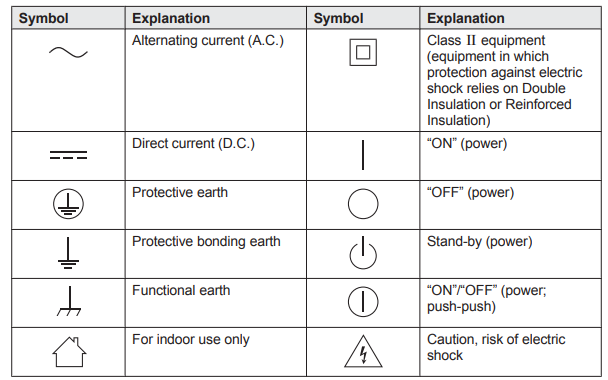
Battery installation
- USE ONLY rechargeable Ni-MH batteries AAA (R03) size ( 1 ).
- Do NOT use alkaline/manganese/Ni-Cd batteries. R
- Confirm correct polarities ( , ).

Removing the battery

Battery charging
- Charge for about 7 hours. R Confirm “Charging” is displayed ( 1 ). R When the batteries are fully charged, “Fully charged” is displayed.
Note for connections
- The AC adaptor must remain connected at all times. (It is normal for the adaptor to feel warm during use.)
- The AC adaptor should be connected to a vertically oriented or floor-mounted AC outlet. Do not connect the AC adaptor to a horizontally oriented AC outlet that faces the floor, such as an AC outlet installed on a ceiling or under a table, as the weight of the adaptor may cause it to become disconnected.
Note for battery installation
- Use the supplied rechargeable batteries.
- For replacement, we recommend using the
- Panasonic rechargeable batteries noted on page 4, 7.
Note for battery charging
- It is normal for the handset to feel warm during charging.
- Clean the charge contacts of the handset, base unit, and charger with a soft and dry cloth once a month. Before cleaning the unit, disconnect from power outlets and any telephone line cords. Clean more often if the unit is exposed to grease, dust, or high humidity.
Handset
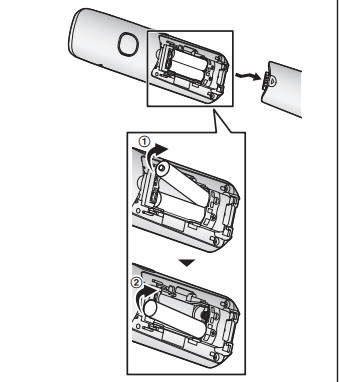
Display language
- Select the desired setting. a
- Proceed with the operation for your unit.
Note:
- The language selected will also be used for the low battery alert announcement page 15).
Low battery alert
- This feature plays a voice announcement when the battery is low or needs charging.
- When this feature is turned on, the unit notifies you as follows. n When you end a call:
- The unit plays a voice announcement when the battery is low or needs charging. n When the handset is in standby mode:
- If the battery is low or needs charging, the unit plays a voice announcement at the selected interval up to 3 times.
Note for handset:
- At the end of each call, the unit displays a large icon for a few moments to indicate the battery level.
Dialing mode
- If you cannot make calls, change this setting according to your telephone line service. The default setting is “Tone”.
- Tone”: For tone dial service.
- Pulse”: For rotary/pulse dial service.
Making calls
Pause (for PBX/long distance service users)
- A pause is sometimes required when making calls using a PBX or long distance service.
- When storing a calling card access number and/or PIN in the phonebook, a pause is also needed (page 27).
- Example: If you need to dial the line access number “9” when making outside calls
Making a call using the redial list
- The last 10 phone numbers dialed are stored in the redial list (48 digits max. each).
- Select the desired entry.
Using the handset
- Lift the handset and then dial the phone number.
- To correct a digit, press MCLEARN.
- Press M N to make the call.
- To make the call using the speakerphone, press MZN.
- When you finish talking, press MOFFN or place the handset on the base unit or charger.
Note:
- To switch to the speaker, press MZN.
- To switch back to the receiver, press MZN/
- In step 1, you can store the dialed phone number to the phonebook by pressing
One-touch ringer off for the handset
- Press and hold 0 ( ) until the unit beeps to turn the ringer off. While the ringer is turned off, the handset will not ring for calls.
- You can turn the ringer on again by pressing and holding 0 ( ) until the unit beeps.
Answering calls
- Using the handset
- Lift the handset and then press M N or
- When the unit rings.
- When you finish talking, press MOFFN or place the handset on the base unit or charger.
- Any key answer: You can answer the call by pressing any dial key.
- Auto talk: You can answer calls simply by lifting the handset (page 33).
- Temporary handset ringer off: You can turn the ringer off temporarily by pressing M N (left soft key).
Using the base unit
- When a call is being received, the SP-PHONE indicator flashes rapidly.
- Press MZN when the unit rings.
- Speak into the microphone.
- When you finish talking, press MZN.
- Adjusting the ringer volume
Handset / Base unit
- Press MDN or MCN repeatedly to select the desired volume while ringing.
- Note for handset:
- To turn the ringer off, press MCN repeatedly.
Note for base unit:
- To turn the ringer off, press and hold MCN until the unit beeps.
Flash
Handset / Base unit
- MFLASHN allows you to use the special features of your host PBX such as transferring an extension call, or accessing optional telephone services.
Note:
- To change the flash time, see page 33.
- For call waiting or Call Waiting
Caller ID service users
- To use call waiting or Call Waiting Caller ID, you must first subscribe with your phone service provider.
- This feature allows you to receive calls while you are already talking on the phone. If you receive a call while on the phone, you will hear a call waiting tone.
- If you subscribe to both Caller ID and Call
- Waiting with Caller ID services, the 2nd caller’s information is displayed on the unit that is in use after you hear the call waiting tone.
Useful features during a call
Hold
Handset
- Press MMENUN during an outside call.
- “Hold” a MSELECTN
- To release hold, press M N.
- Another handset user can take the call by pressing M N.
- The base unit user can take the call by pressing MZN.
Base unit
- Press MHOLDN during an outside call.
- To release hold, press MZN.
- A handset user can take the call by pressing M N.
Note for handset and base unit:
- While an outside call is on hold, the
- SP-PHONE indicator on the base unit flashes.
- After holding for 10 minutes, the call is disconnected.
Mute
Handset
- Press MMUTEN during a call.
- To return to the call, press MMUTEN.
Base unit
- Press MMUTEN during a call.
- The SP-PHONE indicator flashes.
- Handset clarity booster
- This feature can improve sound clarity when the handset is used in an area where there may be interference. During an outside call, this feature is turned on automatically when necessary.
- When this feature is turned on, is displayed.
Handset noise reduction
- This feature allows you to hear the voice of the person you are talking to more clearly, by reducing the surrounding noise coming from the other party’s telephone.
- Press MMENUN while talking.
- “Noise reduction on” or Noise reduction off” a
Note:
- Depending on the environment where this handset is being used, this feature may not be effective.
- This feature is not available while using the speakerphone.
- Handset equalizer
- This feature clarifies the voice of the person you are talking to, producing a more natural-sounding voice that is easier to hear and understand.
- Press MMENUN while talking.
- “Equalizer” a MSELECTN
- Select the desired setting.
- Press MOKN to exit.
Note:
- Depending on the condition and quality of your telephone line, this feature may emphasize existing line noise. If it becomes difficult to hear, turn this feature off.
- This feature is not available while using the speakerphone.
- When both the “Equalizer” setting and noise reduction are activated, is shown on the display.
Call share
- You can join an existing outside call.
Handset
- To join the conversation, press M N when the other unit is on an outside call.
Base unit
- To join the conversation, press MZN when the handset is on an outside call.
- Note for handset and base unit:
- A maximum of 3 parties (including 1 outside party) can join a conversation using 2 extensions. (3-way conference)
- To prevent other users from joining your conversations with outside callers, turn call sharing mode off (page 33).
Transferring calls, conference calls
- Outside calls can be transferred or a conference call with an outside party can be made: between handsets between a handset and the base unit
Handset
- During an outside call, press MMENUN.
- MbN: “Intercom” a MSELECTN
- MbN: Select the desired unit.aMSELECTN
- R If you select “Voice paging”, the call will be switched from the ear-receiver mode to the speakerphone mode.
- Wait for the paged party to answer.
- If the paged party does not answer, press MBACKN to return to the outside call.
To complete the transfer:
- Press MOFFN.
- To establish a conference call:
- MMENUN a MbN: “Conference” a MSELECTN
- To leave the conference, press MOFFN.
- The other 2 parties can continue the conversation.
To put the outside call on hold:
- You can continue the conversation with the outside caller.
- Base unit
- During an outside call, press
- When 2 or more handsets are registered:
- To page a specific handset, enter the handset number.
- To page all handsets, press 0 or wait for a few seconds.
- Wait for the paged party to answer.
- If paged party does not answer, press
To complete the transfer:
- The outside call is being routed to the handset.
- To establish a conference call:
- To leave the conference, press MZN.
- The other 2 parties can continue the conversation.
- To put the outside call on hold, press
- To resume the conference, press MCONFN.
Intercom
- Intercom calls can be made: between handsets between a handset and the base unit
- Note for handset and base unit:
- When paging unit(s), the paged unit(s) beeps for 1 minute.
- If you receive an outside call while talking on the intercom, the interrupt tone sounds.
- Handset: To finish intercom, press MOFFN. To answer the call
Making an intercom call
- Select the desired unit or “Voice paging”. a MSELECTN
- If you select “Voice paging”, speak into the microphone after the beep.
- Your voice will be heard using the speakers of the base unit and all handsets, until a paged party answers your page or until you press MOFFN.
- After the other party answers, the speakerphone mode is turned on.
- When you finish talking, press MOFFN.
Note:
- You can also use the MINTERCOMN soft key, if displayed, to make intercom calls.
- You cannot use voice paging if other units are in use.
- Voice paging is not available when a range extender (KX-TGA405) is registered to the base unit.
Base unit
- Press MINTERCOMN.
- When 2 or more handsets are registered:
- To page a specific handset, enter the handset number.
- To page all handsets, press 0 or wait for a few seconds.
- When you finish talking, press MZN.
Turning auto intercom on/off
- This feature allows the handset or base unit to answer intercom calls automatically when it is called. You do not need to press M N or
- When this feature is set to “On”, the monitoring handset or base unit for the baby monitor feature (page 39) will also answer baby monitor calls automatically. The default setting is “Off”.
Power backup operation
- When a power failure occurs, the charged handset temporarily supplies power to the base unit (power backup mode).
- This allows you to make and receive calls using a handset during a power failure. The base unit will not perform any other functions.
- However, some functions such as Caller ID and phonebook are available only when using a handset other than the handset supplying power to the base unit. You can program “Power failure” and the default setting is “Auto” (page 33).
- Panasonic Ni-MH battery performance (supplied batteries) during power backup mode
- When the batteries are fully charged, operating time of the handset in power backup mode varies depending on usage.
- Continuous use of the handset in power backup mode: 1.5 hours max.
- Continuous use of the handset other than a handset in power backup mode: 2 hours max.
- Not in use in power backup mode: 2 hours max.
Making calls during a power failure
- When only 1 handset is registered:
- Lift the handset and dial the phone number.
- Within 1 minute, place the handset on the base unit.
- Wait until speakerphone is turned on automatically and the call is made.
- When the other party answers the call, keep the handset on the base unit and talk using the speakerphone.
- When you finish talking, press MOFFN. n When 2 or more handsets are registered:
- You should leave one handset on the base unit for supplying the power, and use another handset for making calls.
Note:
- The range of the base unit is limited during a power failure. Please use the handset close to the base unit.
When 2 or more handsets are registered:
- You should leave one handset on the base unit for supplying the power, and use another handset for making calls.
- Making a call using the phonebook
- There must be at least 2 handsets registered to the base unit in order for the phonebook feature to be used during a power failure.
- You should leave one handset on the base unit for supplying the power, and use another handset for making calls
Answering calls during a power failure
- When only 1 handset is registered:
- When the unit rings, keep the handset on the base unit and press M N or Speakerphone is turned on.
- When you finish talking, press MOFFN. n When 2 or more handsets are registered:
- When the unit rings, use a handset which is not supplying power to the base unit.
- Do not use or lift the handset which is placed on the base unit during power backup mode.
Call block
- You can press the MCALL BLOCKN button in the following situations to disconnect the current call and add a phone number to the call block list: when an incoming call is being received when an incoming call is being recorded by the answering system when talking on an outside call
- Once a phone number has been added to the call block list, the unit will block calls from that phone number in the future.
Handset / Base unit
- Press MCALL BLOCKN under the situations shown above.
- Confirm the call block number and press
- The call block number is stored in the call block list, “Caller blocked” is displayed, and then the call is disconnected.
Note:
- If the call has no phone number, the call is blocked but it is not stored in the call block list.
- The call block feature is not available for intercom calls or calls received by call waiting.
- Blocked calls are logged in the caller list
Storing unwanted callers
- The unit can block calls by storing the desired items in the call block list beforehand (Caller ID subscribers only).
- Block a single number”*1/“Block a single #”*2: The unit blocks calls from specific phone numbers stored in the call block list.
- Block range of numbers”*1/“Block range of #”*2: The unit blocks calls that begin with a number stored in the call block list, such as a toll-free phone number prefix or certain area codes.
Blocking unwanted callers:
- When a call is received, the unit rings once*1 while caller information is being received.
- If the caller’s phone number matches an entry in the call block list, the unit emits no sound to the caller, and disconnects the call.
- If you do not want this one ring to sound, select “No” in “Turning the first ring on/ off” (page 23).
Phonebook
Adding phonebook entries
- “Add new entry” a MSELECTN
- Enter the party’s name. a MOKN
- Enter the party’s phone number. a MOKN
- Select the desired group. a
Note:
- In step 3, you can switch the language for entering characters. a MbN: Select the desired language. a
Entering characters
- Press the dial key that corresponds to the desired character. Press repeatedly to scroll through the available characters.
- The following operations are also available.
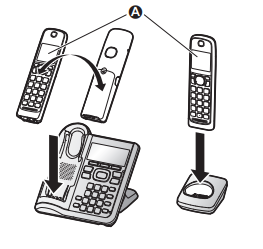
- Storing a redial list number to the phonebook
- Phone numbers of up to 24 digits can be stored in the phonebook.
Handset
- Select the desired entry. a MSAVEN
- To store the name, continue from step 3,
- Editing entries”, page 26.
- Base unit
- Select the desired entry. a MSAVEN a MEXITN
Note for handset and base unit:
- The name stored in the phonebook will be reflected in the redial list after you make a call using that phonebook entry.
Note for base unit:
- If you stored redial list number to the phonebook using the base unit, the entry is automatically assigned to group 1.
- If you want to edit the caller name or the group, you can do so using the handset page 26).
Groups
- Groups can help you find entries in the phonebook quickly and easily. You can change the names of groups assigned for phonebook entries (“Friends”, “Family”, etc.).
- By assigning different ringer tones for different groups of callers, you can identify who is calling (ringer ID), if you have subscribed to
- Caller ID service.
Chain dial
- This feature allows you to dial phone numbers in the phonebook while you are on a call. This feature can be used, for example, to dial a calling card access number or bank account
- PIN that you have stored in the phonebook, without having to dial manually
Menu list
- Scrolling through the display menus
- Press MCN or MDN to select the desired main menu. a MSELECTN
- Press MCN or MDN to select the desired item from the next sub-menus. a MSELECTN
- Press MCN or MDN to select the desired setting. a MSAVEN n Using the direct command code
- MMENUN a Enter the desired code.
For available code:
- Handset: see page 29.
- Base unit: see page 34.
- Select the desired setting. a MSAVEN
Note:
- To exit the operation, press MOFFN on the handset or MEXITN on the base unit.
- In the following table, < > indicates the default settings.
- In the following table, indicates the reference page number.
- Display menu order and sub-menu may vary depending on your model.
Display menu tree and direct command code table

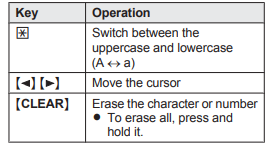

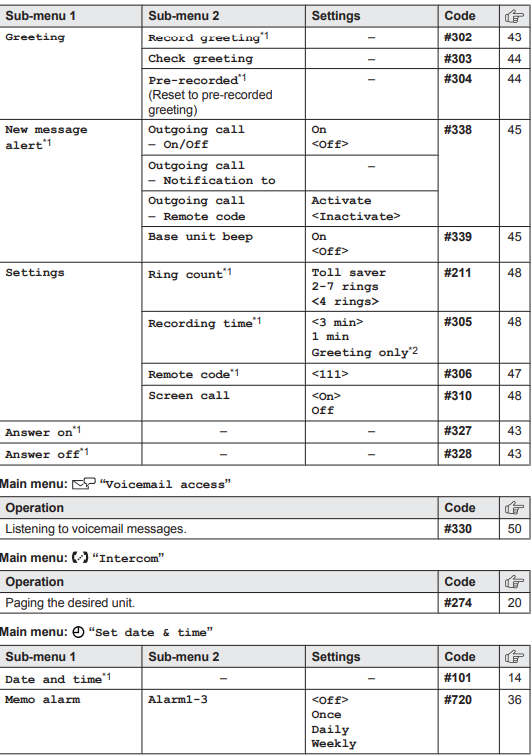
Main menu
- If you program these settings using one of the units, you do not need to program the same item using another unit.
- This menu is not displayed when scrolling through the display menus. It is only available in direct command code.
- This feature allows the unit to automatically adjust the date and time each time caller information including date and time is received.
- To turn this feature on, select “Caller ID auto”. To turn this feature off, select
- Manual”. (Caller ID subscribers only)
- To use this feature, set the date and time first (page 14).
- If you subscribe to a distinctive ring service (such as IDENTA-RING), select a tone (tone 1 to
- If you select a melody, you cannot distinguish lines by their ringers.
- The preset melodies in this product (“Tone 3” - “Melody 10”) are used with permission of
Copyrights Vision Inc.
- This setting is available when you have the key detector (KX-TGA20). Read the installation manual for more information on the key detector.
- For models with supplied key detectors, the display shows “1: Detector1”.
- If you register 2 or more key detectors.
- If you subscribe to a Caller ID service and want to view the caller’s information after lifting up the handset to answer a call, turn off this feature.
- The flash time depends on your telephone exchange or host PBX. Contact your PBX supplier if necessary. The setting should stay at “700 ms” unless pressing MFLASHN fails to pick up the waiting call.
- Generally, the line mode setting should not be changed. This setting automatically maintains receiver volume at the proper level depending on the current telephone line condition. Set the line mode to “A” if telephone line condition is not good.
Alarm
- An alarm sounds at the set time for 1 minute and is repeated 5 times at 5 minute intervals snooze function). A text memo can also be displayed for the alarm.
- A total of 3 separate alarm times can be programmed for each handset. You can set one of 3 different alarm options (once, daily, or weekly) for each alarm time.
Important:
- Make sure the unit’s date and time setting is correct (page 14).
Silent mode
- Silent mode allows you to select a period of time during which the handset and/or base unit will not ring for outside calls. This feature is useful for time periods when you do not want to be disturbed, for example, while sleeping. Silent mode can be set for each unit.
- Using the phonebook’s group feature page 26), you can also select groups of callers whose calls override silent mode and ring the unit (Caller ID subscribers only).
Important:
- Make sure the unit’s date and time setting is correct (page 14).
- If you have set the alarm, the alarm sounds even if the silent mode is turned on.
Baby monitor
- This feature allows you to listen in on a room where another handset is located, allowing you to easily monitor from different areas of the house or even while away from home.
- The monitored handset (placed in a baby’s room, for example) will automatically call the monitoring handset, base unit, or the phone number stored when it detects sound.
Important:
- Before using this feature, we recommend that you test this feature and adjust the baby monitor sensitivity as needed, especially if you plan to monitor from outside.
- This feature should not be used as a substitute for a medical or caregiver’s supervision. It is the caregiver’s responsibility to stay close enough to handle any eventuality.
Note:
- If the unit is connected to a PBX system, you cannot set the baby monitor.
- During the monitoring mode, battery consumption is faster than usual. We recommend leaving the monitored handset on the base unit or charger.
- The monitored handset never rings while it is being monitored. If the base unit is placed near the monitored handset, we recommend turning off the base unit ringer volume (page 34).
Setting the baby monitor
- Perform the setting operation with the handset to be monitored (for example, the handset placed in a baby’s room).
To monitor with a unit
- The internal baby monitor feature is available: between handsets between a handset and the base unit
To monitor from outside
- If you enable this feature, the unit will call a pre-programmed phone number when the handset detects sound. After you answer the call, you can listen in on the room where the handset is located.
Baby monitor sensitivity
- You can adjust the sensitivity of the baby monitor. Increase or decrease the sensitivity to adjust the sound level needed to trigger the baby monitor feature.
- This feature cannot be set during a monitoring call.
Changing the handset name
- The default handset name is “Handset 1” to
- Handset 6”. You can customize the name of each handset (“Bob”, “Kitchen”, etc.). This is useful when you make intercom calls between handsets. To display the handset name in standby mode, turn on the handset name display feature (page 39).
When monitoring with a unit:
- Handset: Press M N to answer a call.
- Base unit: Press M N to answer a call.
- If you want to respond from the monitoring unit, press MMUTEN.
- The monitoring unit will answer calls automatically when the auto intercom feature is set to “On” (page 20).
Note:
- If you receive an outside call when communicating with the monitored handset, the interrupt tone sounds.
- To answer the call with the handset, press MOFFN, then press
Deregistering a handset
- A handset can cancel its own registration to the base unit, or other handsets registered to the same base unit. This allows the handset to end its wireless connection with the system.
Using Caller ID service
Caller ID features
Handset / Base unit
- When an outside call is being received, the caller information is displayed.
- Caller information for the last 50 callers is logged in the caller list from the most recent call to the oldest.
- R If the unit cannot receive caller information, the following is displayed:
- Out of area”: The caller dials from an area which does not provide a Caller
- ID service.
- Private caller”*1/“Private”*2:
- The caller requests not to send caller information.
Long distance”*1/“Long dist.”*2:
- The caller makes a long distance call.
- If the unit is connected to a PBX system, caller information may not be properly received. Contact your PBX supplier.
Handset
- Base unit
- Missed calls
- Handset / Base unit
- If a call is not answered, the unit treats it as a missed call. The display shows “Missed call”.
Note:
- Even when there are unviewed missed calls, “Missed call” disappears from the standby display if the following operation is performed by one of the units:
- A handset is replaced on the base unit or charger.
- Pressing MOFFN on a handset.
- Pressing MEXITN on the base unit.
- Phonebook name display
- When caller information is received and it matches a phone number stored in the phonebook, the stored name in the phonebook is displayed and logged in the caller list.
Talking Caller ID
- Handset / Base unit
- This feature lets you know who is calling without looking at the display.
- To use this feature, you must: subscribe to a Caller ID service of your phone service provider. turn this feature on (page 31, 34).
- When caller information is received, the handsets and/or base unit announce the caller’s name or phone number received from your phone service provider following every ring.
- Name pronunciation may vary. This feature may not pronounce all names correctly.
- Caller ID service has a limit of how many characters can be displayed. If the caller’s name is too long, the unit may not be able to display or announce the entire name.
Phonebook name announcement
- When caller information is received and it matches a phone number stored in the phonebook, the stored name in the phonebook is announced
- Caller ID number auto edit feature
Handset / Base unit
- Once you call back an edited number, the unit which was used to call back remembers the area code and format of the edited number.
- The next time someone calls from the same area code, caller information is customized by the unit as follows:
- When the call is being received, the Caller
- ID number is displayed in the same format as the edited number.
- After the call has ended, the caller’s phone number is displayed in the same format as the edited number, when reviewed from the caller list.
- For example, you can use this feature to set the unit to ignore the area code of callers in your area, so that you can call these local numbers using caller information without dialing the area code.
- To activate this feature, you must edit an entry in the caller list, then call that number. After that, phone numbers from that caller’s area code are edited automatically.
- This feature can be set for each unit page 32). The default setting is “On”.
Note:
- Phone numbers from the 4 most recently edited area codes are automatically edited.
Answering system
- The answering system can answer and record calls for you when you are unavailable to answer the phone.
- You can also set the unit to play a greeting message but not to record caller messages by selecting “Greeting only” as the recording time setting (page 48).
Important:
- Make sure the unit’s date and time setting is correct (page 14).
- Memory capacity (including your greeting message)
- The total recording capacity is about 17 minutes. A maximum of 64 messages can be recorded.
Note:
- When message memory becomes full:
- Messages full” is shown on the handset and base unit display.
- The ANSWER ON/OFF indicator on the base unit flashes rapidly if the answering system is turned on.
- If you use the pre-recorded greeting message, the unit automatically switches to another pre-recorded greeting message asking callers to call again later.
- If you recorded your own greeting message, the same message is still announced to callers even though their messages are not recorded.
Greeting message
- When the unit answers a call, a greeting message is played to callers.
- You can use either: your own greeting message a pre-recorded greeting message
- Recording your greeting message
Handset
- After a beep sounds, hold the handset about 20 cm (8 inches) away and speak clearly into the microphone (2 minutes max.).
- Press MSTOPN to stop recording. a
- Using a pre-recorded greeting message
The unit provides 2 pre-recorded greeting messages:
- If you reset to pre-recorded greeting or do not record your own greeting message, the unit plays a pre-recorded greeting asking callers to leave a message.
- If the message recording time (page 48) is set to “Greeting only”, callers’ messages are not recorded and the unit plays a different pre-recorded greeting message asking callers to call again.
- Listening to messages
Important:
- When using the base unit or handset to listen to messages, the noise reduction feature (page 18) is activated automatically in spite of the setting ( is not displayed).
Using the base unit
- When new messages have been recorded: the message indicator (E) on the base unit flashes.
- New message” is displayed.
- During playback, the message indicator (E) on the base unit lights.
- If new messages have been recorded, the base unit plays back new messages.
- If there are no new messages, the base unit plays back all messages.
Audible message alert
- This feature allows the base unit to beep to inform you of a new message arrival when new messages are recorded.
- The base unit beeps 2 times every minute until you listen to the messages, if the “Base unit beep” setting is turned on. The default setting is Off”.
New message alert by a call
- This feature allows you to receive a notification by phone when new messages are recorded. The base unit calls a phone number you specify. You can then operate the answering system remotely to listen to the new message.
- To use this feature, you must: store a phone number to which the unit makes the call to. turn on the new message alert setting.
- After you answer the new message alert call, you can listen to messages from that call page 46).
Important:
- A new message alert is stopped 1 minute after the unit starts to call. The unit will not retry the call even if the call is not answered.
- Activating/inactivating the remote access code to play messages
- If you activate this feature, you must enter the remote access code (page 47) to play the new message from the new message alert call. This is so that unauthorized parties cannot listen to your messages. The default setting is “Inactivate”.
- Inactivate”: You can listen to the message by pressing 4 to play new messages (without entering the remote access code).
- Activate”: You must enter your remote access code and then press 4 to play new message.
Listening to messages
- After you answer the new message alert, you can listen to the messages as follows. n When the remote access code is set to
Inact Remote operation
- Using a touch-tone phone, you can call your phone number from outside and access the unit to listen to messages or change answering system settings.
- The unit’s voice guidance prompts you to press certain dial keys to perform different operations.
Remote access code
- A 3-digit remote access code must be entered when operating the answering system remotely. This code prevents unauthorized parties from listening to your messages remotely. The default setting is “111”.
Important:
- To prevent unauthorized access to this product, we recommend that you regularly change the remote code.
- Using the answering system remotely
- Dial your phone number from a touch-tone phone.
- After the greeting message starts, enter your remote access code.
- Follow the voice guidance prompts as necessary or control the unit using remote commands (page 47).
When finished, hang up.
- Voice guidance n When the English voice guidance is selected
- During remote operation, the unit’s voice guidance starts and prompts you to press to perform a specific operation, or press to listen to more available operations. n When the Spanish voice guidance is selected
- To start the voice guidance, press 9. The voice guidance announces the available remote commands (page 47).
Note:
- If you do not press any dial keys within 10 seconds after a voice guidance prompt, the unit disconnects your call.
Turning on the answering system remotely
1 Dial your phone number from a touch-tone phone.
2 Let the phone ring 15 times. R A long beep is heard
3 Enter your remote access code within 10 seconds after the long beep. R The greeting message is played back. R You can either hang up, or enter your remote access code again and begin remote operation (page 47).
Answering system settings
Call screening Handset / Base unit
- While a caller is leaving a message, you can listen to the call through the unit’s speaker. To adjust the speaker volume, press MDN or MCN repeatedly.
- You can answer the call by pressing M N on the handset or MZN on the base unit. Call screening can be set for each unit. The default setting is “On”
Number of rings before the unit answers a call
- You can change the number of times the phone rings “Ring count” before the unit answers calls. You can select 2 to 7 rings, or “Toll saver”. The default setting is “4 rings”.
- “Toll saver”: The unit’s answering system answers at the end of the 2nd ring when new messages have been recorded, or at the end of the 5th ring when there are no new messages.
- If you call your phone from outside to listen to new messages (page 47), you know that there are no new messages when the phone rings for the 3rd time. You can then hang up without being charged for the call.
Selecting “Greeting only”
You can select “Greeting only” which sets the unit to announce a greeting message to callers but not record messages. Select “Greeting only” in step 2 on “Caller’s recording time”, page 48.
– If you do not record your own message, the unit will play the pre-recorded greeting-only message asking callers to call again later.
– If you use your own message, record the greeting-only message asking callers to call again later (page 43).
Useful Information
Voicemail service
- In addition to your unit’s answering system you may also have voicemail service from your phone service provider.
- Voicemail is an answering service that may be offered by your phone service provider. This service can also record calls when you are unavailable to answer the phone or when your line is busy.
- Messages are recorded on the phone company system and not on the unit’s answering system.
- To use the voicemail service rather than the unit’s answering system, turn off the answering system (page 43).
- If you have unit’s answering system set to on and also the voicemail enabled, the system with least amount of rings will record the message first.
Example:
- If the unit’s answering system is set to 4 rings page 48) and the voicemail answering system provided by your phone company is set to 6 rings (call your service provider), the unit’s answering system will record the incoming call first.
- Storing the voicemail (VM) access number
- In order to listen to your voicemail messages, you must dial your phone service provider’s voicemail access number. Once you have stored your voicemail access number, you can dial it automatically (page 50).
- Voicemail (VM) tone detection
Handset / Base unit
- Your phone service provider sends special signals (sometimes called “voicemail tones” or stutter tones”) to the unit to let you know you have new voicemail messages.
- If you hear a series of dial tones followed by a continuous dial tone after you press M N on the handset or press MZN on the base unit, you have new voicemail messages.
- Soon after you hang up a call or after the phone stops ringing, your unit checks the phone line to see if new voicemail messages have been recorded.
Turn this feature off when:
- You do not subscribe to voicemail service.
- Your phone service provider does not send voicemail tones.
- Your phone is connected to a PBX.
- If you are not sure which setting is required, contact your phone service provider.
Wall mounting
- The base unit can be mounted on a wall by revolving the bracket to “WALL”position default: “DESK” stand position).
Note:
- Make sure that the wall and the fixing method are strong enough to support the weight of the unit.
Base unit
1 Turn the bracket 180 degrees counterclockwise in the “WALL”direction until a click is heard.

The bracket cannot be removed. Do not turn the bracket more than180 degrees.
2 Tuck in the telephone line cord (A). Connect the AC adaptor cord and telephone line cord (B).
3 Mount the unit on a wall then slide down to secure in place. R This product is compliant with the following wall phone plate sizes (2 types)

To stand on a desk Turn the bracket 180 degrees clockwise from the “WALL” position to the “DESK” direction until a click is heard.
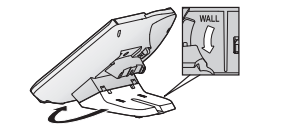
Troubleshooting
The handset does not turn on even after installing charged batteries.
- R Place the handset on the base unit or charger to turn on the handset.
The unit does not work
- R Make sure the batteries are installed correctly (page 10).
- R Fully charge the batteries (page 11).
- R Check the connections (page 10).
- R Unplug the base unit’s AC adaptor to reset the unit.
Reconnect the adaptor and try again.
- R The handset has not been registered to the base unit.
Register the handset (page 39).
- I cannot hear a dial tone
- R The base unit’s AC adaptor or telephone line cord is not connected. Check the connections.
- R Disconnect the base unit from the telephone line and connect the line to a known working telephone. If the working telephone operates properly, contact our service personnel to have the unit repaired. If the working telephone does not operate properly, contact your phone service provider
The base unit beeps.
- R New messages have been recorded. Listen to the new messages (page 44).
The display is in a language I cannot read.
- R Change the display language (page 14)
- I cannot register a handset to a base unit.
- R The maximum number of handsets (6) is already registered to the base unit. Cancel unused handset registrations from the base unit (page 40).
The handset beeps and/or flashes.
- R Battery charge is low. Fully charge the batteries (page 11).
Displayed.
- R The handset is too far from the base unit. Move closer.
- R The base unit’s AC adaptor is not properly connected.
- Reconnect AC adaptor to the base unit.
- R The handset is not registered to the base unit. Register it page 39)
Noise is heard, sound cuts in and out.
- R You are using the handset or base unit in an area with high electrical interference. Re-position the base unit and use the handset away from sources of interference.
- R Move closer to the base unit.
- R If you use a DSL/ADSL service, we recommend connecting a DSL/ADSL filter between the base unit and the telephone line jack. Contact your DSL/ADSL provider for details
The handset does not ring.
- R The ringer volume is turned off. Adjust the ringer volume page 17, 31).
- R Silent mode is turned on. Turn it off (page 36).
- R The ringer volume is turned off by pressing and holding 0
Press and hold 0( ) again to turn it on (page 17).
- The base unit does not ring.
- R The ringer volume is turned off. Adjust the ringer volume page 17, 34).
- R Silent mode is turned on. Turn it off (page 36).
I cannot make a call.
- R The dialing mode may be set incorrectly. Change the setting (page 15)
I cannot make long distance calls.
- R Make sure that you have long distance service.
I cannot use voice paging.
- R You cannot use voice paging if other units are in use.
- R Voice paging is not available when a range extender KX-TGA405) is registered to the base unit. Caller information is not displayed
- R You must subscribe to Caller ID service. Contact your phone service provider for details.
- R If your unit is connected to any additional telephone equipment such as a Caller ID box or cordless telephone line jack, plug the unit directly into the wall jack.
- R If you use a DSL/ADSL service, we recommend connecting a DSL/ADSL filter between the base unit and the telephone line jack. Contact your DSL/ADSL provider for details.
- R The name display service may not be available in some areas. Contact your phone service provider for details.
- R Other telephone equipment may be interfering with this unit. Disconnect the other equipment and try again.
Caller information is displayed or announced late.
- R Depending on your phone service provider, the unit may display or announce the caller’s information at the 2nd ring or later.
- R Move closer to the base unit.
Caller information is not announced.
- R The handset or base unit’s ringer volume is turned off. Adjust it (page 17, 34).
- R The Talking Caller ID feature is turned off. Turn it on page 31, 34).
- R The number of rings for the answering system is set to “2 rings” or “Toll saver”. Select a different setting page 48).
- R If the base unit and another handset are having an intercom call, your handset does not announce caller information.
The caller list/incoming phone numbers are not edited automatically.
- R The Caller ID number auto edit feature is turned off. Turn it on and try again (page 32, 35).
- R You need to call back the edited number to activate Caller
ID number auto edit.
- I cannot dial the phone number edited in the caller list.
- R The phone number you dialed might have been edited incorrectly (for example, the long distance “1” or the area code is missing). Edit the phone number with another pattern (page 42).
Time on the unit has shifted.
- R Incorrect time information from incoming Caller ID changes the time. Set the time adjustment to “Manual” off) (page 31).
- The 2nd caller’s information is not displayed during an outside call.
- R In order to use Caller ID, call waiting, or Call Waiting
- Caller ID (CWID), you must first contact your phone service provider and subscribe to the desired service.
- After subscribing, you may need to contact your phone service provider again to activate this specific service, even if you already subscribed to both Caller ID and Call
- Waiting with Caller ID services (CWID).
The unit does not record new messages.
- R The answering system is turned off. Turn it on (page 43).
- R The message memory is full. Erase unnecessary messages (page 44, 45).
- R The recording time is set to “Greeting only”. Change the setting (page 48).
- R Your phone service provider’s voicemail service may be answering your calls before the unit’s answering system can answer your calls. Change the unit’s number of rings setting (page 48) to a lower value, or contact your phone service provider.
- R The answering system will not answer incoming calls while the other devices such as headset or handsets are engaged in a call.
I cannot operate the answering system remotely.
- R The remote access code is not set. Set the remote access code (page 47).
- R You are entering the wrong remote access code. If you have forgotten your remote access code, enter the remote access code setting to check your current code page 47).
- R The answering system is turned off. Turn it on (page 48).
The unit does not emit the specified number of rings.
- R If the first ring is turned off (“No”) (page 23), the number of rings decreases by 1 from the specified number of rings.
Voicemail msg. via phone co.” is shown on the handset display.
- Voicemail msg.” is shown on the base unit display.
- How do I remove this message from the display?
- This notification is displayed when your phone service provider’s voicemail service (not the unit’s answering system) has recorded a message for you. Typically you can remove this notification from the display by listening to the message.
- To listen to the message, dial the voicemail number provided by your phone service provider (for most cases, this will be your own phone number), and follow the voice instructions.
- Depending on your phone service provider, you may need to remove all messages from your voice mailbox to remove the notification. You can also remove this notification by pressing and holding # until the unit beeps.
Liquid or other form of moisture has entered the handset/base unit.
- Disconnect the AC adaptor and telephone line cord from the base unit. Remove the batteries from the handset and leave to dry for at least 3 days.
- After the handset/base unit are completely dry, reconnect the AC adaptor and telephone line cord. Insert the batteries and charge fully before use. If the unit does not work properly, contact an authorized service center.
See other models: EH-2S03-W KX-TGE474S EH-XC10-N RP-BTS55-P KX-TGD513B
