Loading ...
Loading ...
Loading ...
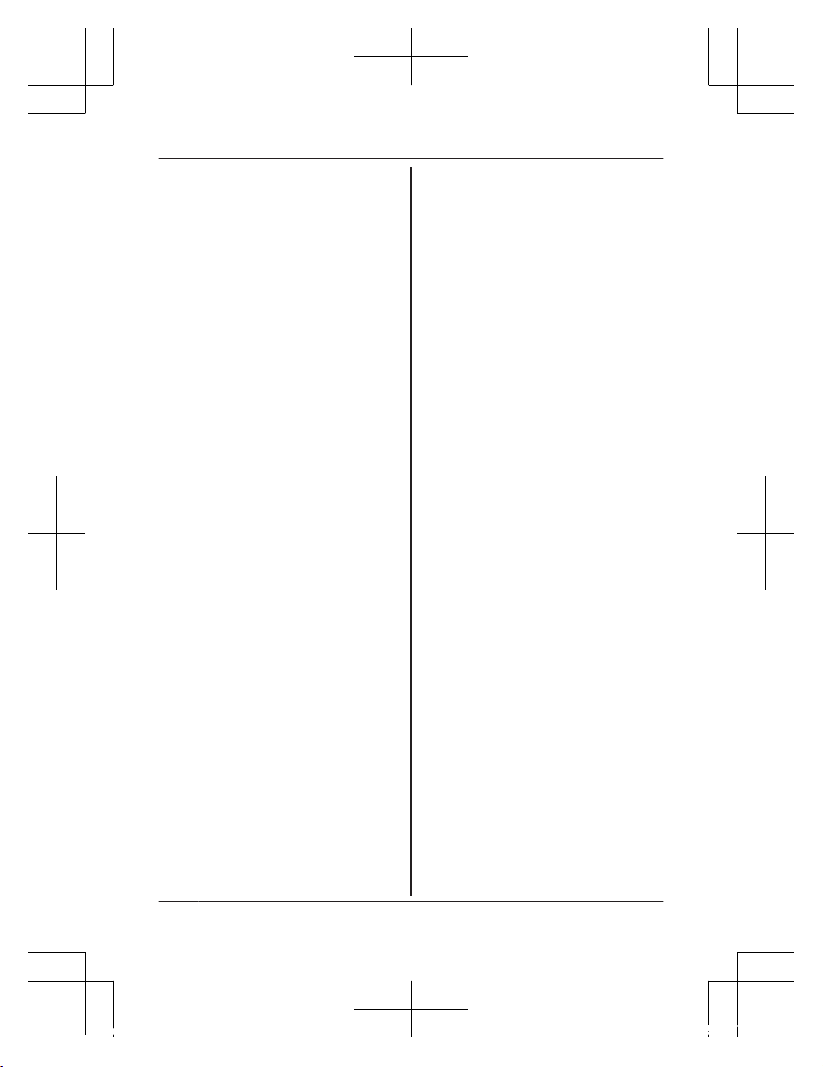
of the camera, and then tap
[Next].
R The LED indicator blinks in
green.
6 Change your mobile device’s
Wi-Fi setting temporarily so
that it connects to the camera
directly.
R Open your mobile device’s
[Settings] app, tap [Wi-Fi],
select
“KX-HNC800_Panasonic”,
enter “00000000” as the
password, and then tap
[Join].
R If more than 1 item named
“KX-HNC800_Panasonic” is
displayed, wait approx. 10
minutes and perform this
procedure from the
beginning.
7 Start the [Home Network]
app again.
8 If necessary, enter the
password required to connect
to your wireless router and
then tap [Next].
R The camera and your
mobile device connect to
your wireless router.
R If prompted, follow the
on-screen instructions and
connect your mobile device
to your wireless router, start
the app again, and then tap
[Ad
d This Mobile Device].
R If you enter the wrong
password, an error is
displayed. Repeat the initial
setup procedure from the
beginning.
9 When prompted, press the
MSETUPN button on the back
of the camera.
R The camera registers your
mobile device.
10 When prompted, set the
password that will be used to
access the camera.
11 When prompted, enter a
name for your mobile device
and then tap [OK].
R This setting allows you to
change the name assigned
to your device. It can help
you identify your mobile
device when performing
certain operations, such as
deregistering a mobile
device.
R A list of all cameras
registered to the app is
displayed when initial setup
is complete.
20
For a
ssistance, please visit http://shop.panasonic.com/support
Setup
HNC800_(en_en)_0902_ver.220.pdf 20 2016/09/05 17:54:31
Loading ...
Loading ...
Loading ...