Loading ...
Loading ...
Loading ...
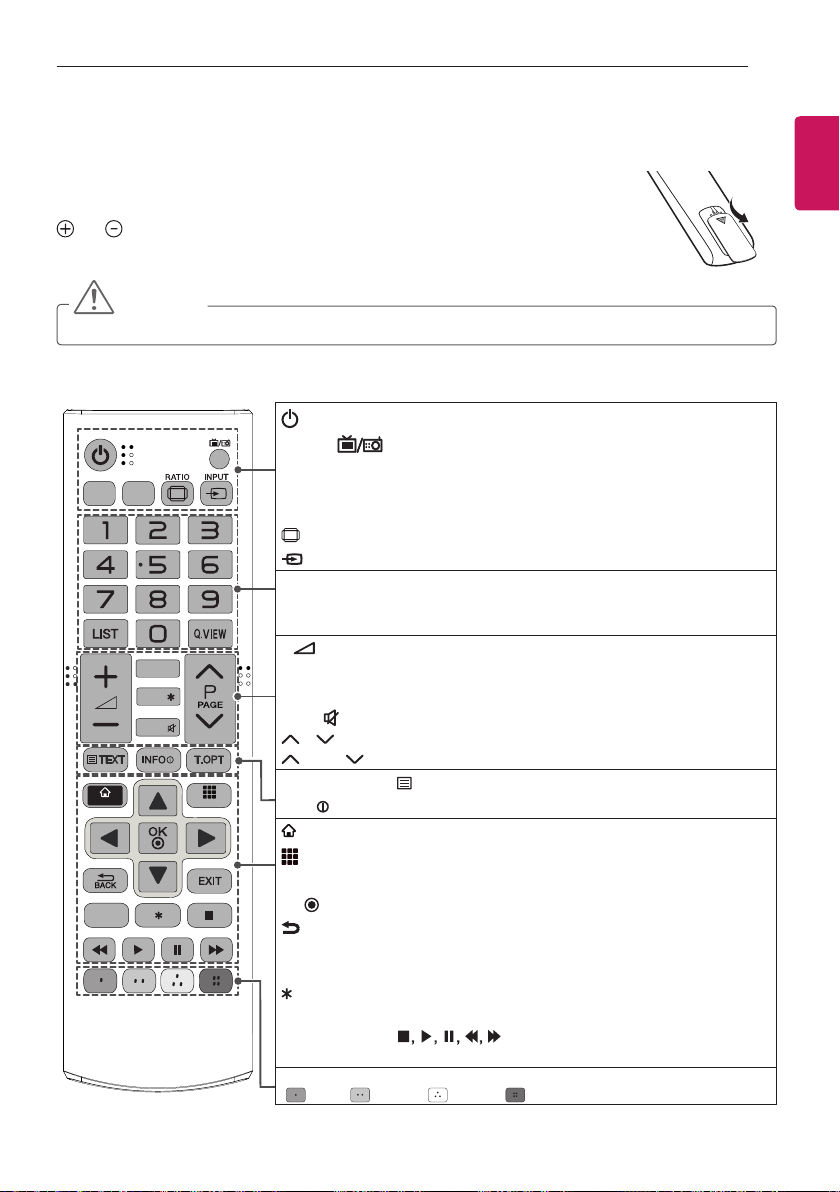
ENGLISH
21
REMOTE CONTROL
REMOTE CONTROL
The descriptions in this manual are based on the buttons on the remote control.
Please read this manual carefully and use the TV correctly.
To replace batteries, open the battery cover, replace batteries (1.5 V AAA) matching the
and ends to the label inside the compartment, and close the battery cover.
To remove the batteries, perform the installation actions in reverse.
CAUTION
y
Do not mix old and new batteries, as this may damage the remote control.
Make sure to point the remote control toward the remote control sensor on the TV.
APP/
MUTE
FAV
TV/
RAD
SUBTITLE
Q.MENU
GUIDE
SMART
MY APPS
SETTINGS
LIVE TV
(POWER) Turns the TV on or off.
TV/RAD Selects Radio, TV and DTV programme.
Q.MENU Accesses the Quick menus.
SUBTITLE
Recalls your preferred subtitle in digital mode.
GUIDE Shows programme guide.
RATIO
Resizes an image.
INPUT Changes the input source.
Number buttons Enters numbers.
LIST Accesses the saved programme list.
Q.VIEW Returns to the previously viewed programme.
+ -
Adjusts the volume level.
FAV Accesses your favorite programme list.
APP/*
Select the MHP TV menu source. (Only Italy) (Depending on model)
MUTE Mutes all sounds.
P Scrolls through the saved programmes.
PAGE Moves to the previous or next screen.
Teletext buttons ( TEXT / T.OPT)
These buttons are used for teletext.
INFO
Views the information of the current programme and screen.
SMART
Accesses the Home menus.
MY APPS
Shows the list of Apps.
Navigation buttons (up/down/left/right) Scrolls through menus or options.
OK
Selects menus or options and conrms your input.
BACK Returns to the previous level.
EXIT Clears on-screen displays and returns to TV viewing.
SETTINGS Accesses the main menus.
Not functional.
LIVE TV
Returns to LIVE TV.
Control buttons
( )
Controls the Preminum contents,
SmartShare menus or the SIMPLINK compatible devices (USB or SIMPLINK).
Colour buttons These access special functions in some menus.
( : Red, : Green, : Yellow, : Blue)
Loading ...
Loading ...
Loading ...
