Loading ...
Loading ...
Loading ...
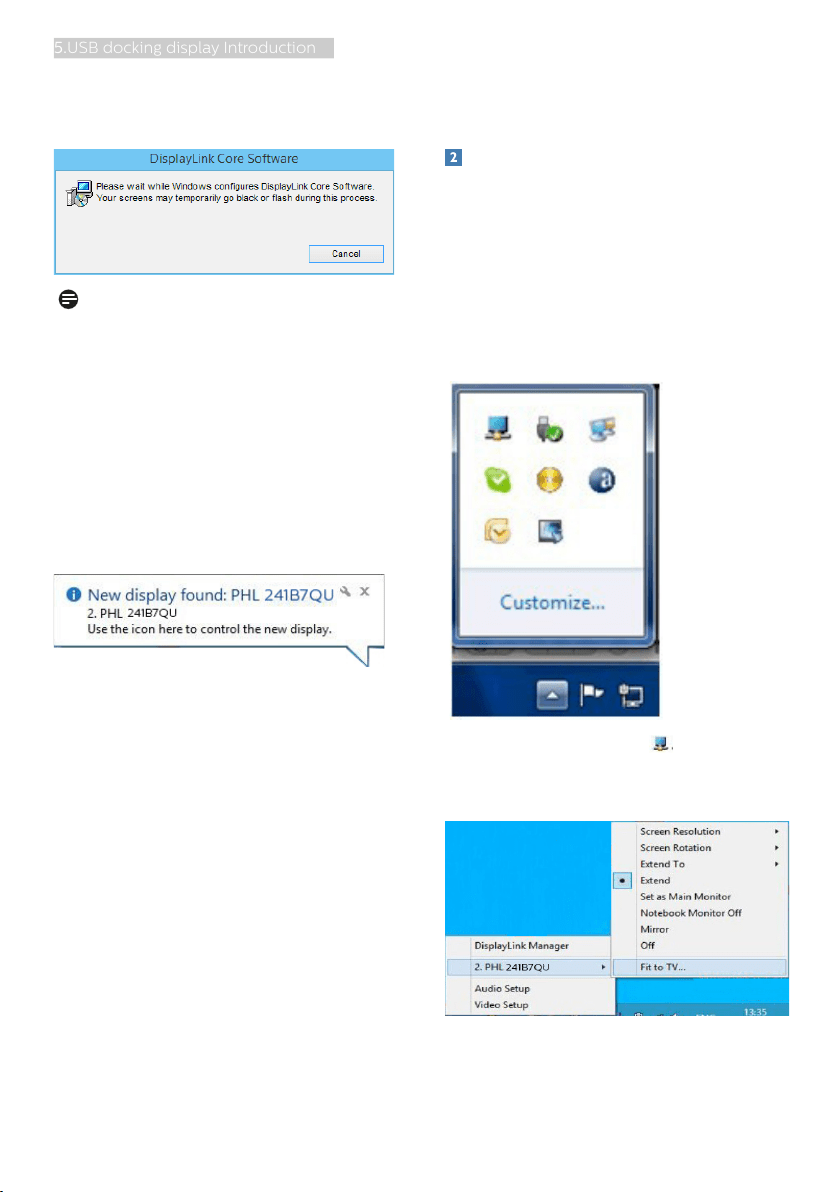
15
5.USB docking display Introduction
2. Click Yes, then software start to
install DisplayLink Core software and
DisplayLink Graphics installs.
Note
The screen may flash or go black during
the installation. The installation box
above will disappear but no message
will be shown at the end of the
installation.
3. After the software installation is
complete, connect your USB docking
display to your laptop with USB cable
and you should see "Found new
device" on the taskbar.
4. When the device is found, then
DisplayLink Graphics will automatically
install.
5. After the installation has completed,
your laptop will be required to reboot
in order to start using the USB docking
display.
6. You will be able to see pictures on
the USB docking display after Windows
completes boot up process.
Controlling the display
When devices are attached, an icon
appears in the taskbar. This gives you
access to the DisplayLink manager
menu.
To use the DisplayLink Manager Menu
1. From the taskbar, click the “Show
hidden icons arrow” to show all
available icons.
2. Click the DisplayLink icon .
A menu appears with several options.
These are shown and described below.
Loading ...
Loading ...
Loading ...