Loading ...
Loading ...
Loading ...
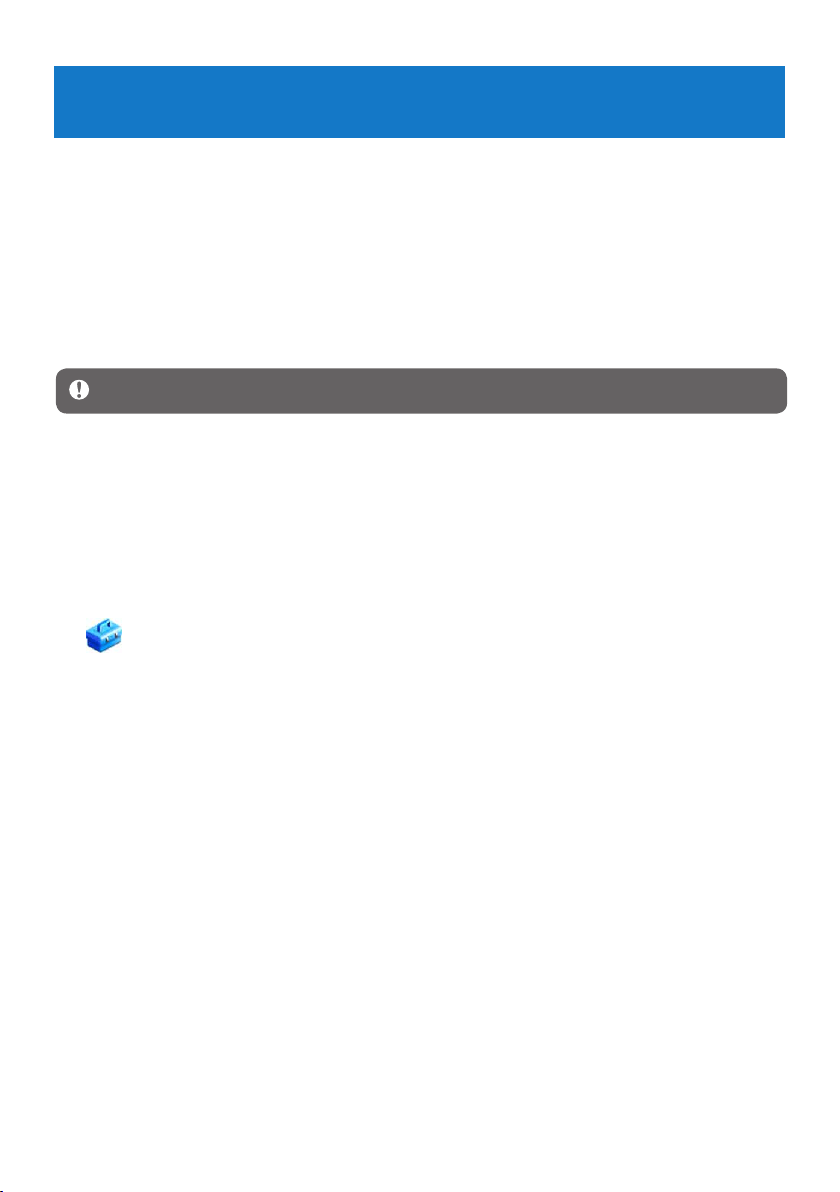
25
5 Update your player
Yourplayeriscontrolledbyaninternalprogramcalledthermware.Newerversionsofthe
rmwaremayhavebeenreleasedafteryouhavepurchasedyourplayer.
AsoftwareprogramcalledPhilipsDeviceManagerchecksforrmwareupdatesthatare
available on the Internet.
Install Philips Device Manager from your player or download the latest version from
www.philips.com/support.
5.1 Manually verify software status
Attention This procedure will erase the content of the player.
Copy the content of the player to the computer as a back-up.1
Disconnect the player from the computer.2
Turn off your player.3
Ensure the computer is connected to the Internet.4
Click 5 Start > Programs > Philips Digital Audio Player > GoGear Spark > Philips
GoGear Spark Device Manager to launch the Philips Device Manager.
On the player, hold the 6 OPTIONS button while you connect the player to the computer.
The Device Manager enters recovery mode. >
Click 7 OK to continue.
Whenthedisplayindicatesthattheprocessisnished,disconnecttheplayerfromthe8
computer.
The display shows > Updating rmware.
Wait until the update process is completed on the player. 9
The player restarts and is ready for use again. >
Reconnect the player to the computer.10
Transfer the back-up content to the player.11
Loading ...
Loading ...
Loading ...