Loading ...
Loading ...
Loading ...
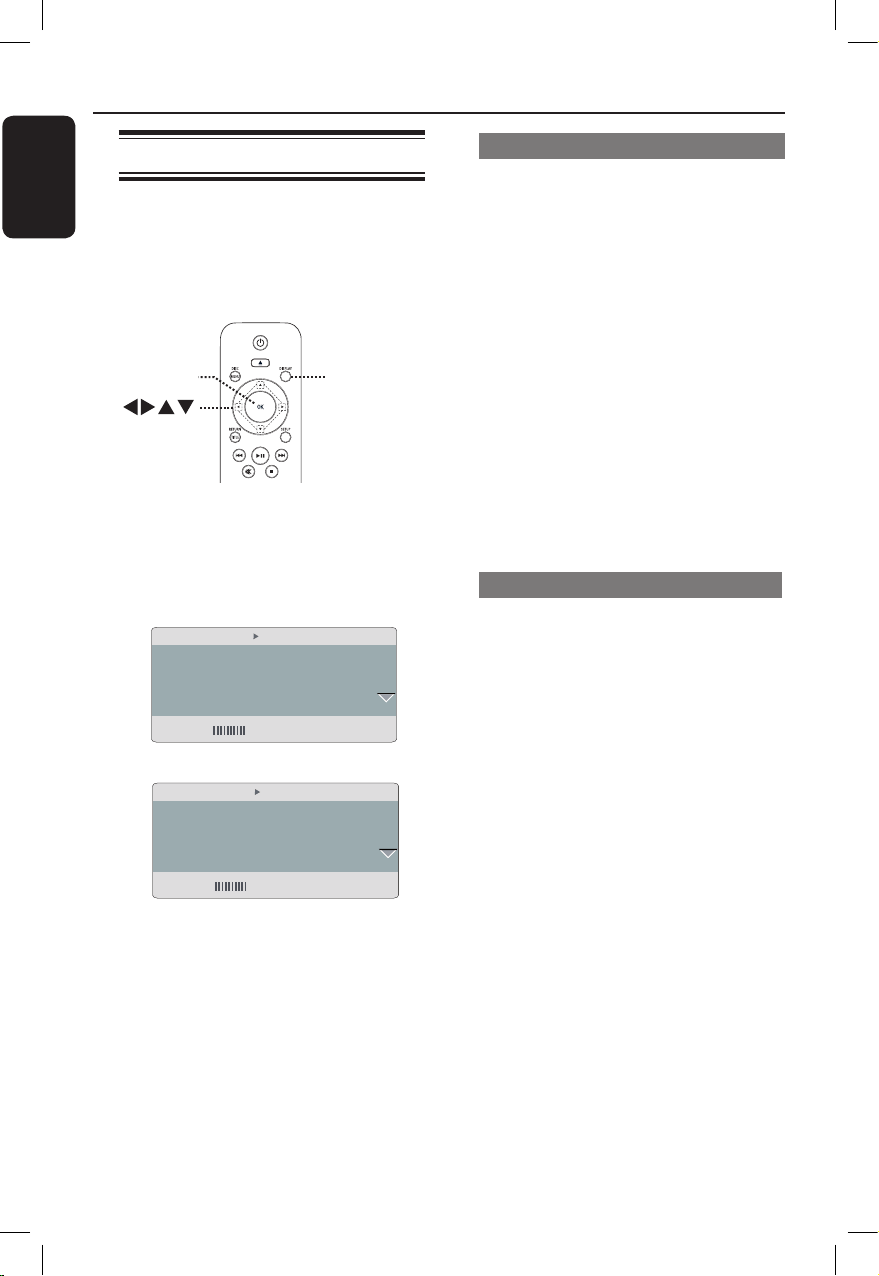
English
26
Using Display menu options
This unit can display the disc playback
information (for example, title or chapter
number, elapsed playing time), a number
of operations can be done without
interrupting disc playback.
DISPLA
Y
OK
A During playback, press DISPLAY on the
remote control.
The available disc information appearsThe available disc information appears
on the TV.
(DVD)
Bitrate 61 Title Elapsed 0:48:59
MENU
Title 01/01
Chapter 01/01
Audio 5.1CH Others
Subtitle Off
Track 01/21
Disc Time 1:12:32
Track Time 0:02:29
Repeat ab Off
Bitrate 61 Total Elapsed 0:48:59
MENU
(VCD)
Bitrate 61 Title Elapsed 0:48:59
MENU
Title 01/01
Chapter 01/01
Audio 5.1CH Others
Subtitle Off
Track 01/21
Disc Time 1:12:32
Track Time 0:02:29
Repeat ab Off
Bitrate 61 Total Elapsed 0:48:59
MENU
B Use keys to view the information
and press OK to access.
C Use the numeric keypad 0-9 to input
the number/time or use keys to
make the selection.
D Press OK to conrm.
Playback changes to the selected
operation.
Disc Operations (continued)
Selecting title/chapter/track
This option allows you to skip to a
specic title/chapter/track in the current
disc.
A Move to { Title } / { Chapter } or { Track }
option in the display menu and press .
Note: { Track } option can only be
selected if PBC is set to off. To turn off
PBC mode, press DISC MENU. See
‘Disc Operations - Playback Control
(VCD/SVCD)’ for details.
B Use the numeric keypad 0-9 to input
the valid number or use keys to
make selection.
Playback skips to the selected
operation.
Searching by time
This option allows you to skip to a
specic point in the current disc.
A Move to { TT Time / CH Time / Disc
Time / Track Time } in the display menu
and press .
B Use the numeric keypad 0-9 to enter
the time where playback should start (eg.
0:34:27).
Playback skips to the selected time.
dvp3962_3982_37_eng1.indd 26 2008-05-05 2:17:53 PM
Loading ...
Loading ...
Loading ...