Loading ...
Loading ...
Loading ...
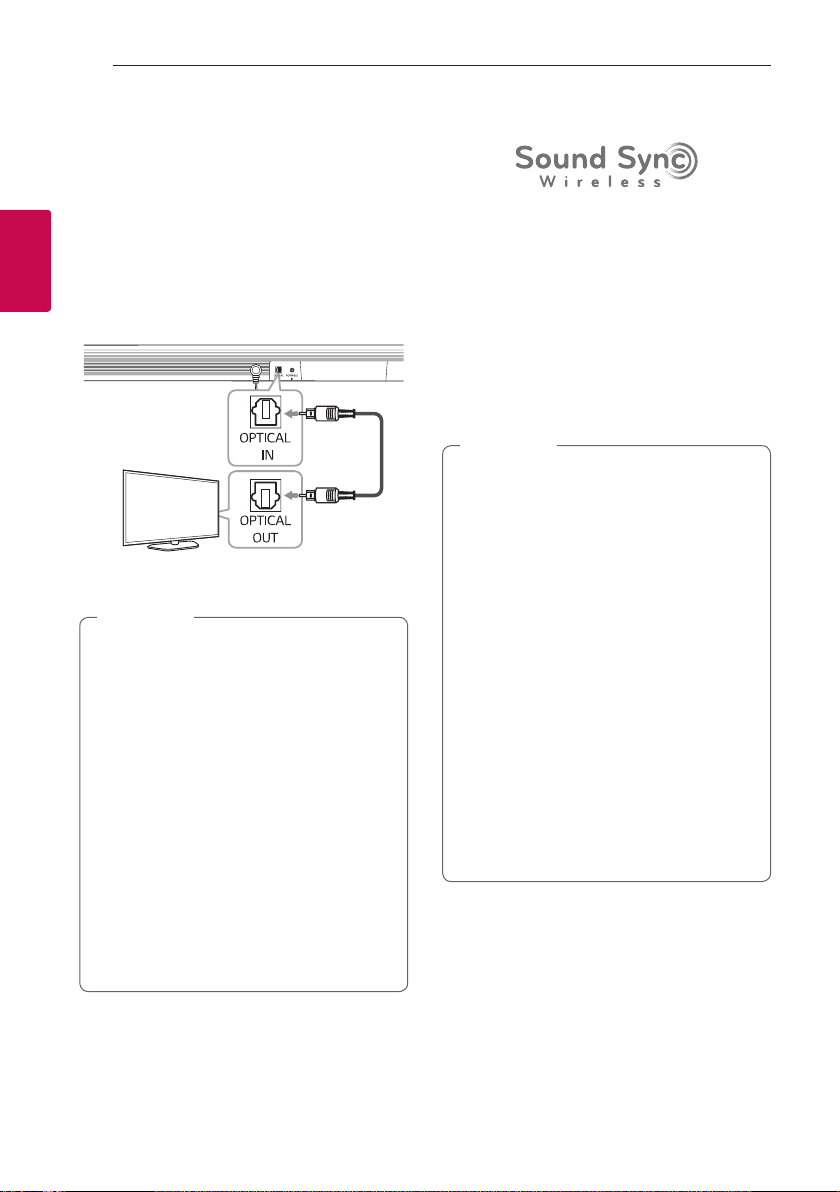
Connecting18
Connecting
2
Connecting to your TV
Please connect this unit and the TV using the optical
digital cable or HDMI cable considering the capability
of the TV.
Using an OPTICAL cable
1. Connect the OPTICAL IN jack on the back of the
unit to OPTICAL OUT jack on the TV using an
OPTICAL cable.
Optical
cable
2. Select the input source to OPTICAL by pressing F
button on the remote control or unit repeatedly.
y
Before connecting the optical cable, be sure
to remove the protection plug cover if your
cable has the cover.
y
You can enjoy the TV audio through the
speakers of this unit. In the case of some TV
models, you must select the external speaker
option from the TV menu. (For details,
reference your TV user manual.)
y
Set up the sound output of TV to listen to
the sound through this unit :
TV setting menu
[
[Sound]
[
[TV Sound
output]
[
[External speaker (Optical)]
y
Details of TV setting menu vary depending
on the manufacturers or models of your TV.
y
If this unit is connected by OPTICAL and ARC
at the same time, the ARC signal is a high
priority.
,
Note
LG Sound Sync
You can control some functions of this unit by
your TV's remote control with LG Sound Sync. It is
compatible with an LG TV that supports LG Sound
Sync. Make sure there is an LG Sound Sync logo on
your TV.
Controllable function by LG TV's remote control :
Volume up/down, mute
Refer to the TV's instruction manual for the details
of LG Sound Sync.
Make one of the following connections, depending on
the capabilities of your equipment.
y
You can also use the remote control of this
unit while using LG Sound Sync. If you use TV's
remote control again, the unit synchronizes
with the TV.
y
When the connection fails, make sure of the
condition of the TV and power.
y
Make sure of the condition of this unit and
the connection in the cases below when using
LG Sound Sync.
- The unit is turned off.
- Changing from one function to another.
- Disconnecting the optical cable.
- Disconnecting the wireless connection
caused by interference or distance.
y
The amount of time to turn off this unit is
different depending on your TV when you set
AUTO POWER function to ON.
y
The details of the TV settings menu may vary
depending on the model of your TV.
,
Note
Loading ...
Loading ...
Loading ...