Loading ...
Loading ...
Loading ...
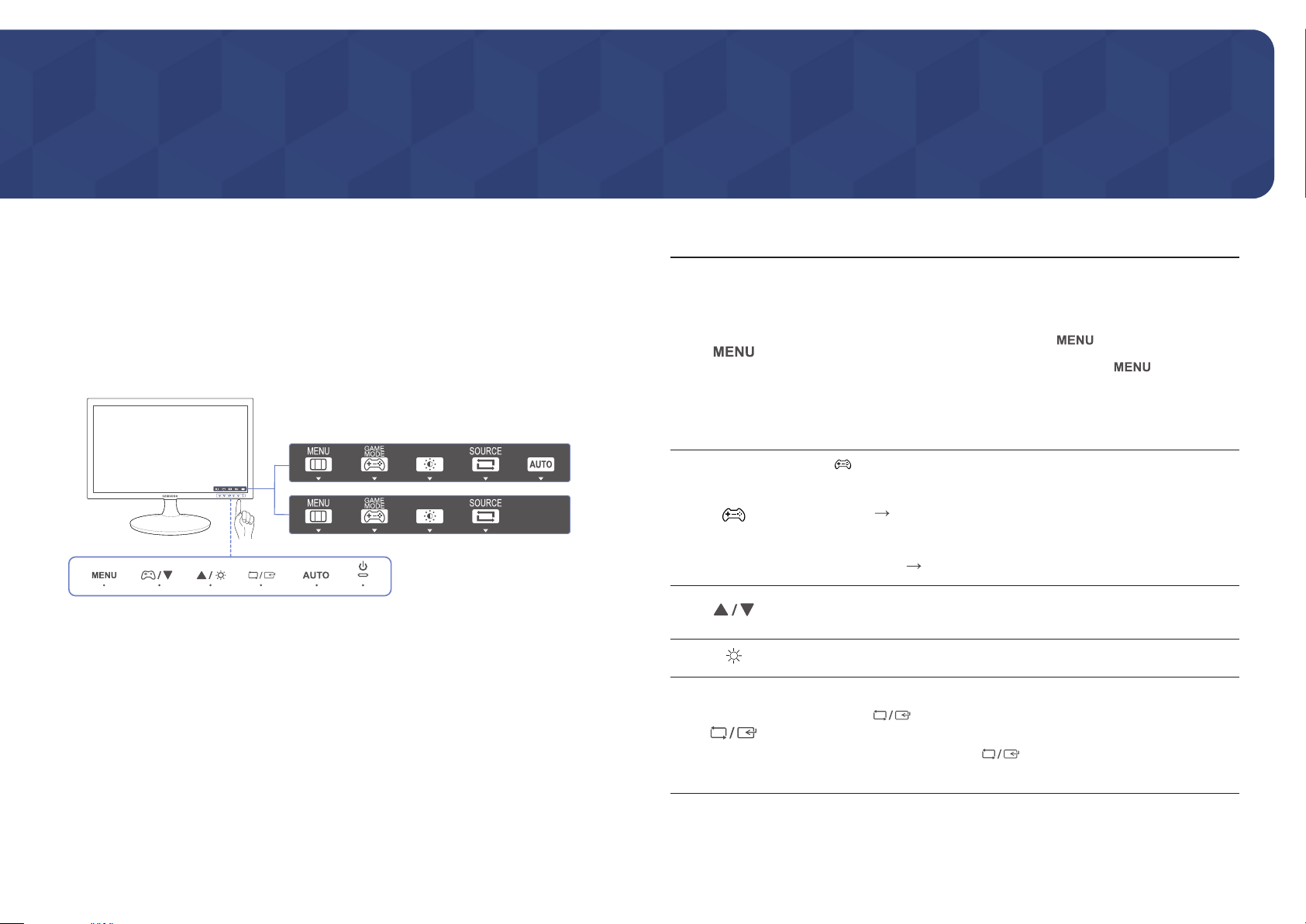
9
Preparations
Chapter 02
Parts
Frontal Buttons
―
The color and shape of parts may differ from what is shown. Specifications are subject to change without
notice to improve quality.
TO
AU
TO
MENU
GAME
MODE
SOURCE
AU
Function Key Guide
―
To activate a button on the product, tap the area on the bottom of the panel.
―
Tapping around the button label on the front will not activate the button.
Icons Description
Open or close the onscreen display (OSD) menu, or return to the parent menu.
OSD control lock: Maintain the current settings, or lock the OSD control to
prevent unintended changes to settings.
• Enable: To lock the OSD control, press the button for 10 seconds.
• Disable: To unlock the locked OSD control, press the button for
more than 10 seconds.
―
If the OSD control is locked, Brightness and Contrast can be adjusted. Game
Mode is available. INFORMATION can be viewed.
Press to enable or disable Game Mode.
The items below are not available if the Game Mode function is enable.
• PICTURE Contrast, Sharpness,
SAMSUNG
MAGIC
Bright,
SAMSUNG
MAGIC
Angel,
SAMSUNG
MAGIC
Upscale
• COLOR
• SETUP&RESET Eco Saving Plus
Move to the upper or lower menu or adjust the value for an option on the OSD
menu.
Use this button to control the brightness and contrast of the screen.
Confirm a menu selection.
Pressing the button when the OSD menu is not displayed will change
the input source (Analog / HDMI). If you power on the product or change
the input source by pressing the
button, a message that shows the
changed input source will appear at the top left corner of the screen.
Loading ...
Loading ...
Loading ...