Loading ...
Loading ...
Loading ...
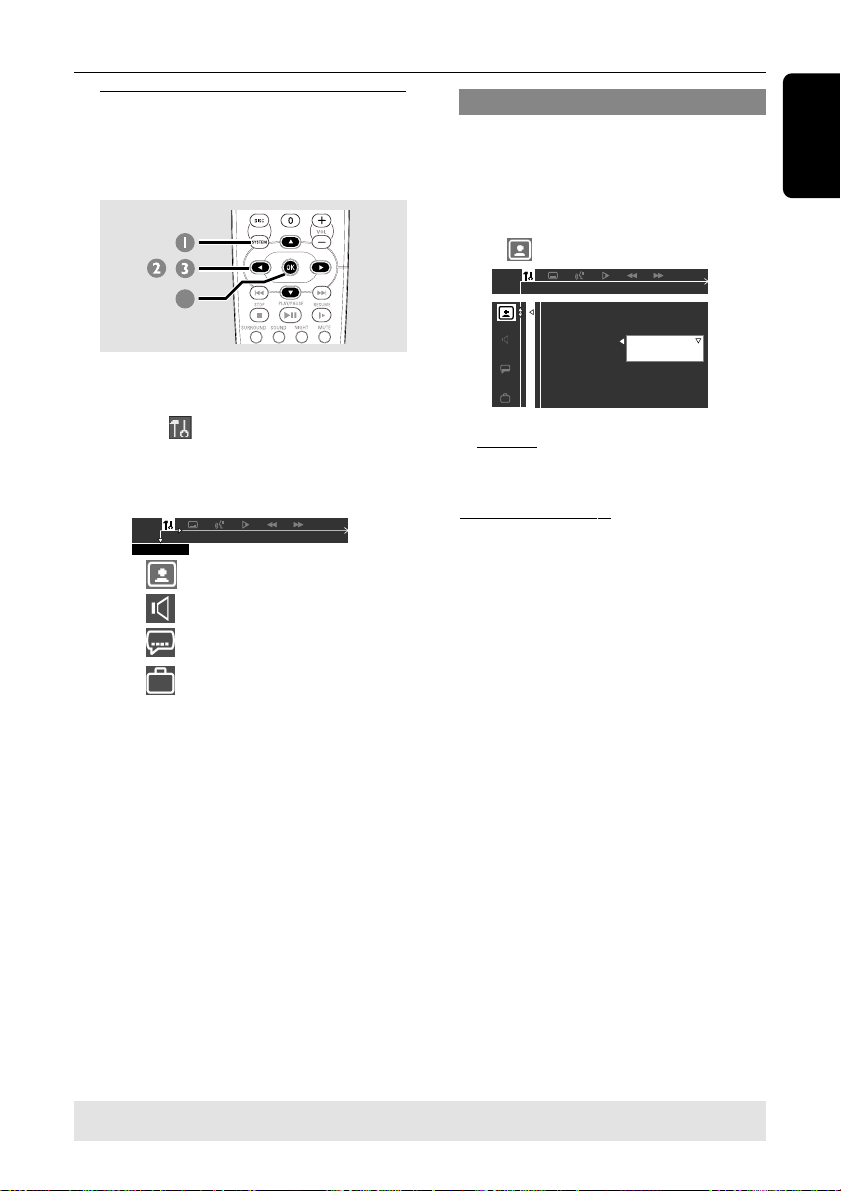
27
English
DVD Setup Menu Options
Using the Setup Menu
This DVD setup is carried out via the TV,
enabling you to customize the DVD system
to suit your particular requirements.
DVD MENU
,
4
1 In disc mode, press SYSTEM MENU.
➜ Playback will pause.
2 Highlight icon and press 4 to enter
the setup menu. Then press 3 4 to
select one of the setup menu options and
press 2 to enter the menu.
SETUP MENU
Picture Setup
Sound Setup
Language Setup
Feature Setup
3 Use 1 2 3 4 keys on the remote to
navigate in the menu.
4 Press OK to confirm your selection.
NOTE:
Some of the features in the Setup
Menu are described in “Getting
Started.”
Setting the video output
Choose the type of video output that
matches the video connection between
the DVD system and your TV.
Stop playback, then follow the steps of
“Using the Setup Menu” and select :
> VIDEO OUT
S-VIDEO
PR PB Y / SCART
SET VIDEO OUTPUT
TV SHAPE
TV SYSTEM
VIDEO OUT
SCR SAVER
S-VIDEO
Select this if you have connected the DVD
system to your TV using the S-Video jack.
PR PB Y / SCART
Select this if you have connected the
DVD system to your TV using component
video jacks. (SCART – this feature is not
available for this model.)
Helpful Hint:
– You do not need to adjust the video output
setting if you are using CVBS jack (yellow) to
connect the DVD system to your TV.
TIPS:
To return to the previous menu, press 1.
To remove the menu, press SYSTEM MENU.
Loading ...
Loading ...
Loading ...