Loading ...
Loading ...
Loading ...
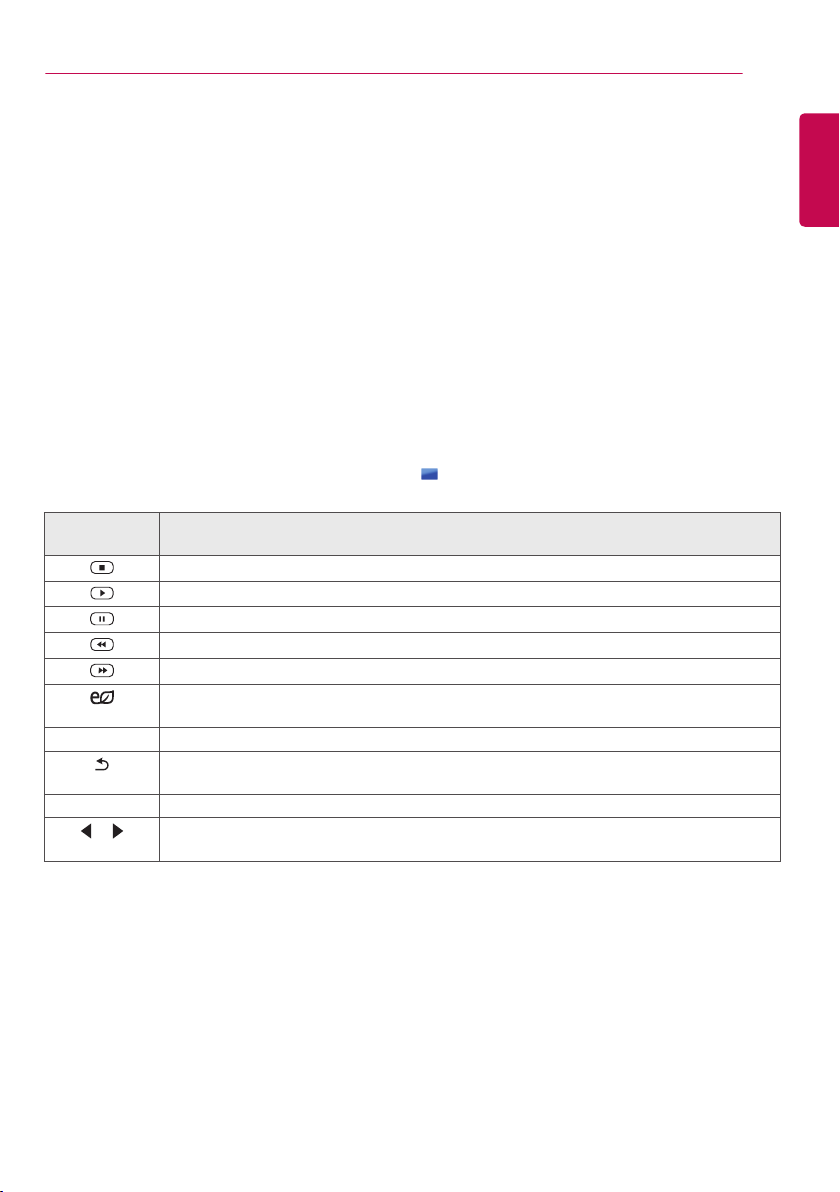
41
ENTERTAINMENT
ENGLISH
Listening to Music
Plays music files saved in the USB storage device.
1
Press SETTINGS to access the main menu.
2
Press the navigation button to scroll to MY MEDIA and press OK.
3
Press the navigation button to scroll to Music List and press OK.
4
Press the navigation buttons to scroll to a folder you want and press OK.
5
Press the navigation buttons to scroll to a file you want and press OK.
Remote
button
Description
Stops playing back the file and moves back to the Music List.
Plays a music file.
Pauses or resumes playback.
Skips to the previous file.
Skips to the next file.
Reduces power consumption by adjusting peak screen brightness.
(Off and Screen Off work only.)
SETTINGS Show the Option menu.
BACK
Hides the option window.
To display the options, press OK.
EXIT Return to Music List.
or
Skips to specific points in a file during playback. The time of a specific point will appear on
the status bar. In some files, this function may not work properly.
6 During music playback, press OK or the blue button ( ) to access the following settings.
►y Change Device : Selects the USB storage device.
►y Go to root folder : Returns to the home screen of My Media.
►y Open Music Player : Opens the settings window for music. This feature is activated only during playback.
►y Go to upper folder : Returns to the previous screen.
►y Exit : Exits My Media.
Loading ...
Loading ...
Loading ...