Loading ...
Loading ...
Loading ...
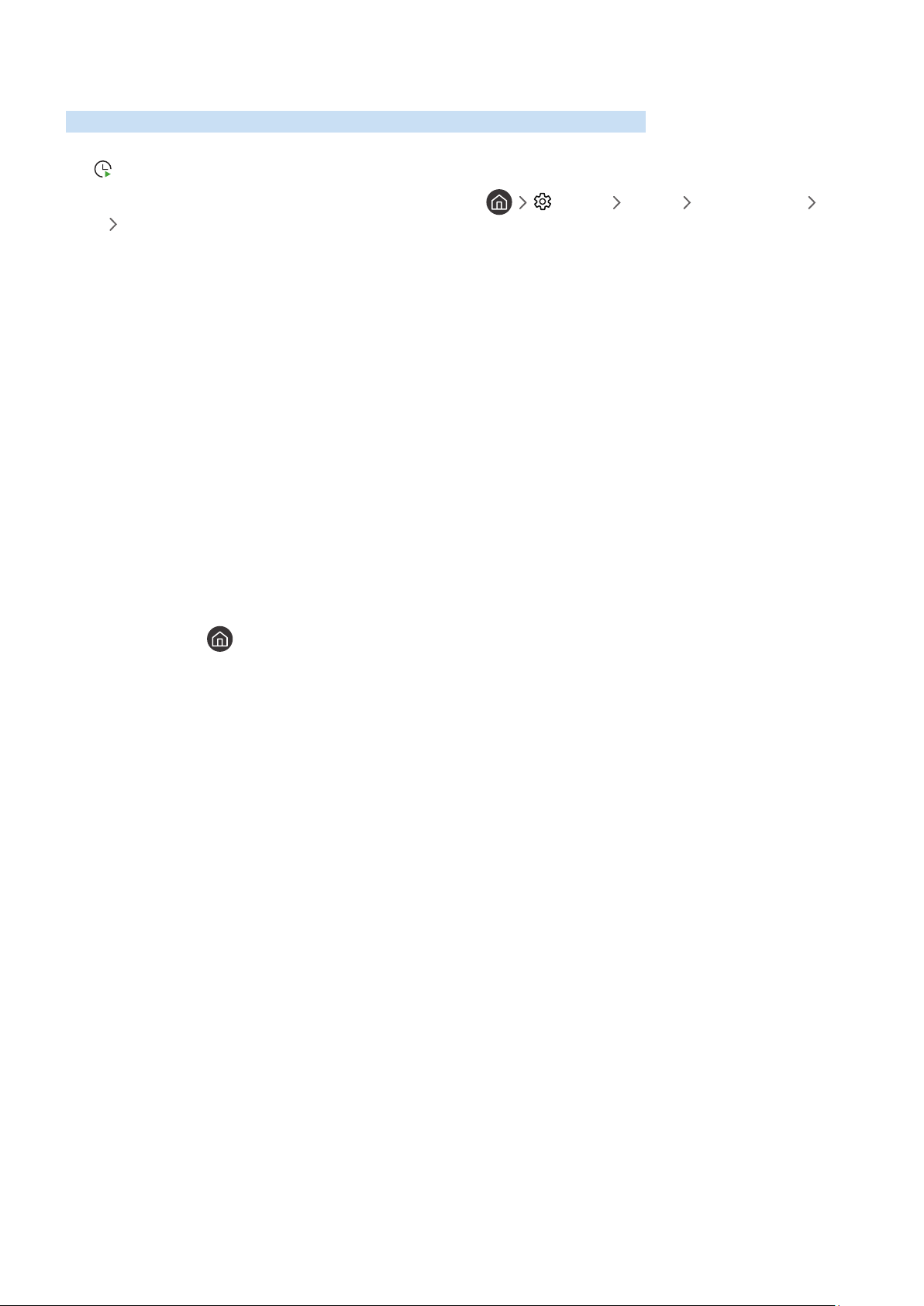
- 168 -
Using Schedule Viewing
Configure the TV to show a specific channel or programme at a specific time and date.
The icon appears next to programmes that have been configured for a schedule viewing.
" To set up a schedule viewing, you must first set the TV's clock ( Settings General System Manager Time
Clock Set).
Setting up a schedule viewing
You can set up a schedule viewing on two screens.
● The Programme Info Screen
Press the Select button while watching the TV. The Programme Info window appears. Select a broadcast
scheduled programme by using the left or right directional buttons, and then the Select button. You can
schedule watching the programme by selecting Schedule Viewing.
Cancelling a scheduled viewing
You have two ways to cancel a scheduled viewing.
● Cancelling a scheduled viewing from Smart Hub
1. Press the button to open Smart Hub, and then press the left or right directional button to move to
Live TV. Press the up directional button to move to the top row, and then press the left or right directional
button to move to Schedule Manager or Recordings.
2. Press the Select button to open Schedule Manager or Recordings.
" If the TV supports the Recordings function, press the directional buttons to move to Schedules.
3. Use the down directional button to move to the list of programmes scheduled to view.
4. Use the right directional button to move to the Delete option, and then press the Select button to delete
the selected item.
" The menus may not appear depending on the model or geographical area.
Loading ...
Loading ...
Loading ...