Loading ...
Loading ...
Loading ...
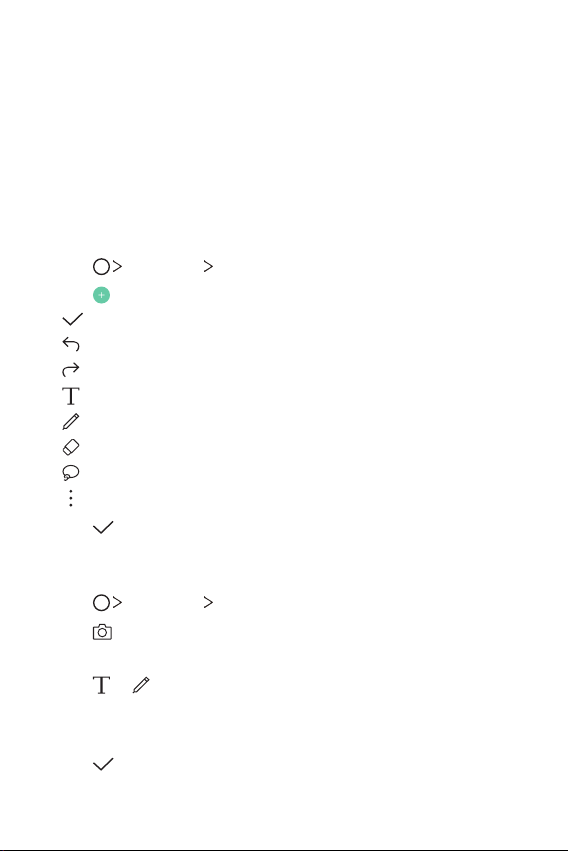
Custom-designed Features 13
QuickMemo+
QuickMemo+ overview
You can make creative notes by using a variety of options on
this advanced notepad feature, such as image management and
screenshots, which are not supported by the conventional notepad.
Creating a note
1
Tap Essentials QuickMemo+.
2
Tap
to create a note.
•
: Save a note.
•
: Tap to undo the most recent action.
•
: Tap to redo the most recently deleted action.
•
: Enter a note by using the keypad.
•
: Write notes by hand.
•
: Erase handwritten notes.
•
: Zoom in or out, rotate or erase the parts of a handwritten note.
•
: Access additional options.
3
Tap to save the note.
Writing notes on a photo
1
Tap Essentials QuickMemo+.
2
Tap
to take a photo, then tap OK.
• The photo is automatically attached into the notepad.
3
Tap or to write notes on the photo.
• Write notes by hand on the photo.
• Enter text below the photo.
4
Tap to save the note.
Loading ...
Loading ...
Loading ...