Loading ...
Loading ...
Loading ...
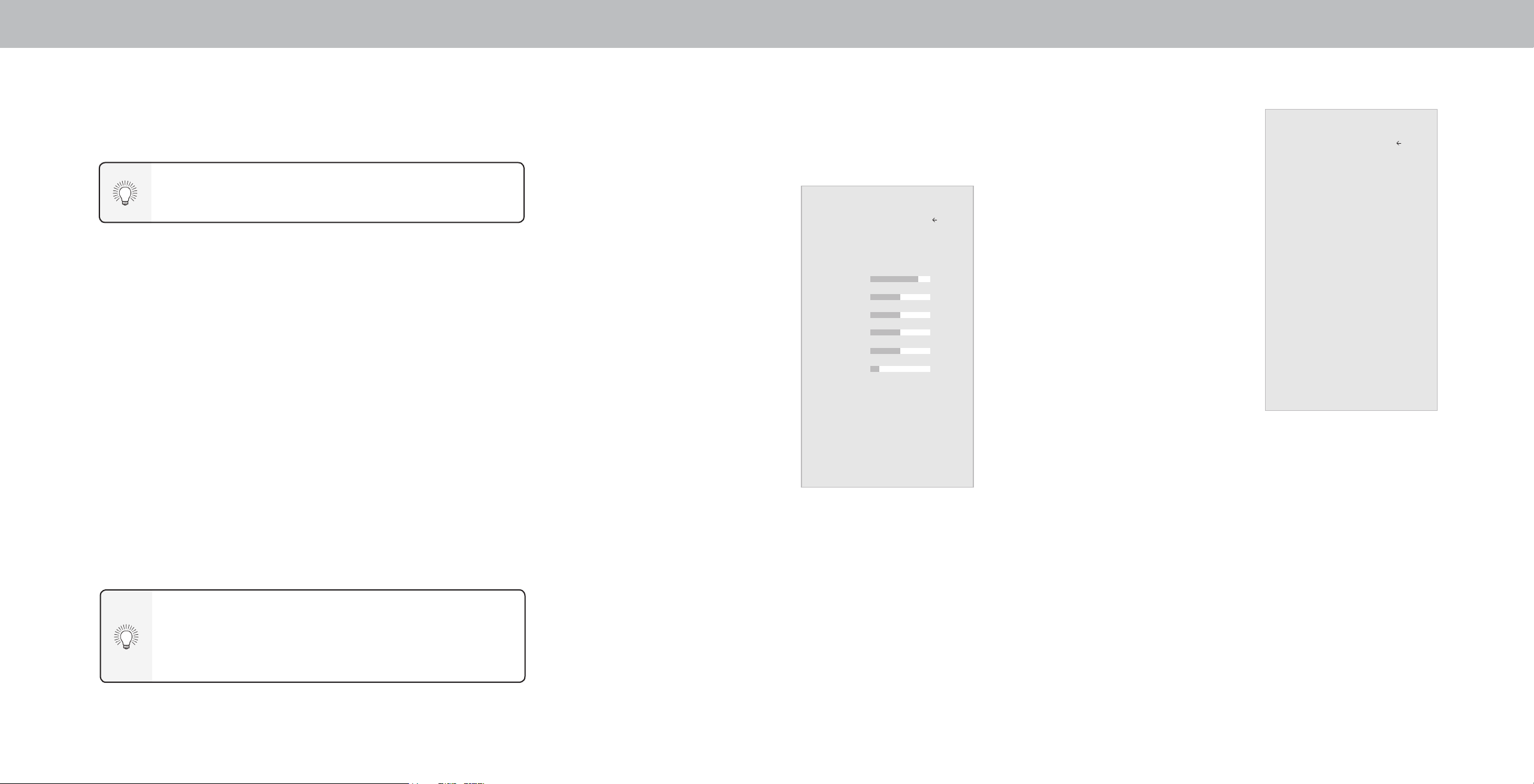
3
ADJUSTING THE PICTURE SETTINGS
4. To manually change each of the picture settings, use the Up/
Adjusting More Picture Settings
Your TV can be adjusted to suit your preferences and viewing conditions.
If you save changes to the settings for a picture mode, an asterisk
appears after its name (see
Saving a Custom Picture Mode
).
To adjust the picture settings:
1. Press the Menu button on the remote. The on-screen menu is
displayed.
2. Use the Arrow buttons on the remote to highlight Picture and
press OK. The Picture menu is displayed.
3. Use the Arrow buttons on the remote to highlight Picture Mode,
then use the Left/Right Arrow buttons to change the picture
mode:
• Standard mode sets the picture settings to the
default settings.
• Calibrated mode sets the picture settings to values ideal for
watching TV in a brightly-lit room.
• Calibrated Dark mode sets the picture settings to values ideal
for watching TV in a dark room.
• Vivid mode sets the picture settings to values that produce a
brighter, more vivid picture.
• Game mode reduces throughput delays and optimizes the
picture settings for displaying game console output.
• Computer mode optimizes the picture settings for displaying
computer output.
If Standard picture mode meets Energy Star® requirements. For
the best picture switch to Calibrated mode. Note that Calibrated
mode does not meet Energy Star® requirements. Customizing
picture setting will change the energy consumption required to
operate the TV.
Down Arrow buttons on the remote to highlight that picture
setting, then use the Left/Right Arrow buttons to adjust the
setting:
• Auto Brightness Control - The
auto brightness control detects
the light levels in the room
and automatically adjusts the
Picture
Back
backlight for the best picture.
Picture Mode Calibrated
Select O, Low, Medium, or High.
Auto Brightness Control Off
• Backlight - Adjusts the LED
Backlight 90
brightness to aect the overall
brilliance of the picture. Backlight
Brightness 50
cannot be adjusted when starting
Contrast 50
from some picture modes.
Color 50
• Brightness - Adjusts the black
Tint 0
level of the picture. When this
Sharpness 20
setting is too low, the picture may
More Picture
be too dark to distinguish details.
When this setting is too high,
Picture Mode Edit
the picture may appear faded or
Color Calibration
washed out.
• Contrast - Adjusts the white
level of the picture. When this
setting is too low, the picture may
appear dark. When this setting is
too high, the picture may appear
faded or washed out. If the setting is too high or too low, detail
may be dicult to distinguish in dark or bright areas of the
picture.
• Color - Adjusts the intensity of the picture colors.
• Tint - Adjusts the hue of the picture. This setting is useful in
adjusting the esh tones in the picture. If esh appears too
orange, reduce the level of color before adjusting tint.
• Sharpness - Adjusts the edge sharpness of picture elements.
It can be used to sharpen non-HD (high denition) content;
however, it will not produce detail that does not otherwise exist.
To adjust more picture settings:
Back
More Picture
1. From the PICTURE menu, use the
Arrow buttons to highlight More
Color Temperature Normal
Picture, and then press OK.
Black Detail Off
2. Use the Arrow buttons to highlight
Backlight Control Low
the setting you wish to adjust,
Reduce Noise
then press the Left/Right Arrow
Game Low Latency Off
buttons to change the setting:
Film Mode On
• Color Temperature - See
Gamma 2.2
Adjusting the Color Temperature.
• Black Detail - Adjusts the
average brightness of the picture
to compensate for large areas
of brightness. Select O, Low,
Medium, or High.
• Backlight Control - Dynamically
improves the contrast ratio of the
picture by adjusting the backlight.
Select On, or O.
• Reduce Noise
- Reduce Signal Noise - Diminishes artifacts in the image caused
by the digitizing of image motion content. Select O, Low,
Medium, or High.
- Reduce Block Noise - Reduces pixelation and distortion for
mpeg les. Select O, Low, Medium, or High.
• Game Low Latency - Select On to reduce video delay (lag) when
gaming.
• Film Mode - Optimizes the picture for watching lm. Select Auto
or O.
• Gamma - Set the shape of the Gamma curve. Use lower Gamma
values for bright room conditions, and higher values when it’s
dark.
3. When you have nished adjusting More Picture Settings, press the
Exit button on the remote.
When you have nished adjusting the picture settings, press the Exit
button on the remote.
16
Loading ...
Loading ...
Loading ...