Loading ...
Loading ...
Loading ...
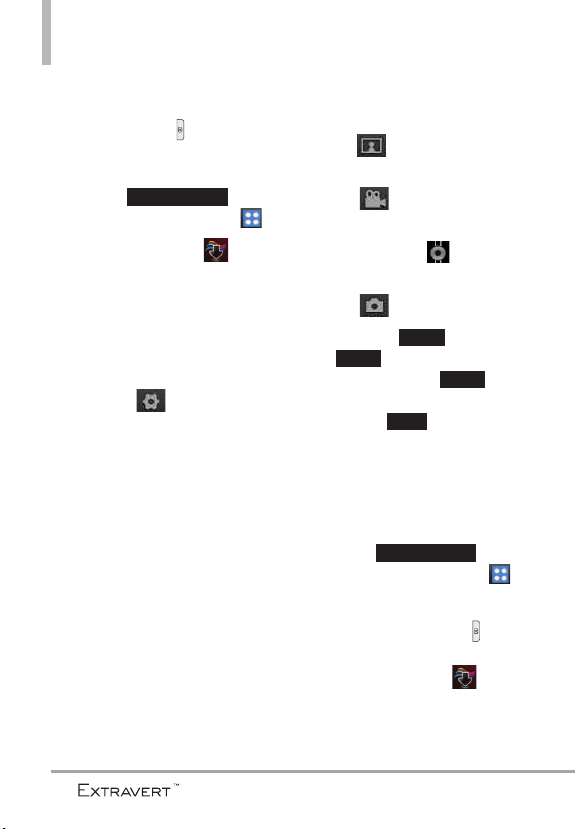
Media Center
l
Wipe the camera lens with a soft cloth.
SHORTCUTS
Press the Camera Key ( ) from the Home
screen to open the Camera function.
1. Unlock the touch screen by
dragging up and
touch the
Menu Quick Key
.
2. Touch
Media Center
.
3. Touch
Picture & Video
.
4. Touch
Take Picture
.
5. Touch the screen to set camera
options.
l
Select the to customize.
White Balance Auto/ Sunny/
Cloudy/ Fluorescent/ Glow
Self Timer Off/ 3 Seconds/ 5
Seconds/ 10 Seconds
Night Mode ON/ OFF
Shutter Sound Shutter/ Silent/
Say Cheeze/ Ready!123
Resolution 1600X1200/
1280X960/ 640X480/
320X240
Color Effects Normal/ Negative/
Aqua/ Sepia/ Black&White
Save Option Internal/ External
Restore Factory Setting
Auto Save ON/ OFF
l
Touch to preview the pictures
stored on your phone.
l
Touch to switch to video
mode.
l
Drag up or down to control
the brightness.
l
Touch to take the picture.
6. Touch touch to erase it
or to save the picture to
My Pictures. Touch to
send a picture message. You can
also touch to choose
between
Wallpaper
and
Picture
ID
.
4.4 Record Video
1. Unlock the touch screen by
dragging up and
touch the
Menu Quick Key
.
SHORTCUT
Press and hold the Camera Key to
access the camcorder function.
2. Touch
Media Center
.
3. Touch
Picture & Video
.
4. Touch
Record Video
.
Slide up to unlock
Set As
Send
Save
Erase
Slide up to unlock
90
Loading ...
Loading ...
Loading ...