Loading ...
Loading ...
Loading ...
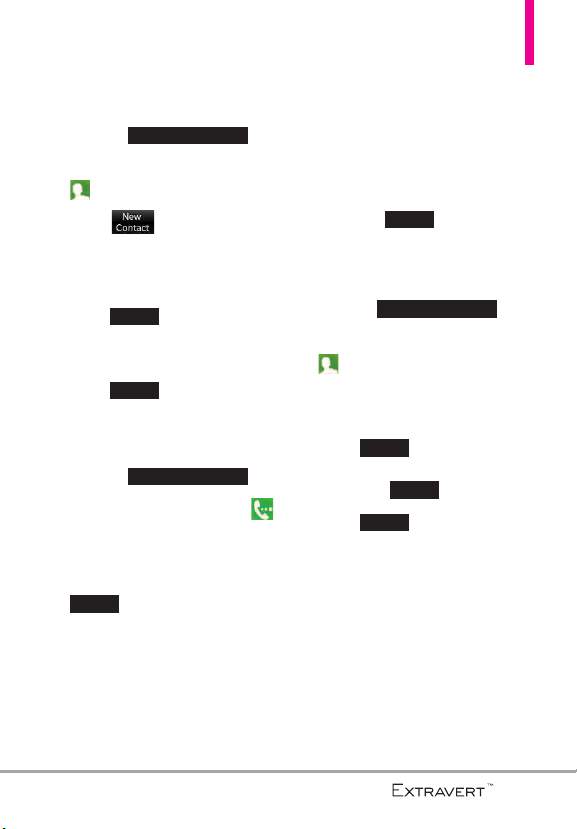
Contacts in Your Phone’s Memory
33
Storing New Contacts
1. Unlock the touch screen by
dragging up.
2. Touch the
Contacts Quick Key
.
3. Touch .
4. Touch an information field and
use the keypad to enter the
necessary information. Then
touch . Do this for each
field you want to enter.
5. When all fields are complete,
touch .
OR
1. Unlock the touch screen by
dragging up.
2. Touch the
Phone Quick Key
to display the Dialpad.
3. Use the Dialpad to enter the
phone number and touch
.
4. Touch
Add New Contact/
Update Existing
.
NOTE
If you choose Update Existing,
you will need to choose the
Contact whose information you
want to change. Then touch
Mobile 1/ Home/ Business/
Mobile 2/ Fax
.
5. Touch
Mobile 1/ Home/
Business/ Mobile 2/ Fax
.
6. Enter information into the
remaining fields, as necessary,
and touch to save.
Changing Contact Entries
1. Unlock the touch screen by
dragging up.
2. Touch the
Contacts Quick Key
.
3. Touch the Contact you want to
customize.
4. Touch , touch and edit
the fields you want to change
then touch .
5. Touch when you finish
editing the contact to save the
entry.
Save
Done
Edit
Slide up to unlock
Save
Save
Slide up to unlock
Save
Done
Slide up to unlock
Loading ...
Loading ...
Loading ...