Loading ...
Loading ...
Loading ...
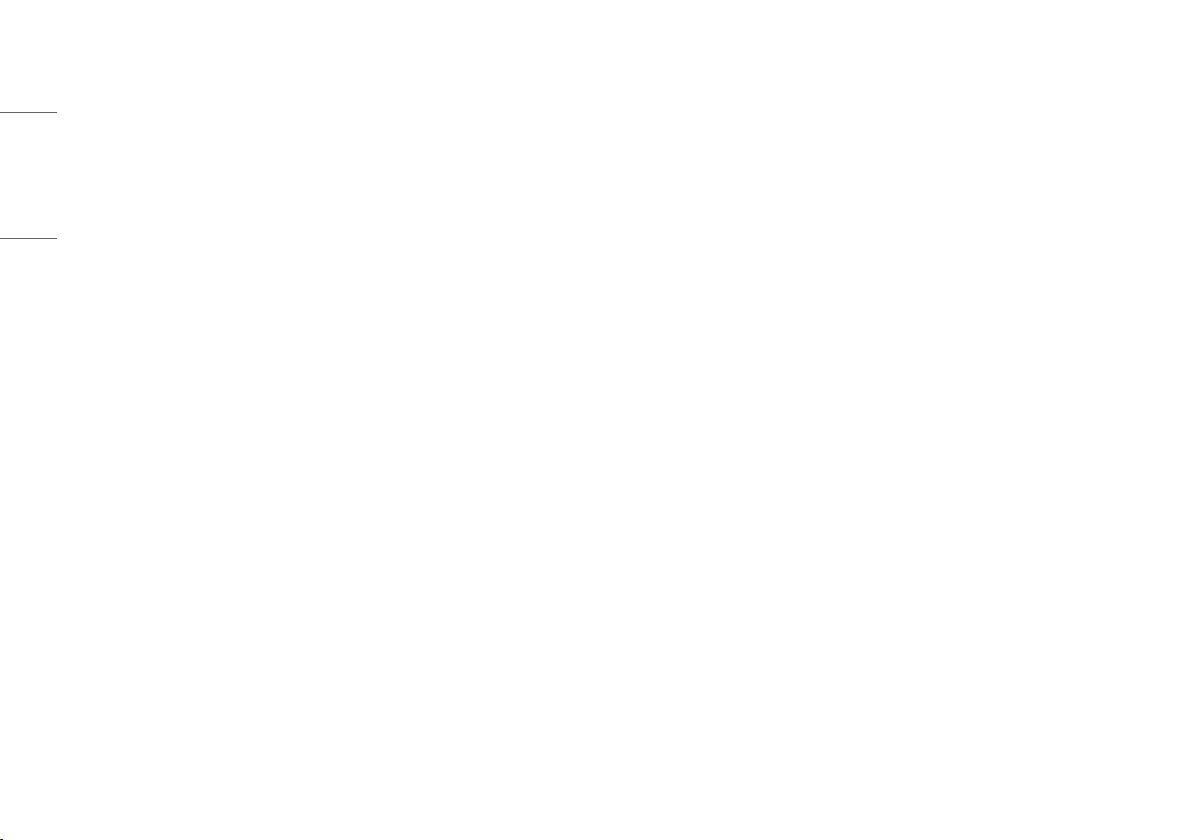
22
ENGLISH
• [Black Stabilizer]: You can control the black contrast to have better visibility in dark scenes. You can easily
distinguish objects on dark game screens.
• [Response Time]: Sets a response time for displayed pictures based on the speed of the screen.
For a normal environment, it is recommended that you use [Fast].
For a fast-moving picture, it is recommended that you use [Faster].
Setting to [Faster] may cause image sticking.
- [Faster]: Sets the response time to [Faster].
- [Fast]: Sets the response time to [Fast].
- [Normal]: Sets the response time to [Normal].
- [Off]: Disables the feature.
• [Cross Hair]: Cross hair provides a mark on the center of the screen for First Person Shooter (FPS) games.
Users can select the cross hair that fits their gaming environment among four different cross hairs.
When the monitor is off or enters energy saving mode, the cross hair feature is automatically turned off.
[Settings] > [Game Adjust] > [Game Reset]
• [Do you want to reset your Game settings?]:
- [No]: Cancel the select.
- [Yes]: Returns to the default settings.
[Picture Adjust]
[Settings] > [Picture Adjust]
• [Brightness]: Adjusts the brightness of the screen.
• [Contrast]: Adjusts the contrast of the screen.
• [Sharpness]: Adjusts the sharpness of the screen.
• [Gamma]
- [Mode 1], [Mode 2], [Mode 3]: The higher the gamma value, the darker the image becomes.
Likewise, the lower the gamma value, the lighter the image becomes.
- [Mode 4]: If you do not need to adjust the gamma settings, select [Mode 4].
• [Color Temp]: Set your own color temperature.
- [Custom]: The user can customize the red, green and blue color.
- [Warm]: Sets the screen color to a reddish tone.
- [Medium]: Sets the screen color to between a red and blue tone.
- [Cool]: Sets the screen color to a bluish tone.
- [Manual]: The user can fine-tune the color temperature.
Loading ...
Loading ...
Loading ...