Documents: Go to download!
- Owner's manual - (English)
- Basic TV connections
- Overview of TV connectors and controls
- Optional remote controls
- Overview of TV menus
- Accessing the setup menu
- Appendix A
- Definitions, acronyms and abbreviations
- Cleaning and care
Table of contents
USER MANUAL TV
Before calling service
Check this list of symptoms and suggested steps before you request service.
Note: Familiarize yourself with the commercial features described in the TV installation setup. The effects of several of these features, if not thoroughly understood, might appear as faulty operation.
Symptoms | Suggested steps | |
Installation | TV does not respond to commands of the Setup Remote Control | Check the button on the left hand side of the remote control must be in the SETUP location. |
TV does not respond to the Guest Remote Control | Check if YES is selected in the REMOTE CONTROL LOCK feature. Select NO if YES is selected. | |
Unable to enter Setup menu via Guest Remote Control | Use the Green Remote Control (RC2573GR) to access the Setup menu and reset the SECURITY setting. | |
Picture | No picture | Check that the antenna / cable is connected properly at the back of the TV. Check picture adjustments (brightness, contrast, colour, tint). Check Tuning Mode setting (Air / Cable). Possible TV station problem. Try another channel. Ensure VIDEO is not selected in the MUTE feature of the CHANNEL INSTALL menu. |
Double image / “ghost” image | Check antenna, cable or set-top box. | |
Snowy / noisy picture | Check antenna, cable and /or set-top box connections. Ensure that they are properly connected. | |
Power | No power | Ensure that the TV's AC power cord is plugged into the main socket and to your TV. If there is still no power, disconnect the plug. Wait for 60 seconds and re-attach plug. Switch on the TV again. |
TV switches off by itself | Check ESP (Energy Saving Programmability) setting in TV installation / setup. | |
TV cannot be switched off | Ensure FORCED ON is not selected in the POWER ON feature of the SWITCH ON / OSD menu | |
Power | TV cannot be switched on | The POWER . button of the remote control is used to set the TV to stand-by mode or to switch on the TV. Check if YES is selected in the REMOTE CONTROL LOCK feature in SECURITY menu. Select NO to deactivate the lock function. Check if ALL is selected in the KEYBOARD LOCK feature in SECURITY menu. Select NO to deactivate lock function. Note: If both REMOTE CONTROL LOCK and KEYBOARD LOCK features are on, use the Setup Remote Control to turn off the functions. |
|
| |
Sound | No sound | Check if the volume of the TV is not at the minimum. Try pressing the Volume Up button of the remote control to increase volume. Check that the mute mode is off. If the mute mode is on, press the Mute button [ on the remote control to deactivate mute mode. Check AUDIO is not selected in the MUTE feature of the CHANNEL INSTALL menu. Check that the audio source in the DEFAULT HDMI AUDIO feature is selected correctly. If the TV is connected via HDMI to a DVD player, check whether the Digital Audio output of the DVD player is set to PCM mode. |
|
| |
Volume level cannot be increased or decreased beyond a certain value | Check the limit setting for the Minimum and Maximum Volume and specify the setting in the MIN VOLUME / MAX VOLUME features in the CONTROL menu. | |
Remote Control
| TV does not respond to Guest Remote Control | Change the batteries. Aim the remote control directly at remote control sensor lens on TV and press any button on the remote control. Check if YES is selected in the REMOTE CONTROL LOCK feature in SECURITY menu. Select NO to deactivate lock function. |
Basic TV connections
Antenna connection
Connect the antenna or RF cable signal to the 75 Ω RF  connector socket located on the TV.
connector socket located on the TV.
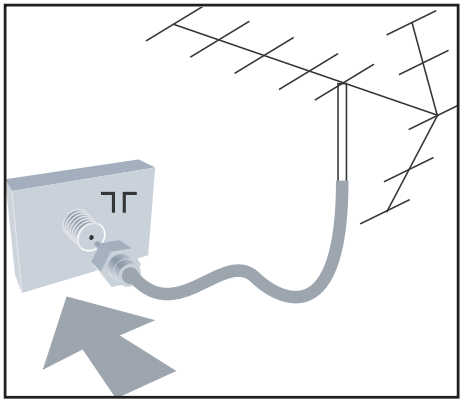
Mains connection
Ensure that the mains voltage and frequency are correct. Refer to the product labelling and documentation.
Note: The power button  . on the TV does not disconnect the television from the AC mains. It toggles the TV between on and stand-by mode. To completely turn off the TV you must unplug the AC mains plugs from the wall socket.
. on the TV does not disconnect the television from the AC mains. It toggles the TV between on and stand-by mode. To completely turn off the TV you must unplug the AC mains plugs from the wall socket.
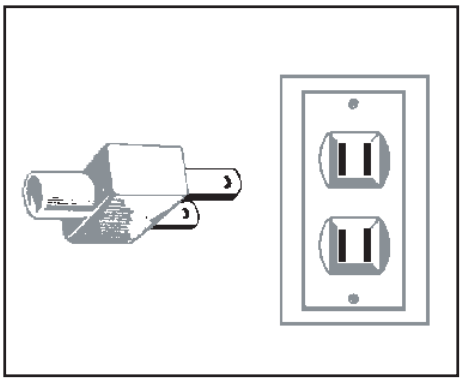
Switching on the TV
Press  . on the TV or on one of the optional remote controls to switch the TV
. on the TV or on one of the optional remote controls to switch the TV
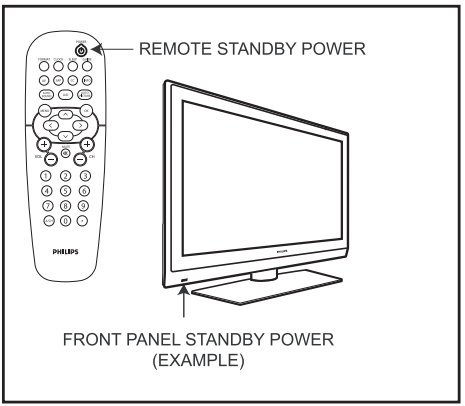
Overview of TV connectors and controls
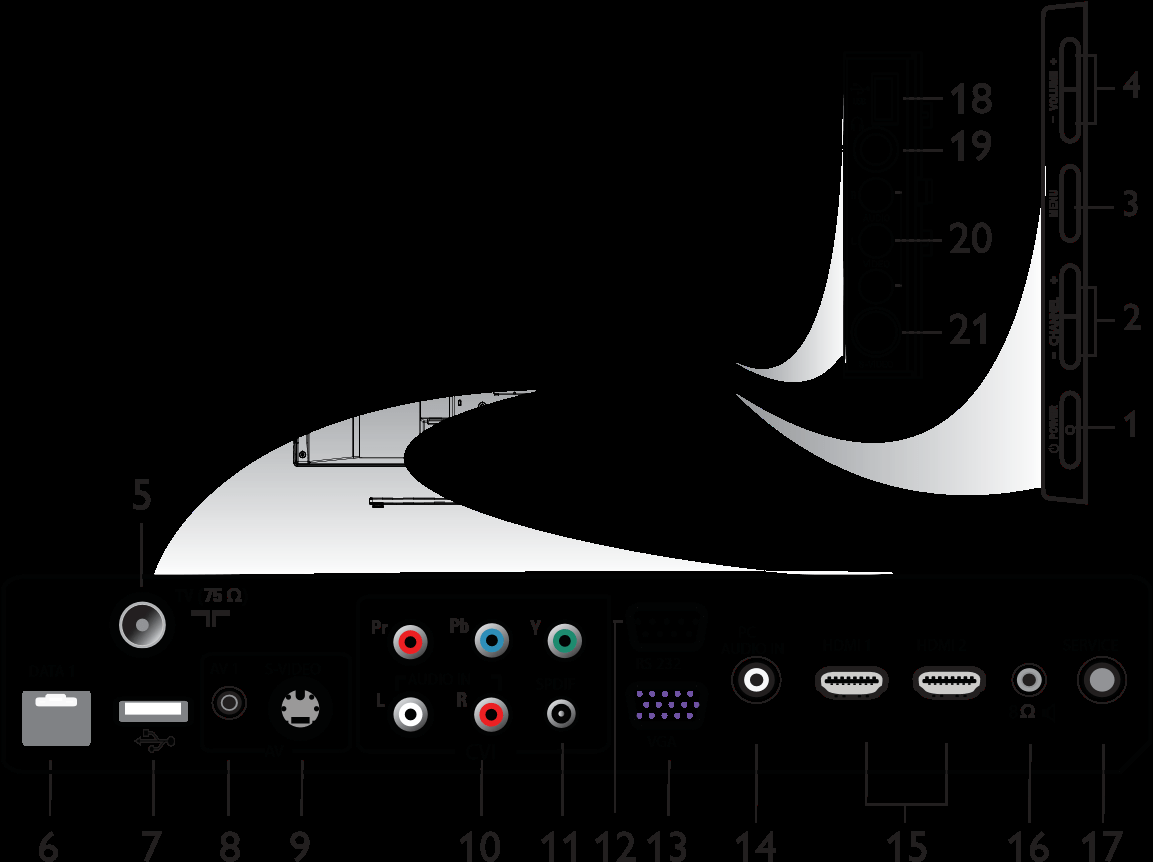
Warning:
- Risk of electric shock. The rear jack panel must be removed by qualified personnel only.
- Do not connect any telephone cables or equipment to Data 1.
POWER
To switch the TV on and off. To disconnect from the mains, remove the mains cord from the mains socket at the back of the TV or remove the mains plug from the wall socket.- - CHANNEL +
To select a channel. - MENU
To display or close menus. - - VOLUME +
To increase or decrease volume. - TV Aerial
To connect to the aerial plug. - DATA 1
For Pay Per View Terminal connection. - USB
To play media, clone and upgrade software. - AV 1
A replacement for the standard audio and video cables - red, white and yellow. To connect to video camera or camcorder. - S-Video
To play video from an external device. The audio is provided by the AV 1 jack.
Note: Switching between AV 1 and S-Video does not occur automatically. Set the input to S-Video. - Component Video Inputs/Audio Inputs
To connect to a DVD player or decoder which have the same connectors. - SPDIF
To connect to a HiFi / Home Theater system. - RS 232
To use serial communications to an external device.
Note: Serial Xpress must be selected as the communication source. - VGA In For input PC/Lap-top VGA.
- PC Audio In To play audio from a PC. Only compatible if also connected to an HDMI or VGA input.
- HDMI 1/2
To connect to peripheral equipment, including high-definition equipment. - 8 Ω

To connect to a bathroom speaker. - Service
For diagnostic purposes. Should only be used by qualified Philips personnel.
Note: The following connectors are available on certain sets only. - Side USB See USB.
- Headphones

To listen to audio via headphones. - Side Audio / Video Inputs To connect to a video camera or camcorder.
- Side S-Video To play video from an external device. The audio is provided by the Side Audio / Video Inputs.
Note: Side Audio / Video Inputs and Side S-Video cannot be used at the same time. Do not connect both.
Optional remote controls
The following remote controls are applicable to TVs from Philips Commercial Solutions. These remote controls can be used for setup and configuration.
RC2888/01
Guest Mode Remote Control (optional)

RC2573GR
RC2573GR is an optional remote control. It is used for Philips Commercial Solutions features and SmartCard settings. It can be purchased separately.
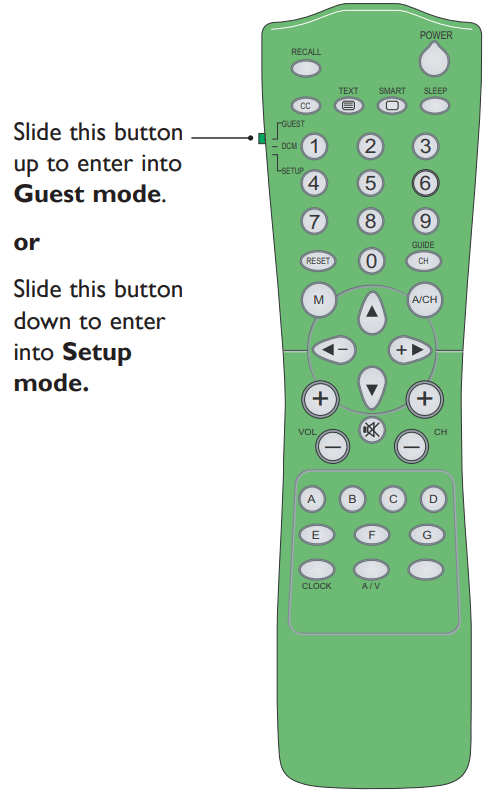
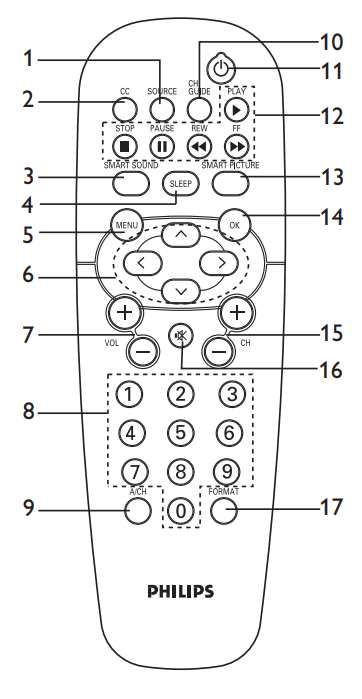
- Source Select
To toggle between available video sources. - Closed Caption
To activate the Closed Caption function. - Smart Sound
To select the predefined sound settings. - Sleep
To activate the sleep timer. Press the button repeatedly to increase countdown time. - Menu
To call up or exit the menus. - Navigation cursors
To navigate through the menus/ submenus. - Volume + / –
To adjust the TV volume. - 0 to 9 Digit keys
To select a TV channel. For a two digit number, enter the second digit before the dash disappears. - Alternate Channel
To toggle between the alternate channels - Channel Guide To activate the channel guide function.
- Standby
To switch the TV on from standby oir back to standby.. - DVD keys (if applicable) To pause DVD play.
 To start DVD playback.
To start DVD playback. To pause DVD playback.
To pause DVD playback. To rewind DVD playback
To rewind DVD playback To fast forward DVD playback.
To fast forward DVD playback. - Smart Sound
To select predefined sound settings. - OK
To confirm a selection. - Channel + / – To select channels.
- Mute To mute or restore sound.
- Format
To select TV picture formats.
Overview of TV menus
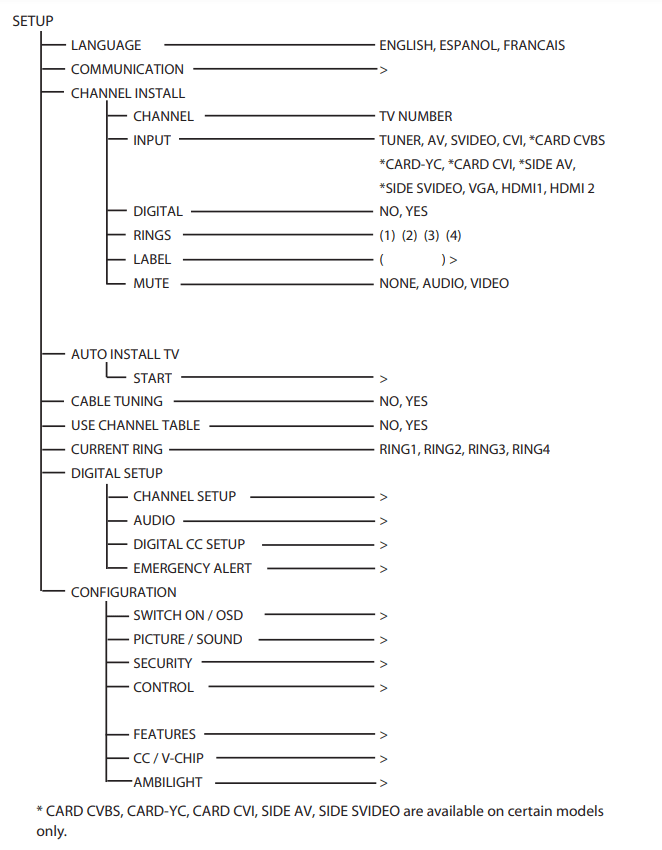
Accessing the setup menu
The following remote control commands apply to Philips Commercial Solutions TV products. These can be used for setup and configuration purposes.
Accessing TV Setup Menu using the Remote Control (RC2573GR)
1. Slide the button to the Setup location.
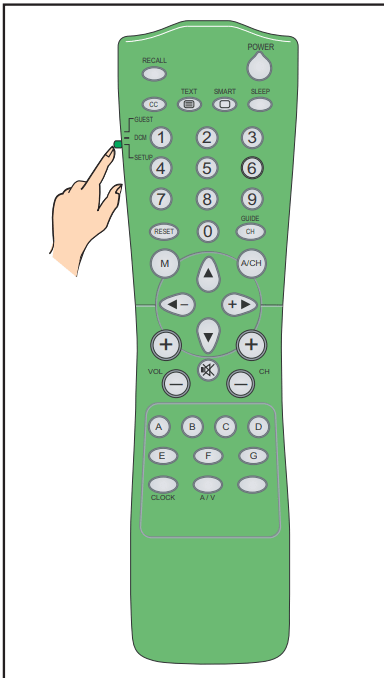
2. Press  on the remote control to access the Setup Menu.
on the remote control to access the Setup Menu.
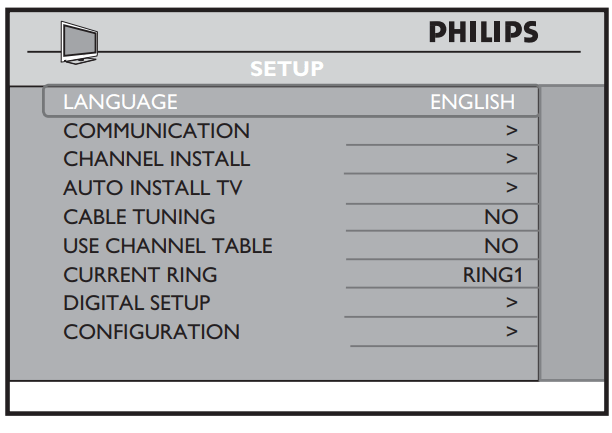
To scroll through the menu:
- Press ▲ or ▼ on the remote control to a highlight a menu item.
- Press
to modify the setting of the highlighted menu item.
- Press
 to exit the setup menu.
to exit the setup menu.
Appendix A
Support for multiple remote controls Programming the Multi Remote Controls function Multi RC function supports up to four TV sets operating in one room without any interference from each other remote controls. Each Guest Remote Control must be programmed individually to one of the four color (Blue, Yellow, Green and Red) buttons on the remote control.
1. Press the  button on the green remote control (RC2573GR) to activate the TV SETUP Menu.
button on the green remote control (RC2573GR) to activate the TV SETUP Menu.
2. Press ▼ to select COMMUNICATION
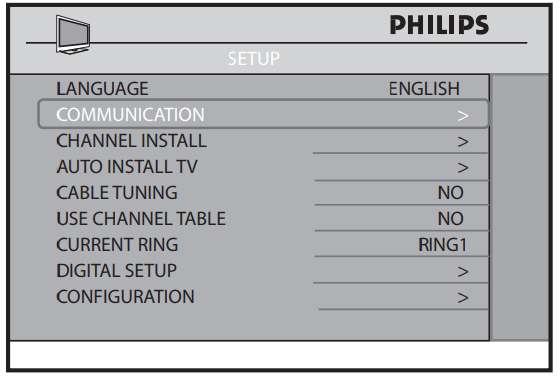
3. Press ► to enter the COMMUNICATION menu.
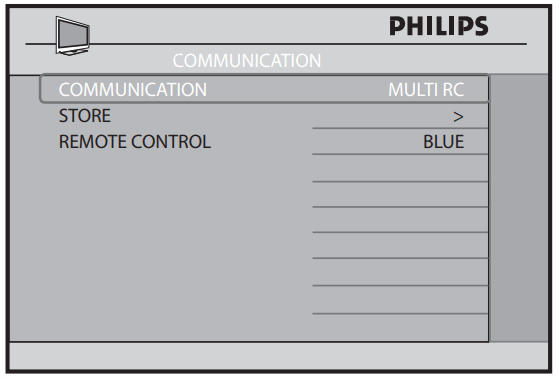
4. Press ► repeatedly until MULTI RC is selected.
5. Press ▼ to select REMOTE CONTROL
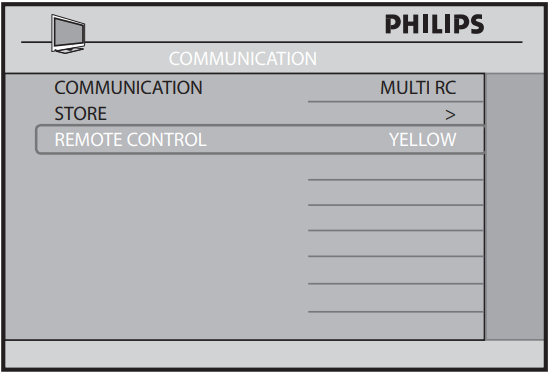
6. Press ► repeatedly to toggle through the four colors and select your preferred color. Press
7. Press ▲to select STORE and press ► to store your selection. Press to exit menu.
8. Using the Guest Remote Control, press MENU and any color key simultaneously to set the remote control to the corresponding color that you have selected in the REMOTE CONTROL option. If BLUE is selected on the REMOTE CONTROL option, correspondingly, you must select BLUE on the Guest Remote Control.
You can now use the Guest Remote Control to operate the TV set.
9. To check whether you have programmed the MULTI RC function correctly, aim the Guest Remote Control at the TV and press OK for five seconds.
Information of the Remote Battery, Remote Color and the TV Color are shown on the screen. If the Remote Color and the TV Color do not match, you need to re-programme and ensure they match to enable the Guest Remote Control to operate the TV.
Definitions, acronyms and abbreviations
A/V | Audio / video. |
Bit Rate | Sometimes written “bitrate”, the frequency at which bits are passing a given (physical or metaphorical) “point”, quantified in terms of bits per second (bit/s). |
CVI | Component video input. Sometimes used interchangeably with “YPbPr”. |
CVBS | Composite Video Broadcast Standard. Video signal containing combined color, luminance, and synchronization signals. Also often referred to as “AUX” video. |
DB-9 | Standardized 9-pin connector, typically used for RS-232 asynchronous serial communications. |
DB-15 | Standardized 15-pin connector, typically used for VGA / computer display signals. |
DCM | Data Communications Module. PCS terminology for devices that communicate with Philips Commercial Solutions products by means of the Philips SmartPort protocol. |
DFU | Directions For Use. Philips Consumer Electronics term for product instruction documentation. |
DHCP | Dynamic Host Configuration Protocol. A protocol used on TCP/IP networks. Allows client configuration (TCP/IP address, default gateway, DNS configuration, etc.) to be sent to clients. |
DNS | The network service used in TCP/IP networks that translates host names to IP addresses. |
DVI | Digital Visual Interface, a digital interface standard created by the Digital Display Working Group (DDWG) to convert analog signals into digital signals to accommodate both analog and digital monitors. |
HTML | Hypertext Markup Language. The set of markup symbols or codes inserted in a file intended for display on a World Wide Web browser page. |
IR | Infrared, long-wavelength light energy invisible to the human eye. In this context as applied to wireless remote controls. |
MP3 | A compressed digital audio format. MPEG (Motion Pictures Experts Group) Layer 3 Audio compression. |
NVM | Non-Volatile Memory. |
MPEG | Moving Picture Experts Group. General term for a range of audio and video compression, and the name of the standards organization for digital video and digital audio compression. Operates under the auspices of the International Organisation for Standardization (ISO). |
NA | Not available, not applicable. |
NC | Not connected, no connection. |
Off | See “Stand-by”. |
On | A state of operation in which the unit (television) is connected to an AC power source, in active use, and capable of responding to queries or commands from a control device (IR remote control) and/or DCM. |
OSD | On-Screen Display. The display of alphanumeric text that appears over the video image. Typically generated by a character generator usually integrated into the television chassis control processor. |
PCS | Philips Commercial Solutions. A commercial / non-consumer division of Philips Consumer Electronics. Co., formerly known as Philips BDS, Business Display Solutions. |
Plug | Connector on a cable that connects to a plug. |
PPV | Pay Per View. |
RC | Remote control. |
RC-5, RC-6 | Philips IR remote control communication protocol. |
RJ-12 | Registered jack 12. Modular telephone-style connector form factor with 6 electrical conductors. |
Router | Technically, also known as a Layer 2 Switch. A switching hub that operates at the Data Link Layer (Layer 2), and builds a table of the MAC addresses of all the connected stations. |
RTSP | Real-Time Streaming Protocol. Allows control of multimedia streams delivered, for example, via RTP (RFC 3389, Real-time Transport Protocol Payload). Control includes absolute positioning within the media stream, recording and possibly device control. |
RTP | Real-time Transport Protocol. Defines a standardized packet format for delivering audio and video over the Internet. |
Setup Mode | See System 7. Remote control mode used to configure Philips Institutional Televisions for specialized and/or restricted features such as front panel lockout, volume range, channel list, etc.. |
SmartPort™ | Philips proprietary three-wire synchronous serial communications and control interface. |
SmartPlug™ | See SmartPort. |
Socket | Connector on a cable that connects to socket. |
SBB | Set-back box. Used interchangeably with “set-top box”. General term for a device that adds functionality to, and/or interfaces a television with, a host content- and/or control- environment. |
STB | Set-top box. See SBB. |
Stand by | Generally referred to as “off”. A state of operation, characterized by relatively low power consumption, in which the unit (television) is connected to an AC power source, but not in active use, and capable of responding to queries or commands from a control device and/or DCM. |
System 0 | First data word of a Philips RC-5 / RC-6 remote control code for standard television commands. Synonymous with Philips Commercial Solutions ”guest” mode. |
System 7 | First data word of a Philips RC-5 / RC-6 remote control code reserved for specialized commands. Used for Philips Commercial Solutions ”setup” mode. |
TCP | Transmission Control Protocol / Internet Protocol. De facto standard protocol for Internet communications. |
UDP | User Datagram Protocol. A minimal message-oriented transport layer protocol that is currently documented in IETF RFC 768. Used by Philips NetLink to issue device discovery packets. |
YPbPr | Component video signals consisting of luminance, and blue and red components. |
Cleaning and care
• Do not touch the screen with anything hard as this may scratch, mark or damage the screen permanently.
• Do not rub with dust clothes containing chemical treatment.
• Do not touch the surface with bare hands or a greasy cloth (some cosmetics are harmful to the screen).
• Unplug the TV before cleaning the screen.
• When the surface becomes dusty, wipe gently with absorbent cotton or other soft materials like chamois soaks. Do not use acetone, toluene and alcohol cleaners because they cause chemical damage.
• Do not use liquid or aerosol cleaners.
• Wipe off saliva or water droplets as soon as possible. Long time contact with the screen causes deformations and color fading.
See other models: BDM4037UW/27 6948XL/41 EP2220/14 DC190B/37 QC5350/80
