Loading ...
Loading ...
Loading ...
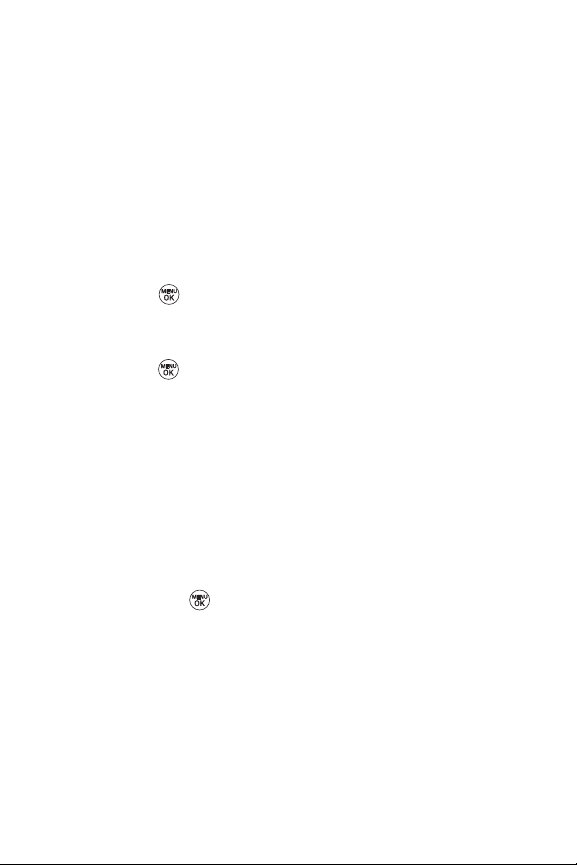
46 Section 2B: Controlling Your Phone’s Settings
Changing the Display Screen for Incoming Calls
You can set the color or downloaded image (screen saver) to be
shown on the Incoming Calls display.
To set the incoming calls display:
1. Select Menu > Settings > Display > Incoming Calls.
2. Select Caller ID, No Caller ID, or Roaming .
3. Selected Preloaded or My Content.
4. Use the navigation key to highlight your selection and
press to view the image. (Once an image is
displayed, you can use your navigation key to scroll
through and view the other default images.)
5. Press to assign the desired image.
Changing the Phone’s Menu Style
Your phone allows you to choose how the menu appears on
your display screen.
To select the display’s menu style:
1. Select Menu > Settings > Display > Menu Styles.
2. Select Grid to view each main menu item as an animated
single-screen icon or Listto view the main menu as a list,
and press .
Loading ...
Loading ...
Loading ...