Loading ...
Loading ...
Loading ...
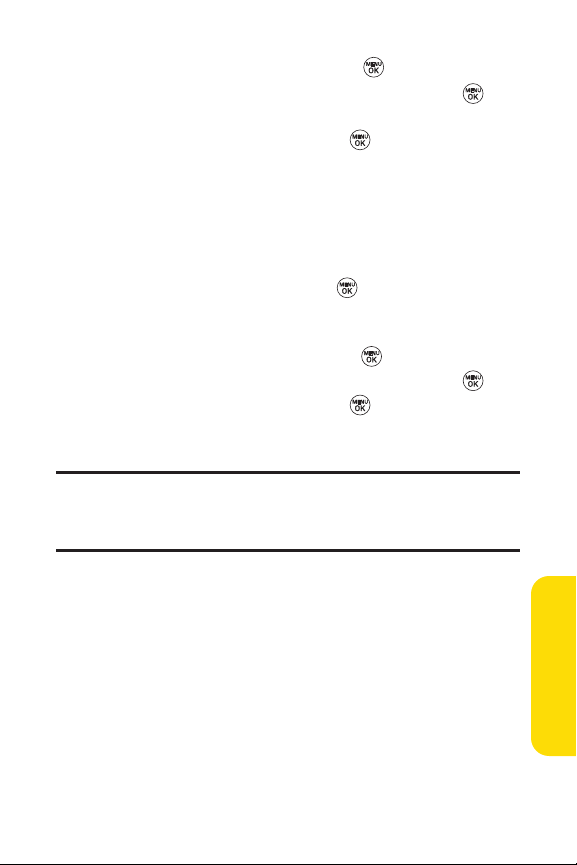
Section 2F: Using Contacts 87
3. Highlight Set Speed Dial and press .
4. Select an available speed dial location and press .
(A confirmation will be displayed.)
5. Scroll to Set Speed Dial and press .
(A confirmation will be displayed.)
6. Press Done(left softkey) to save the new speed dial number.
To assign a speed dial number to an existing phone number:
1. Display a Contacts entry. (See “Finding Contacts Entries”
on page 82.)
2. Scroll to <EditEntry> and press .
3. Highlight the phone number for which you wish to assign
a speed dial number, and press Options (right softkey).
4. Highlight Set Speed Dial and press .
5. Select an available speed dial location and press .
6. Scroll to Set Speed Dial and press . (A confirmation
will be displayed.)
7. Press Done(left softkey) to save the new speed dial number.
Note: If you attempt to assign an already in-use speed dial location to a new
phone number, a dialog will appear asking if you wish to replace the existing
speed dial assignment. Select Ye s to assign the location to the new phone
number and delete the previous speed dial assignment.
Contacts
Loading ...
Loading ...
Loading ...