Documents: Go to download!
User Manual
- Owner's manual - (English)
- MS4296OBSS - LG - Specifications Sheet - (English)
- CONTROL PANEL
- HOW TO USE
- TO CLEAN YOUR OVEN
- USING THE SMART DIAGNOSIS™ FUNCTION
- QUESTIONS & ANSWERS
Table of contents
User manual Microwave Oven
CONTROL PANEL
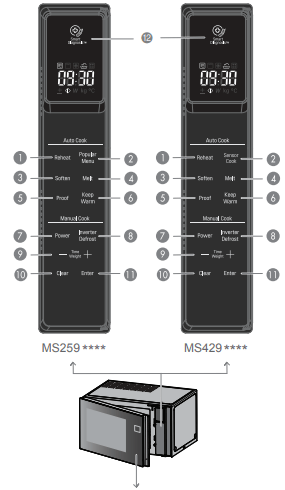
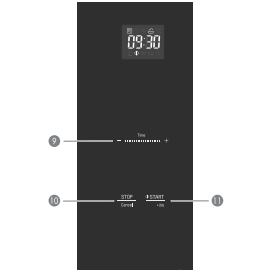
1. REHEAT
See page 14 “Reheat”
2. POPULAR MENU / SENSOR COOK
See page 15 "Popular Menu" / "Sensor Cook"
3. SOFTEN
See page 18 “Soften ”
4. MELT
See page 19 “Melt”
5. PROOF
See page 20 “Proof”
6. KEEP WARM
See page 21 “Keep warm”
7. POWER
See page 13 “Timed Cooking
8. INVERTER DEFROST
See page 22 “Inverter Defrost”
9. MORE / LESS
See page 12 “More / Less”
Choose the cooking menu.
Set cooking time and weight.
While cooking with auto and manual function, you can increase or decrease the cooking time at any point by pressing the - or + keys or sliding the slide touch key. See page 11 "Slide Touch Key" (except defrost mode).
10. STOP / CLEAR
Clears all functions and set entries except time of day.
11. START / ENTER
Press this button to start cooking or resume cooking if the door was opened or the STOP button was pressed once.
The quick start feature allows you to set 30-second intervals of HIGH power cooking with each touch of the quick start button.
12. SMART DIAGNOSIS
Hold the mouthpiece of a phone up to this icon when directed to by service centre personnel, to help diagnose problems with the microwave oven when calling for service.
DISPLAY ICON MEANINGS
 Shows when the Microwave function is in operation.
Shows when the Microwave function is in operation.
 Shows when the Auto Cook function is in operation.
Shows when the Auto Cook function is in operation.
 Shows when the Inverter Defrost function is in operation.
Shows when the Inverter Defrost function is in operation.
 Shows in the display when More/Less time can be set.
Shows in the display when More/Less time can be set.
 Shows when Cooking can be started by pressing the START button.
Shows when Cooking can be started by pressing the START button.
 Shows when the Cooking power level should be set.
Shows when the Cooking power level should be set.
 Shows when the food weight should be set.
Shows when the food weight should be set.
SLIDE TOUCH KEY
By using the slide touch, you can adjust the cooking time or Defrost weight.
Example: Increase the cooking time, Touch and slowly slide from left to right.

1. Touch the ( - ) symbol of slide touch key with your finger.

2. To increase the time, slowly slide your finger to the right.
Example: To Reduce cooking time, Touch and slowly slide from right to left.

1. Touch the ( + ) symbol of slide touch key with your finger.
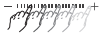
2. To reduce the time, slowly slide your finger to the left.
NOTE
1. Time setting
- 0~3 minutes : Time setting will increase or decrease by 10 second increments.
- 3~20 minutes : Time setting will increase or decrease by 30 second increments.
- 20~90minutes : Time setting will increase or decrease by 1 minute increments.
- Operating microwave : Remaining time will increase or decrease by 10 second increments.
2. Defrost weight is set the same way as the cooking time. It will increase or decrease by 0.1kg.
THE RIGHT TOUCH
1. (-), (+) keys at both ends of Slide Touch Key can be used like the normal touch keys. By repeatedly touching the key once like the picture, you can set up the Cooking time or Defrost weight.
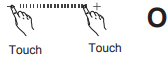
2. Place your finger in a centred position and sliding it along the centre of the slide scale.
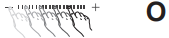
THE WRONG TOUCH
If you touch the key as follows, the slide touch key may not be recognised.
1. Touching the outside of the slide touch key.
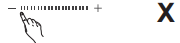
2. Touching the slide touch key using your finger nail or thumb.
3. Sliding the slide touch key too fast.
NOTE
- Don't use rubber gloves or disposable gloves when using the touch key or any other device or tool other than a finger.
- When wiping the touch control panel with a wet towel, dry off any remaining moisture from the touch control panel.
- If a (+), (-) button on the touch control panel is being pressed, and the setting no longer increases or decreases, then remove your finger and try again.
SETTING CLOCK
When your oven is plugged in for the first time or when power resumes after a power interruption, the numbers in the display reset to '12H'.
Example: To set 11:11
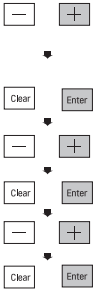
1. Open the Door. Press + once. ‘24H’ will show in the display. (press + twice for 12 Hour mode)
2. Press Enter.
3. Press + eleven times until display shows ‘11:’
4. Press Enter.
5. Press + eleven times until display shows ‘11:11’
6. Press Enter.
NOTE
- You can also set the time by using the slide Touch Key after closing the door.
- f you want to set the clock again or change options you will need to unplug the power cord and reconnect.
- If you don’t want to use clock mode, Press STOP/CANCEL button, after plugging in your oven
QUICK START
The QUICK START feature allows you to set 30 seconds intervals of HIGH power cooking with each touch of the START button.
Example: Set 2 minutes of cooking on high power

1. Close the Door. Press STOP.
2. Select 2 minutes on high power.
Press the START button four times
The oven will start before you have finished the fourth press.
During QUICK START cooking, you can extend the cooking time up to 99 minutes 59 seconds by repeatedly pressing the START button.
MORE/LESS
By using the ( - ) or ( + ) key, manual cook settings can be adjusted to cook food for a longer or shorter time. Pressing ( + ) will increase10 seconds to the cooking time each time you press it. Pressing ( - ) will decrens 10 seconds of cooking time each time you press it. The max cooking time possible in the manual cook mode will be 99 min 59 seconds.
Example: To adjust the Reheat (ex. Dinner Plate 1 Serve) cooking time for a longer time, or for a shorter time
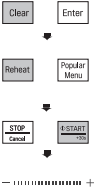
1. Open the Door. Press Clear.
2. Press Reheat three times. ‘3’ will show in the display.
3. Close the Door. Press START.
4. Slide ( + ) or ( - ) Remaining time will increase or decrease by 10 seconds.
ENERGY SAVING
Energy saving means to save energy by turning off the display. This feature only operates when the Microwave Oven is in standby and the display will go out.
NOTE When using clock mode, the display will remain on.
HOW TO USE
MANUAL COOKING (timed cooking)
This function allows you to cook food for a desired time. There are 10 power levels available.
The example below shows how to set 90% power level for the desired time.
Example: To cook food on 90% Power for 5 minutes 30 seconds
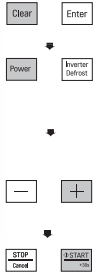
1. Open the Door. Press Clear.
2. Press Power twice, Display shows 'P-90 '. (1st time P-HI appears in the display. This is to tell you that the oven is set on 100% power unless a different power setting is chosen.)
3. Enter 5 minutes 30 seconds by pressing + until display shows '5:30'.
4. Close the Door. Press START.
When cooking is complete, a chime will sound. The word End shows in the display window. 'End' remains in the display and the chime will sound every minute until the door is opened, or any button is pressed.
NOTE If you do not select the power level, the oven will operate at power HIGH. To set HI-POWER cooking, skip step 2 above.
MICROWAVE POWER LEVELS
Your microwave oven is equipped with 10 power levels to give you maximum flexibility and control over cooking. The adjacent table will give you some idea of which foods are prepared at each of the various power levels.
The adjacent chart shows the power level settings for your oven.
MICROWAVE POWER LEVEL CHART
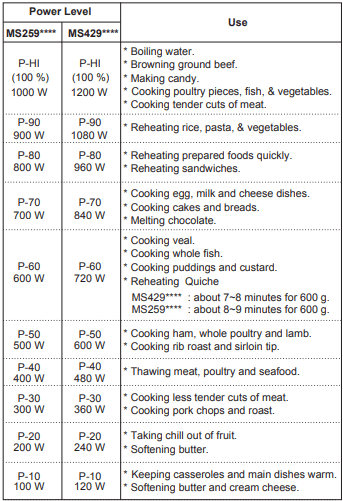
CHILD LOCK
This is a unique safety feature that prevents unwanted oven operations. Once the CHILD LOCK is set, no cooking can take place.
Example: To set the CHILD LOCK

1. Close the Door. Press STOP.
2. Press and hold STOP until 'Loc' appears in the display and a chime is heard.
If the time of day was already set, the time of day will appear on the display window after 1 second.
If the CHILD LOCK was already set and you touch another key pad, the word Loc shows in the display. You can cancel the CHILD LOCK according to below procedure.

Press and hold STOP 2. Press and hold STOP until 'Loc' until 'Loc' disappears in the display.
After the CHILD LOCK is turned off, the oven will operate normally
REHEAT
Your oven’s menu has been preprogrammed to automatically reheat food. Select one of the Reheat menus and then select the weight of the food. The microwave will then reheat the contents appropriately after the START button is pressed as in step 4 below.
Example: To reheat 0.2 kg Rice, simply follow the step below
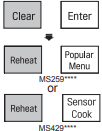
1. Open the Door. Press Clear.
2. Press Reheat seven times. ‘7’ will show in the display.
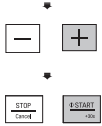
3. Press + until display shows ‘0.2 kg’.
4. Close the Door. Press START.
REHEAT MENU INSTRUCTIONS
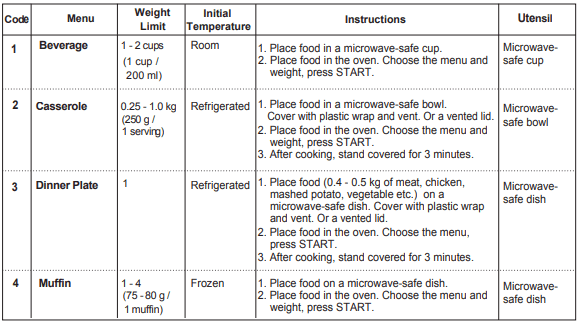
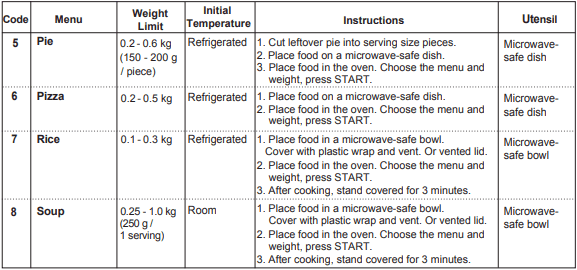
POPULAR MENU / SENSOR COOK
Your oven’s menu has been preprogrammed to automatically cook food. Select a Popular Menu and weight, or, select one of the Sensor Cook menus and then press START to allow the microwave to cook your selection. Then let your microwave oven cook your selections.
Example: To cook 0.4 kg Fresh Vegetable, simply follow the step below
MS259****
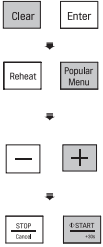
1. Open the Door. Press Clear.
2. Press Popular Menu three times. ‘3’ will show in the display
3. Press + until display shows ‘0.4 kg’.
4. Close the Door. Press START.
MS429****
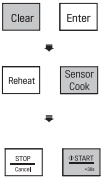
1. Open the Door. Press Clear.
2. Press Sensor Cook three times. ‘3’ will show in the display.
3. Close the Door. Press START.
SOFTEN
The oven uses low power to soften foods (butter, cream cheese and ice cream) See the following table.
Example: To Soften 0.2 kg Cream Cheese.
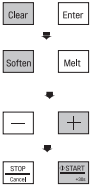
1. Open the Door. Press Clear.
2. Press Soften twice. ‘2’ will show in the display.
3. Press + until display shows ‘0.2 kg’.
4. Close the Door. Press START.
SOFTEN MENU INSTRUCTIONS
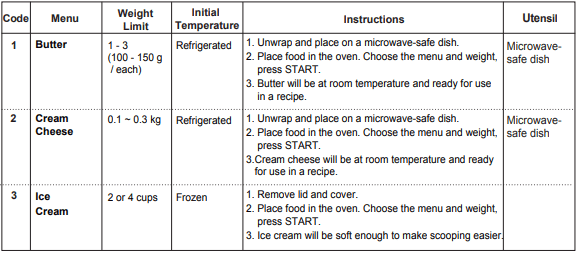
MELT
The oven uses low power to melt foods (butter, cheese and chocolate). See the following table.
Example: To Melt 0.2 kg Chocolate
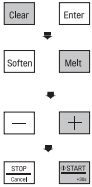
1. Open the Door. Press Clear.
2. Press Melt three times. ‘3’ will show in the display.
3. Press + until display shows ‘0.2 kg’.
4. Close the Door. Press START.
MELT MENU INSTRUCTIONS
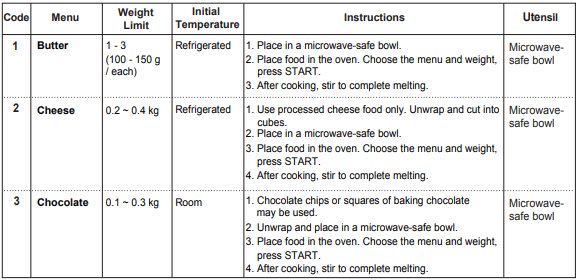
PROOF (fermenting)
This feature allows you to make Yogurt by pressing the Proof button.
To make 0.6 kg yogurt

1. Open the Door. Press Clear.
2. Press Proof once. ‘1’ will show in the display
3. Close the Door. Press START. ‘5h00’ will show in the display.
PROOF MENU INSTRUCTIONS
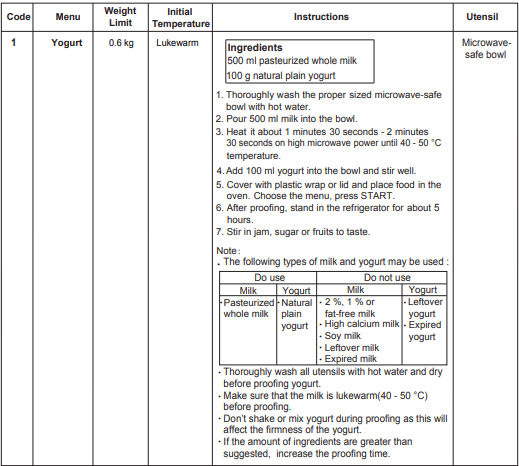
KEEP WARM
The Keep Warm function will keep hot food that has just been cooked at serving temperature. Use microwave-safe utensils.
Example: To keep food warm for 90minutes
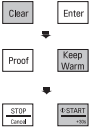
1. Open the Door. Press Clear.
2. Press Keep Warm once. ‘1’ will show in the display
3. Close the Door. Press START. ‘1h30’ will show in the display.
Notes :
Crisp foods (pastry, pies, turnovers, etc) should be uncovered during keep warm. Moist foods should be covered with plastic wrap or microwave-safe lid.
The amount of keep warm food is suitable for 1-3 servings. It should also be noted that moist food will become dryer the longer it is Kept Warm.
Plastic wrap should not touch the food during heating.
INVERTER DEFROST
Four defrost sequences are preset in the oven. The INVERTER DEFROST feature provides you with the best defrosting method for frozen foods. The cooking guide will show you which defrost sequence is recommended for the food you are defrosting.
For added convenience, the INVERTER DEFROST includes a built-in beep alert that reminds you to check, turn over, separate, or rearrange to get the best defrost results. Four different defrosting levels are provided.
(MEAT /POULTRY / FISH / BREAD)
Example: To defrost 1.2kg of meat
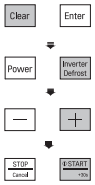
1. Open the Door. Press Clear and place 1.2kg of frozen meat inside the oven.
2. Press Inverter Defrost once. ‘dEF1’ will show in the display.
3. Press + until display shows ‘1.2 kg’.
4. Close the Door. Press START.
NOTE
- Remove fish, shellfish, meat, and poultry from its original wrapping paper or plastic package. Otherwise, the wrap will hold steam and juice close to the foods, which can cause the outer surface of the foods to cook.
- Place foods in a shallow container or in a microwave roasting dish to catch the drippings.
- Food should still be somewhat icy in the center when removed from the oven.
- The length of defrosting time varies according to how solidly the food is frozen.
- The shape of the package affects how quickly food will defrost. Shallow packages will defrost more quickly than a deep block.
- Depending on the shape of the food can be defrosted more or less.
TO CLEAN YOUR OVEN
1. Keep the inside of the oven clean
Food spatters or spilled liquids stick to oven walls and between the seal and door surfaces. tis best to wipe up spillovers with a damp cloth right away. Crumbs and spillovers will absorb microwave energy and lengthen cooking times and may even damage the oven. Use a damp cloth to wipe out crumbs that fall between the door and the frame. It is important to keep this area clean to assure a tight seal. Remove greasy spatters with a soapy cloth then rinse and dry. Do not use harsh detergent or abrasive cleaners. The metal tray can be washed by hand or in the dishwasher.
2. Keep the outside of the oven clean
Disconnect the mains plug from the power outlet before cleaning the oven to eliminate the possibility of electric shock. Clean the outside of your oven with soap and water then with clean water and dry with a soft cloth or paper towel. To prevent damage to the operating parts inside the oven. the water should not be allowed to seep into the ventilation openings. fo clean control panel. open the door to prevent the oven from accidentally starting. and wipe a damp cloth followed immediately by a dry cloth. Press STOP after cleaning.
3. If steam accumulates inside or around the outside of the oven door. wipe the panels with a soft cloth. Steam or condensation build up inside the door is normal if foods are heated for a long period on higher power levels. this. is not a malfunction. the condensation will eventually evaporate. Try covering the food or vary the heating levels. and time to reduce any condensation forming in the door. this may also occur when the oven is operated under high humidity conditions and in no way indicates a malfunction of the unit.
4. The door and door seals should be kept clean. Use only warm. soapy water. rinse then dry thoroughly. DO NOT USE ABRASIVE MATERIALS. SUCH AS CLEANING POWDERS OR STEEL AND PLASTIC PADS. Metal parts will be easier to maintain if wiped frequently with a damp cloth.
USING THE SMART DIAGNOSIS™ FUNCTION
Use this function if you need an accurate diagnosis by an LG Electronics service centre when the product malfunctions or fails. Use this function only to contact the service representative, not during normal operation.
1. When instructed to do so by the call centre, hold the mouthpiece of your phone over the Smart Diagnosis™ logo on the controller.

2. With the door opened, press and continue to hold the Clear button for 3 seconds so that 'Loc' appears on the display. Continue to hold the Clear button for a further 5 seconds until '5' appears in the display. (so, the Clear button will need to be held for 8 seconds continuously).
A tone will then emit from behind the Smart Diagnosis symbol.
3. Keep the phone in place until the tone transmission has finished. The display will count down the time.
4. Once the countdown is over and the tones have stopped, resume your conversation with the call center agent, who will then be able to assist you in using the information transmitted for analysis.
NOTE
- For best results, do not move the phone while the tones are being transmitted.
- If the call center agent is not able to get an accurate recording of the data, you may be asked to try again.
QUESTIONS & ANSWERS
What's wrong when the oven light will not glow?
- There may be several reasons why the oven light will not glow. Either the light bulb has blown or the electric circuit has filed.
Does microwave energy pass through the viewing screen in the door?
- No. The holes. or ports. are made to allow light to pass; they do not let microwave energy through.
Why does the BEEP tone sound when a button on the control panel is touched?
- The BEEP tone sounds to assure that the setting is being properly entered
Will the microwave function be damaged if it operates empty?
- Yes. Never run it empty.
Why do eggs sometimes pop?
- When baking. frying. or poaching eggs. the yok may pop due to steam build-up inside the yolk membrane. To prevent this. simply pierce the yolk before cooking. Never microwave eggs in the shell
Why's standing time recommended after microwave cooking is over?
- After microwave cooking is finished. food keeps on cooking during standing time. This standing time finishes cooking evenly throughout the food. The amount of standing time depends on the density of the food.
Why doesn't my oven always cook as fast as the cooking guide says?
- Check your cooking guide again to make sure you've followed directions correctly. and to see what might cause variations in cooking time. Cooking guide times and heat settings are suggestions. chosen to help prevent overcooking. the most common problem in getting used to this oven. Variations in the size. shape. weight and dimensions of the food require longer cooking time. Use your own judgment along with the cooking guide suggestions to test food conditions. just as you would do with a conventional cooker
"Cool" appears on the display and the cooling fan continues to run after the cooking or heating time is over.
After cooking is complete. the fan may operate to cool the oven. The display will show Cool: f you open the door or press once STOP before the cooking time is complete. the remaining cooking time will show on the display. This is not a malfunction.
See other models: L1752S-SF LSN180HSV5 50PG30 CM9960 AN-WL100W

