Loading ...
Loading ...
Loading ...
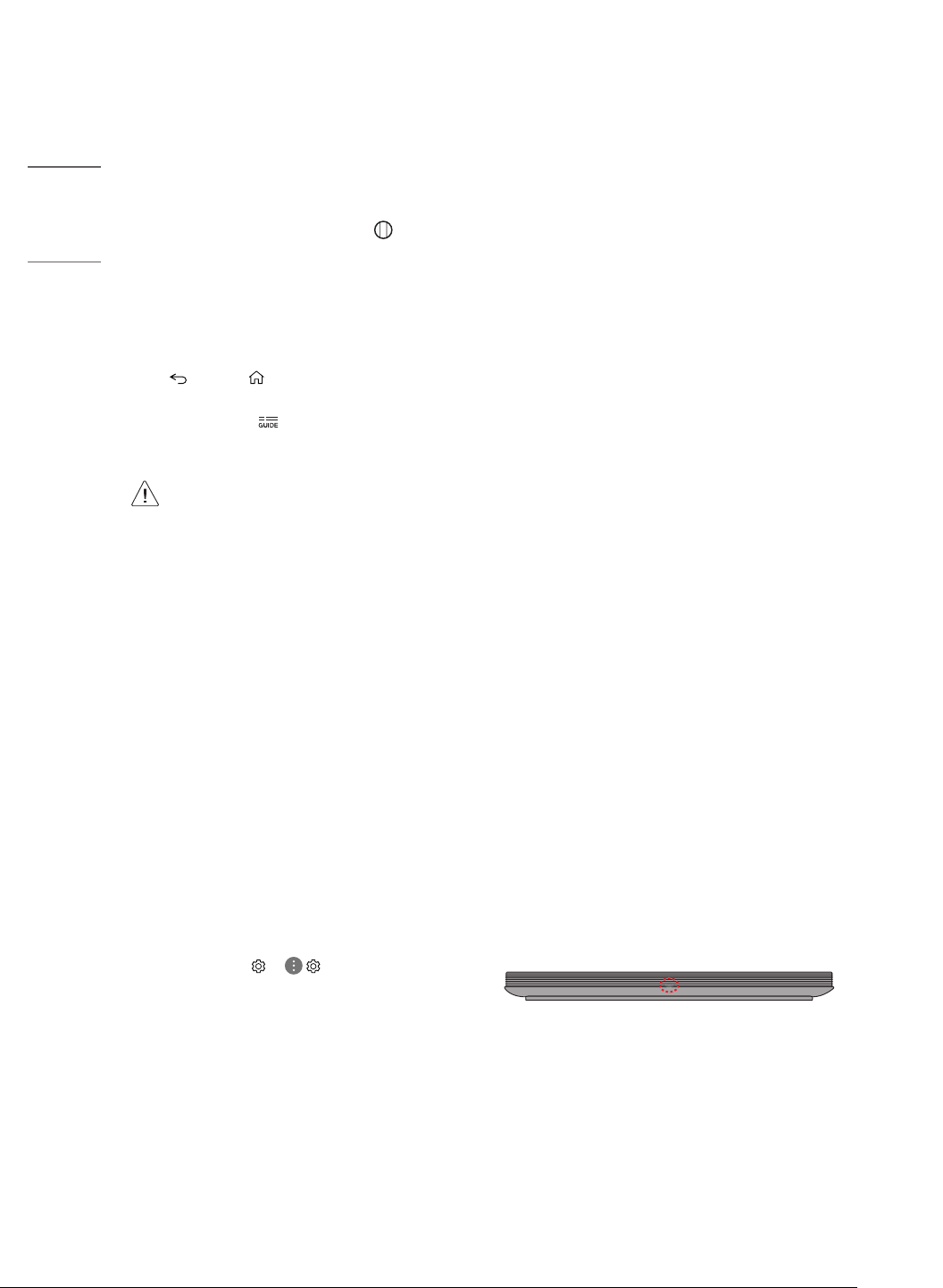
12
ENGLISH
Troubleshooting
Cannot control the TV with the remote control.
• Check if anything such as tape has been placed over the receiver.
• Check if there is any obstacle between the product and the remote
control.
• Replace the batteries with new fresh ones.
No image display and no sound is produced.
• Check if the product is turned on.
• Check if the power cord is connected to a wall outlet.
• Check if there is a problem in the wall outlet by connecting other
products.
The TV turns o suddenly.
• Check the power control settings. The power supply may be
interrupted.
• Check if the auto-o function is activated in the settings menu.
• If there is no signal while the TV is on, the TV will turn o
automatically after 15 minutes of inactivity.
Abnormal Display
• If the TV feels cold to the touch, there may be a small icker when
it is turned on. This is normal; there is nothing wrong with TV.
Some minute dot defects may be visible on the screen, appearing
as tiny red, green, or blue spots. However, they have no adverse
eect on the TV’s performance. Avoid touching the screen or
holding your nger(s) against it for long periods of time. Doing so
may produce some temporary distortion eects on the screen.
• This panel is an advanced product that contains millions of pixels.
In a very few cases, you could see ne dots on the screen while
you’re viewing the TV. Those dots are deactivated pixels and do not
aect the performance and reliability of the TV.
• A blue light blinks on the front of the Companion Box (AV Box).
- The TV may have a problem with the cooling fan or the
temperature in the TV may be too high. Contact an authorized
service center.
• A magenta light blinks on the front of the Companion Box (AV Box).
- The TV may have a problem in the moving speaker. Contact an
authorized service center.
• An orange light blinks on the front of the Companion Box (AV Box).
- The cable from panel may not be properly connected to the
Companion Box (AV Box). Unplug the power cord and reconnect
the cable from the panel. Then plug the power cord in and press
the power button. If it still doesn’t work after the steps above,
contact an authorized service center.
Registering Magic Remote Control
How to register the Magic Remote Control
To use the Magic Remote, rst pair it with your TV.
1 Put batteries into the Magic Remote and turn the TV on.
2 Point the Magic Remote at your TV and press the Wheel (OK) on
the remote control.
* If the TV fails to register the Magic Remote, try again after turning
the TV off and back on.
How to deregister the Magic Remote
Control
Press the (BACK) and (HOME) buttons at the same time, for ve
seconds, to unpair the Magic Remote with your TV.
* Pressing and holding the button will let you cancel and re-regis-
ter Magic Remote at the same time.
• It is recommended that an Access Point (AP) be located
more than 0.2 m (0.65 ft) away from the TV. If the AP is
installed closer than 0.2 m (0.65 ft), the Magic remote
control may not perform as expected due to frequency
interference.
• Do not mix new batteries with old batteries. This may
cause the batteries to overheat and leak.
• Failure to match the correct polarities of the battery
may cause the battery to burst or leak, resulting in re,
personal injury, or ambient pollution.
• This apparatus uses batteries. In your community there
might be regulations that require you to dispose of these
batteries properly due to environmental considerations.
Please contact your local authorities for disposal or
recycling information.
• Batteries inside or inside the product shall not be
exposed to excessive heat such as sunshine, re or the
like.
User Guide
For more information about this TV, read the User Guide embedded in
the product.
• To open the User Guide → ( )→ [General] → [About This
TV] → [User Guide]
Loading ...
Loading ...
Loading ...