Loading ...
Loading ...
Loading ...
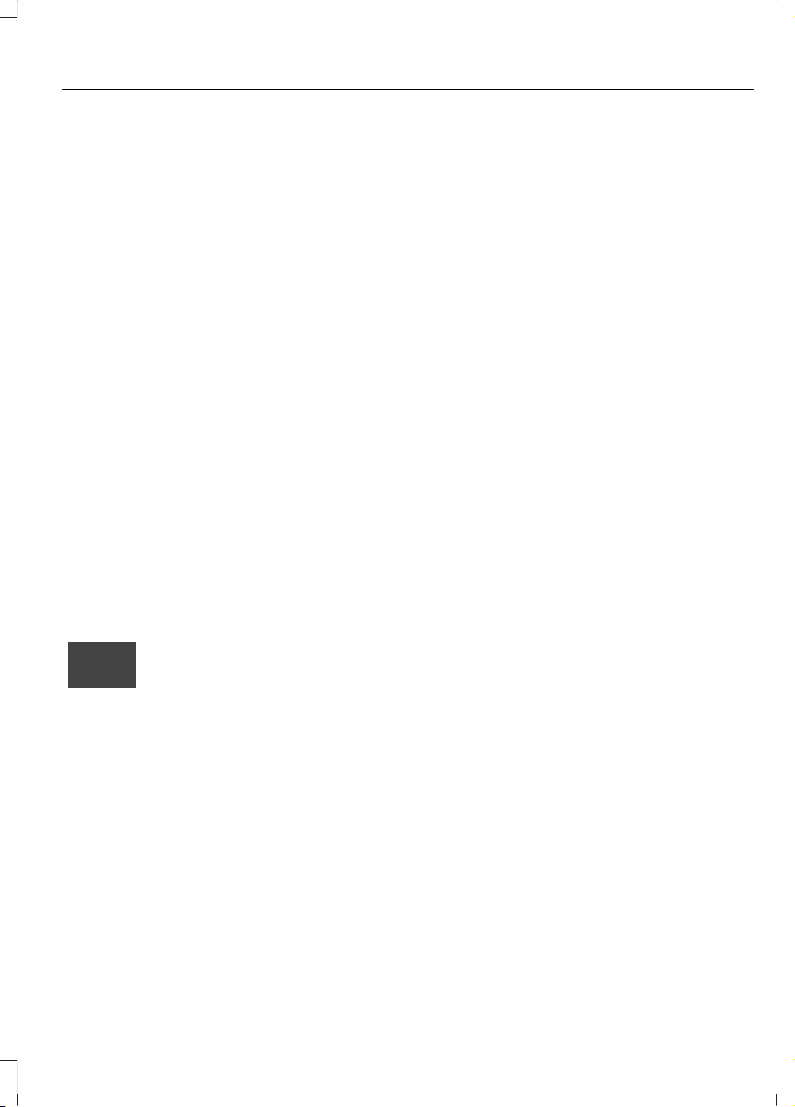
CONNECTED VEHICLE
REQUIREMENTS
Connected service and related feature
functionality requires a compatible vehicle
network.
Some remote features require a
subscription. For additional information,
see the FordPass app. Some restrictions,
third party terms and message or data
rates may apply.
CONNECTED VEHICLE
LIMITATIONS
Evolving technology or evolving cellular
networks could affect functionality and
availability, or continued provision of some
features. These changes could even stop
some features from functioning.
CONNECTING THE VEHICLE TO
A MOBILE NETWORK
What Is the Modem
The modem enables access to
a range of features built into your
vehicle.
Enabling and Disabling the Modem
- Vehicles With: AM/FM/USB/
Bluetooth
1. Using the information display control
on the steering wheel, select Settings.
2. Select FordPass.
3. Select Connectivity.
4. Switch connectivity features on or off.
Enabling and Disabling the Modem
- Vehicles With: SYNC 3
1. Select Settings.
2. Select FordPass Connect.
3. Select Connectivity Settings.
4. Switch connectivity features on or off.
Connecting FordPass to the
Modem
1. Make sure that the modem is enabled
using the vehicle settings menu.
2. Open the FordPass app on your device
and log in.
3. Add your vehicle or select your vehicle
if already added.
4. Select the option for vehicle details.
5. Select the option to activate your
vehicle.
6. Make sure that the name on the screen
matches the name shown in your
FordPass account.
7. Confirm that FordPass account is
connected to the modem .
CONNECTING THE VEHICLE TO
A WI-FI NETWORK - VEHICLES
WITH: SYNC 3
1. Select Settings.
2. Select Wi-Fi.
3. Switch System Wi-Fi on.
4. Select View Available Networks.
5. Select an available Wi-Fi network.
Note: Enter the network password to
connect to a secure network.
335
Ranger (TFG) Canada/United States of America, Vehicles Built From: 18-11-2019, LB3J 19A321 AA enUSA, Edition date: 201909, First-Printing
Connected Vehicle
Loading ...
Loading ...
Loading ...