Loading ...
Loading ...
Loading ...
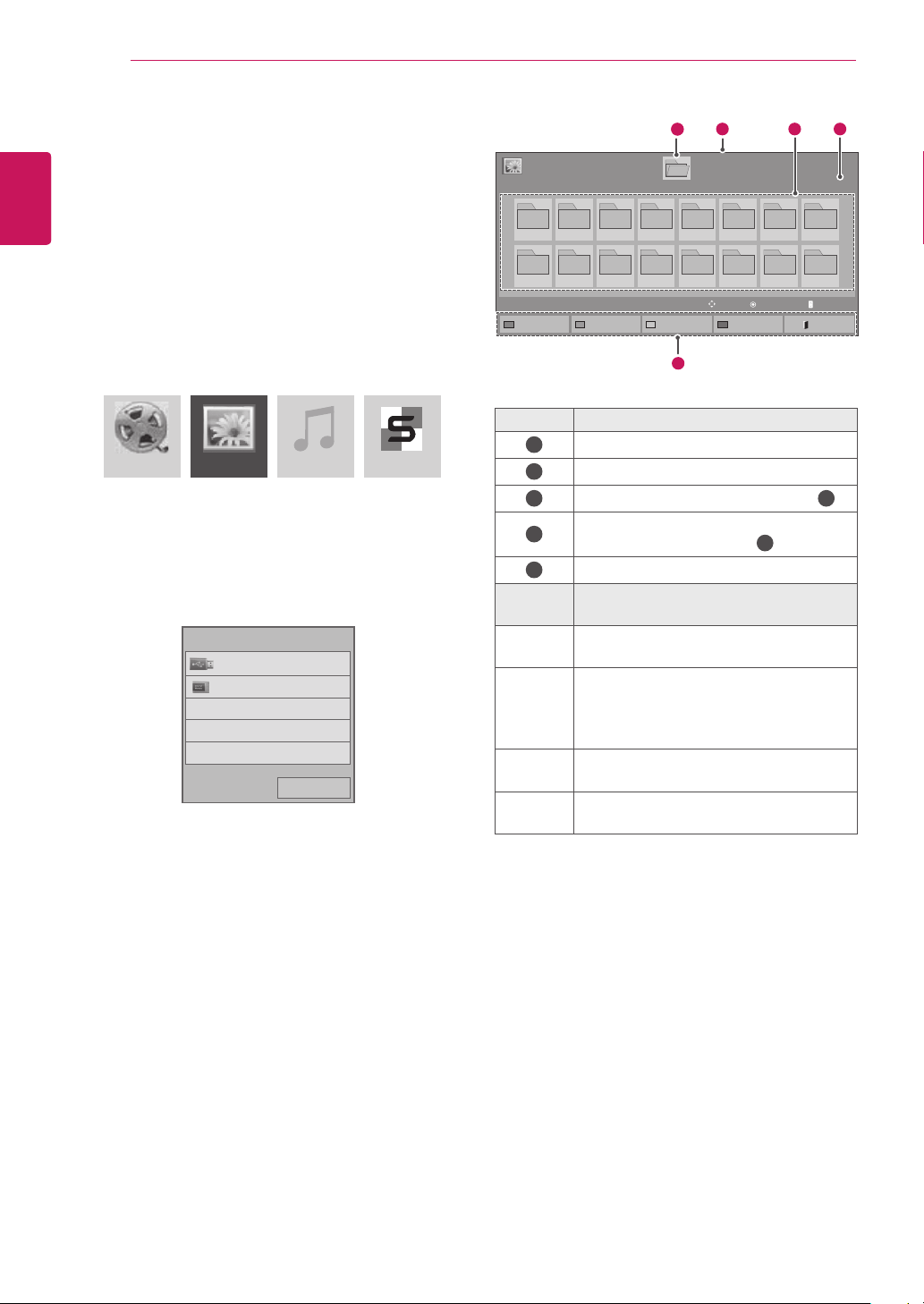
28
ENG
ENGLISH
ENTERTAINMENT
Browsing Files
BrowseforafilesavedonaUSBstorageor
Signagedevice(internalstoragedevice).
1
PressSETTINGStoaccessthemainmenu.
2
PressthesearchbuttontoscrolltoMY MEDIA
andpressOK.
3
PresstheSearchbuttontogototheMovie
List,Photo List,Music List,orContent List
thatyouwant,andpressOK.
4
IfaUSBstoragedeviceisconnected,the
screenappearsasshownbelow.Pressthe
NavigationbuttontogotoUSBorSignage
andpressOK.
No. Description
1
Upperlevelfolder
2
Currentpage/Totalpages
3
Contentsunderthefolderfocusedon
1
4
Currentpage/Totalpagesofcontents
underthefolderfocusedon
1
5
Remotebutton
Remote
button
Description
Red
button
SelectUSBorSignagedevice.
Green
button
Pressthegreenbuttontotogglebetween
Photo List -> Music List,Music List ->
Contents List,Contents List -> Movie
List or Movie List -> Photo List.
Yellow
button
Amethodtoviewin5largethumbnailor
simplelist.
Blue
button
ConverttoMarkMode.
MovieList PhotoList MusicList
ContentsList
Page1/1
PhotoList
Drive1
Page1/1
USB
001
009
002
010
003
011
004
012
005
013
006
014
007
015
008
016
Changedevice ToPhotoList
ChangeNumbers
MarkMode Exit
View
Move
11
2
5
3 4
PAGE PageChange
Previous
USB
Signage
Pleaseselectthedevice.
Loading ...
Loading ...
Loading ...