Loading ...
Loading ...
Loading ...
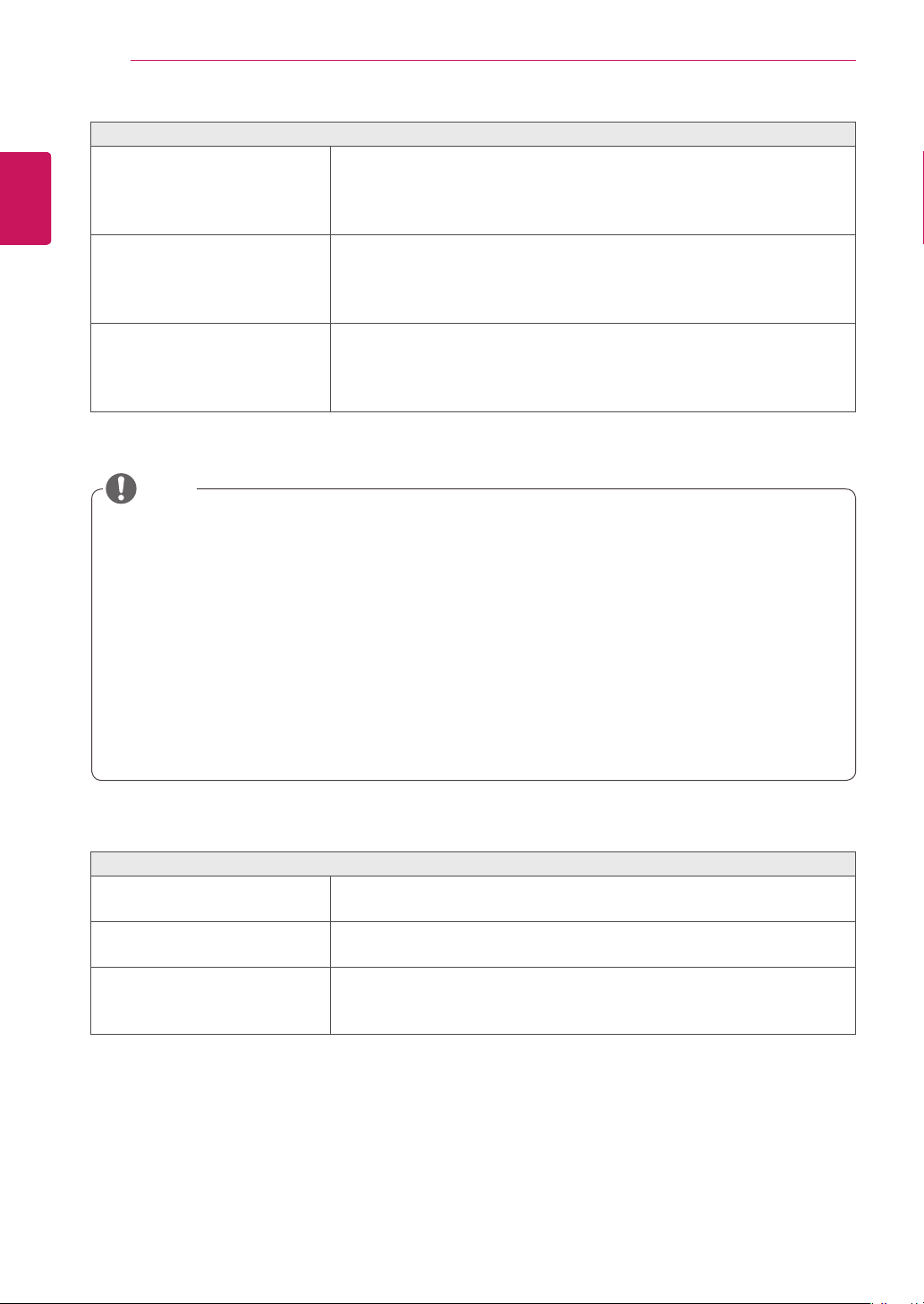
26
ENG
ENGLISH
Troubleshooting
The image is displayed abnormally.
Does the display area appear
uncentered?
Pressing the AUTO button will automatically optimize the screen to the
current display mode.
If you are not satisfied with the optimized screen, you can manually
adjust the POSITION option in the OSD menu.
Does the screen exhibit vertical
lines?
Pressing the AUTO button will automatically optimize the screen to the
current display mode.
If you are not satisfied with the optimized screen, you can manually
adjust the FREQUENCY option in the OSD menu.
Does the screen display hori-
zontal frequencies, or does the
text appear blurred?
Pressing the AUTO button will automatically optimize the screen to the
current display mode.
If you are not satisfied with the optimized screen, you can manually
adjust the PHASE option in the OSD menu.
y
Check if the video card's resolution or frequency is within the range allowed by the monitor and set to
the recommended (optimal) resolution in Control Panel > Display > Settings.
y
Failing to set the video card to the recommended (optimal) resolution may result in blurred text, a
dimmed screen, a truncated display area or misalignment of the display.
y
The configuration procedure may differ depending on your computer and/or operating system. Also,
some video cards may not support certain resolutions. If this is the case, contact the computer or
video card manufacturer for assistance.
y
The AUTO option is only available for D-SUB (analog) signals.
y
The recommended monitor resolution (optimized resolution) of the WMS 2011 operating system is
usually 1364 x 768, but the actual monitor resolution is 1366 x 768. This is not a monitor malfunction;
it occurs due to the characteristics of the operating system. (Only N195WU model)
The display color is abnormal.
Does the display color appear
discolored (16 color)?
y
Set the color to 24 bit (true color) or higher. In Windows, go to Control
Panel > Display > Settings > Color Quality.
Does the display color appear
unstable or in monochrome?
y
Check if the signal cable is connected properly. Re-connect the cable
or re-insert the PC's video card.
Are there spots on the screen?
y
When using the monitor, pixilated spots (red, green, blue, white or
black) may appear on the screen. This is normal for the LCD screen.
It is not an error nor is it related to the monitor's performance.
NOTE
Loading ...
Loading ...
Loading ...
