Loading ...
Loading ...
Loading ...
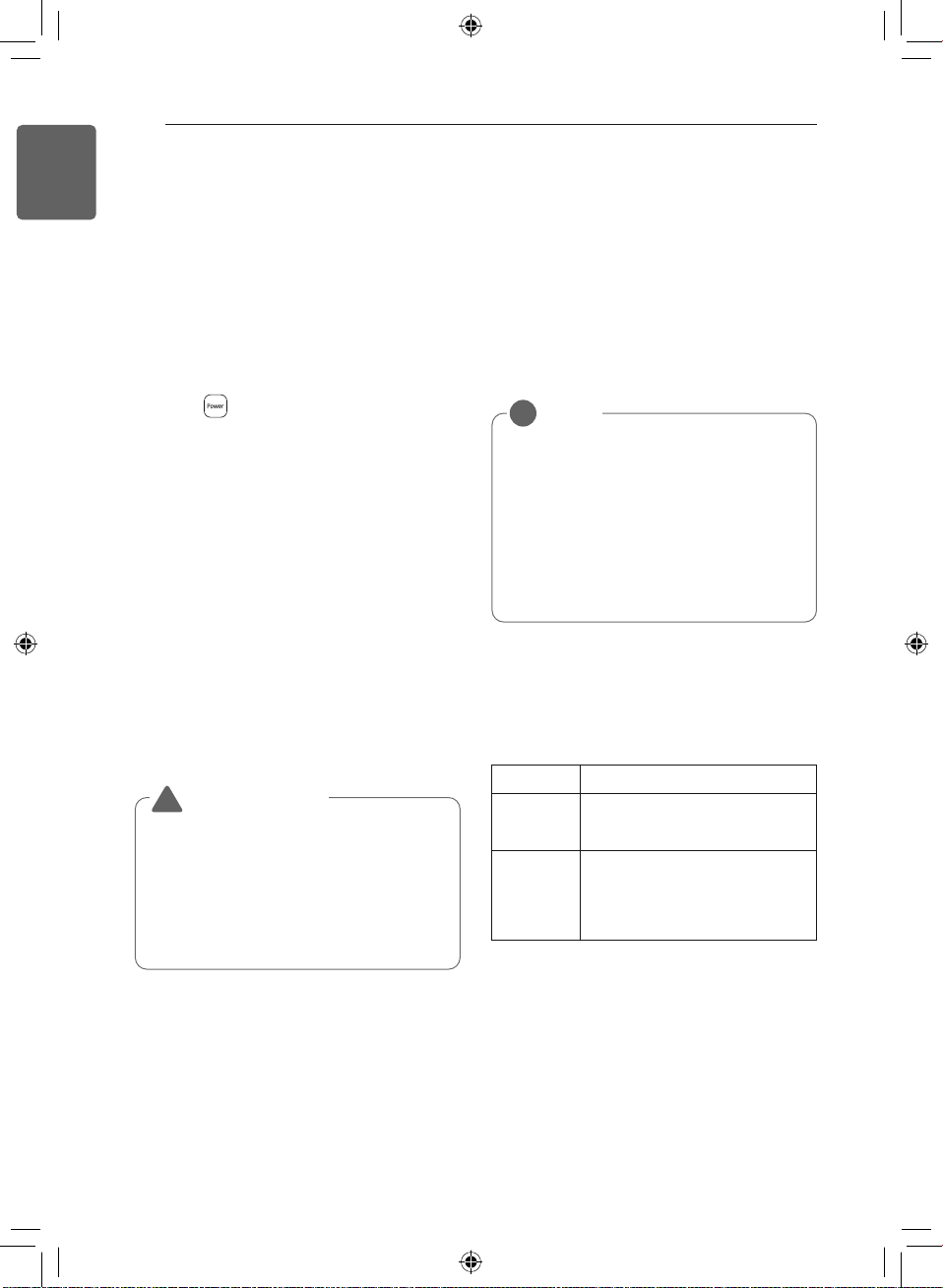
18
SMART FUNCTIONS
ENGLISH
Installing LG SmartThinQ
Search for the LG SmartThinQ application
from the Google Play Store or Apple App
Store on a smart phone. Follow instructions to
download and install the application.
Registering the Product Via
Wi-Fi
1 Press button to start dehumidifier
operation.
2 Check the information (Wi-Fi network
name, password) of AP at the place where
the dehumidifier is installed.
3 Install the LG SmartThinQ app on a
smartphone and register the product in the
app.
• To connect to Wi-Fi, follow the guide in
the app and press and hold the Fan
Speed button until the Wi-Fi icon starts
blinking. (For detailed instructions, see
the connection guide in the LG
SmartThinQ app.)
* Make sure the Wi-Fi icon on the product
display is blinking. The icon will blink for 5 to
10 minutes while the network information is
being sent.
Wi-Fi Function
Smart Diagnosis™
Troubleshoot problems with the product using
the Smart Diagnosis™ function in the
application.
Settings
Use the Settings feature to manage product or
application settings.
Wireless LAN Module
Specifications
Wireless function S/W version: V 1.0
For consideration of the user, this device
should be installed and operated with a
minimum distance of 20 cm between the
device and the body.
NOTE
!
• If you change your wireless router,
Internet service provider, or password,
delete the registered appliance from the
LG SmartThinQ application and register
it again.
• The application is subject to change for
appliance improvement purposes without
notice to users.
• Functions may vary by model.
Model LCW-003
Frequency
Range
2412 - 2462 MHz
Output
Power
(Max)
IEEE 802.11b: 17.56 dBm
IEEE 802.11g: 25.53 dBm
IEEE 802.11n: 25.29 dBm
• If the dehumidifier is too far from your
wireless router, the Wi-Fi functions may
not work properly.
• If the Wi-Fi connection is not stable, you
may be unable to connect to the product
and use features through the LG
SmartThinQ app.
CAUTION
!
Loading ...
Loading ...
Loading ...