Loading ...
Loading ...
Loading ...
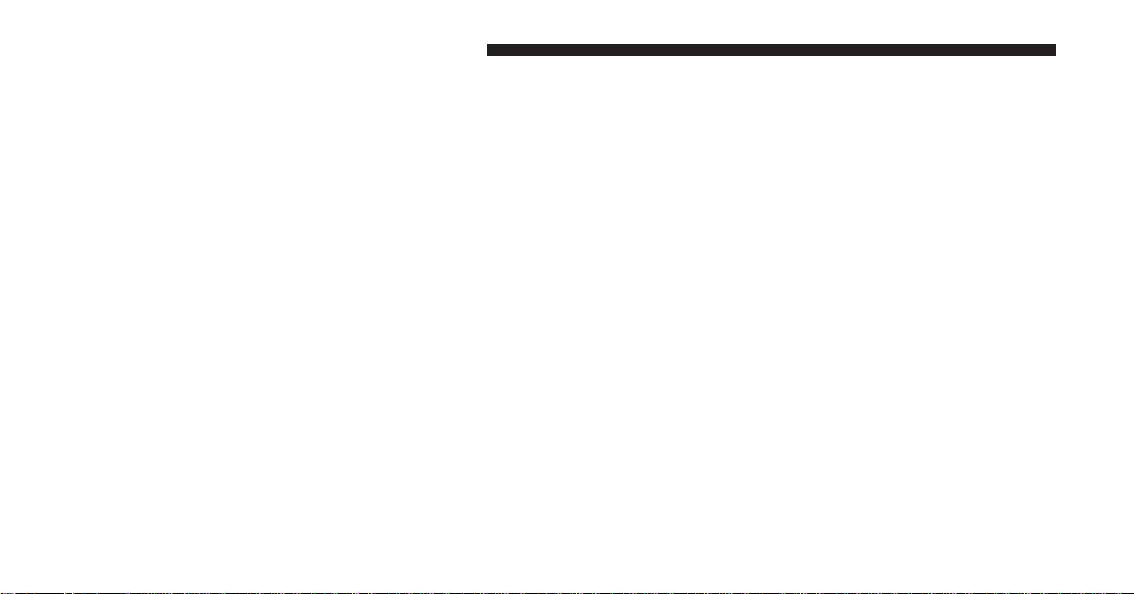
Once the setting is complete press the Back Arrow button
on the touchscreen to return to the previous menu or
press the “X” button on the touchscreen to close out of
the settings screen. Pressing the Up or Down Arrow
buttons on the touchscreen on the right side of the screen
will allow you to toggle up or down through the avail-
able settings.
Display
After pressing the Display button on the touchscreen the
following settings will be available.
• Display Mode
When in this display you may select one of the auto
display settings. To change Mode status, press and re-
lease the “Day,” “Night” or “Auto” button on the touch-
screen. Then press the back arrow button on the touch-
screen.
• Display Brightness With Headlights ON
When in this display, you may select the brightness with
the headlights on. Adjust the brightness with the “+” and
“–” setting buttons on the touchscreen or by selecting any
point on the scale between the “+” and “–” buttons on the
touchscreen. Then press the back arrow button on the
touchscreen.
• Display Brightness With Headlights OFF
When in this display, you may select the brightness with
the headlights off. Adjust the brightness with the “+” and
“–” setting buttons on the touchscreen or by selecting any
point on the scale between the “+” and “–” buttons on the
touchscreen. Then press the back arrow button on the
touchscreen.
338 UNDERSTANDING YOUR INSTRUMENT PANEL
Loading ...
Loading ...
Loading ...