Loading ...
Loading ...
Loading ...
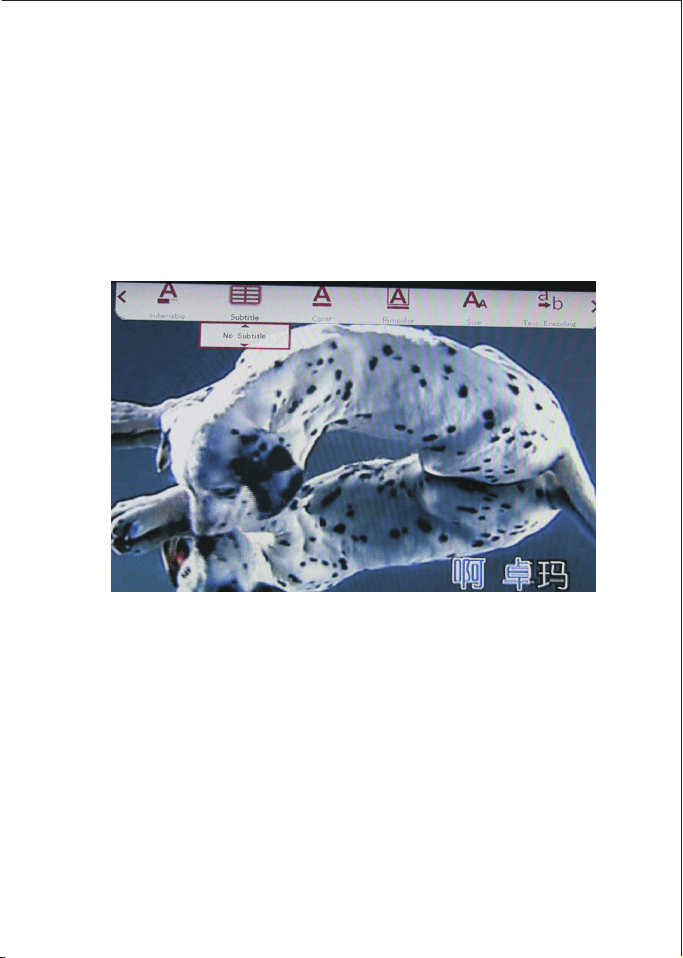
21.<VGA>: Select VGA output.
22.<HDMI>: Select high-definition output
page5of14
page6of14
page7of14
page8of14
● Remote control battery installation
There is a battery slot in the back of the remote control, open
the cell door, according to the direction of the battery to build
in two AAA 1.5V batteries and then covered it.
● Remote control battery replacement
*Battery life usually depends on the quality or using
frequently and the environment.
*If the remote control did not work, even close to the player,
please replace the battery.
● Remote control operating range
* Remote control operating range is: not more than 7 meters
from the front panel to the player, angle within 60 degrees;
* Remote control distance will be affected by the ambient
light and the obstructions.
Connection method
● Connect with AV (TV):
Through the AV cable connects the TV and the player, can
output composite video and audio signal. Plug the three
plugs, which are red, yellow and white, into the TV's AV input
port. The other side connects to the device's AV output port.
Change the TV to AV mode and press <CVBS> button on the
remote.
● Connect with HDMI (TV):
Through the HDMI cable connects the TV and the player, can
output high-definition images and sound. Change the TV to
HDMI mode and press <HDMI> button on the remote.
After connecting with power supply and TV, the image
will be shown as below:
The main functions are File, Music, Movie, Photos and Setting.
Choose any icon with <OK> key.
Playing operation
1 Movie
Click Movie icon and press<Ok>to enter or press movie button
on remote. Videos can be chosen from USB or SD card:
USB Device includes external HDD, U disk or card reader.
Enter into USB Device or smart card, all files and videos can
be seen. Choose one video and press <OK> to play.
If the device does not support the format of the elected videos,
the system will jump into the next file until the supported
format video is chosen.
When playing, press <OSD> button on remote and a control
bar will be shown as below:
ON/OFF subtitle, color, size, text encoding and so on can be
chosen.
2 Photo
Click Photo icon and press<Ok>to enter or press photo button
on remote. Photos can be chosen from USB or SD card:
Enter into USB Device or smart card, all files and photos can
be seen. Choose one photo and press <OK> to watch.
When playing, press <OSD> button on remote and a control
bar will be shown as below:
Switch mode, play interval, and background music can be
chosen.
Right now the player is in pause status and press <Return> to
resume.
3 Music
Click Music icon and press<Ok>to enter or press Music
button on remote. Music can be chosen from USB or SD card:
Loading ...
Loading ...
Loading ...