Loading ...
Loading ...
Loading ...
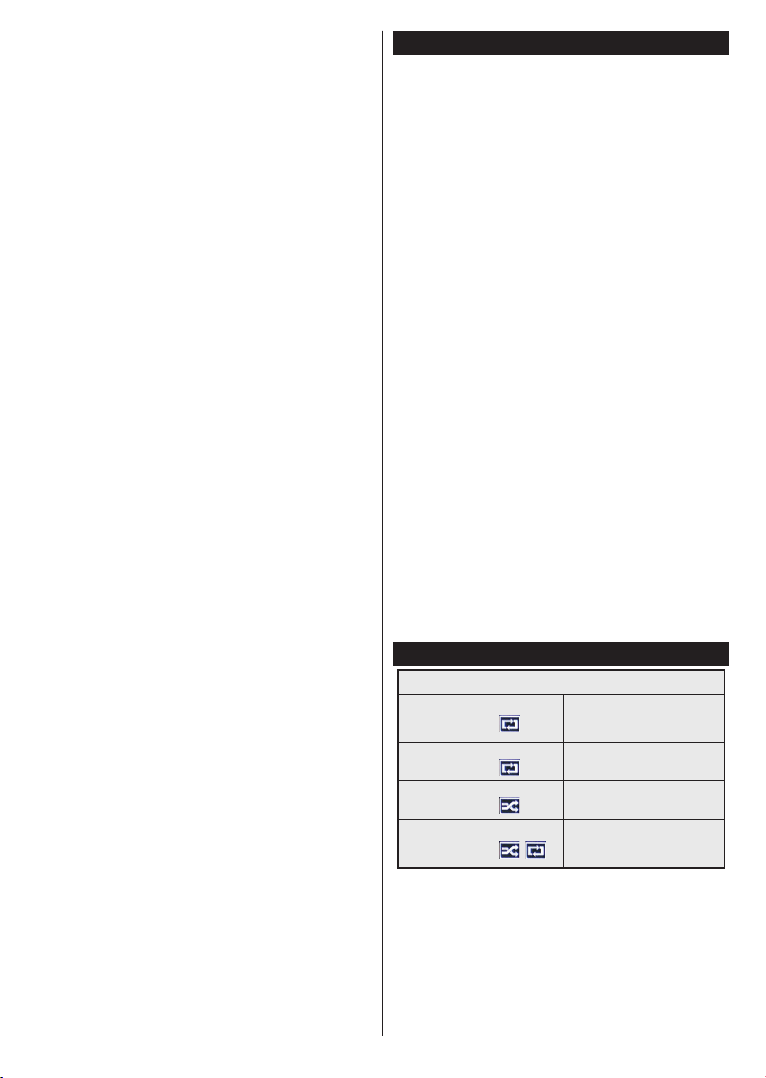
English - 6 -
Digital Aerial installation
If Digital Aerial broadcast search option is turned on,
the TV will search for digital terrestrial broadcasts after
other initial settings are completed.
Digital Cable installation
If Digital Cable broadcast search option is turned
on, the TV will search for digital cable broadcasts
after other initial settings are completed. According
to your other preferences a conrmation message
may be displayed before starting to search. For
automatic installation in case your Cable network
supplier supports a Network-ID based installation (e.g.
Unitymedia), select Yes and press OK.
In case your Cable network supplier does not support a
Network-ID based installation please select No, press
OK and follow the instruction on the screen.
You can also select frequency ranges from this screen.
Enter the frequency range manually by using the
numeric buttons.
Note: Searching duration will change depending on the
selected Search Step.
Analogue installation
If Analogue broadcast search option is turned on, the
TV will search for analogue broadcasts after other initial
settings are completed.
Additionally you can set a broadcast type as your
favourite one. Priority will be given to the selected
broadcast type during the search process and the
channels of it will be listed on the top of the Channel
List. When nished, press OK to continue.
Home Mode / Store Mode selection screen follows. It
is recommended to select Home Mode for home use.
After the initial settings are completed TV will start
to search for available broadcasts of the selected
broadcast types.
While the search continues a message may
appear, asking whether you want to sort channels
according to the LCN(*). Select Yes and press
OK to conrm.
(*) LCN is the Logical Channel Number system that organizes
available broadcasts in accordance with a recognizable
channel number sequence (if available).
After all the available stations are stored, scan results
will be displayed. Press OK to continue. The Edit
Channel List will be displayed next. Press Menu
button to quit Edit Channel List and watch TV.
Note: Do not turn off the TV while initializing first time
installation. Note that, some options may not be available
depending on the country selection.
Play media les from a USB drive
You can play photo, music and movie les stored on a
USB disk by connecting it to your TV. Connect a USB
disk to one of the USB inputs located on the side of
the TV. Pressing the Menu button while in the Media
Browser mode will access the Picture, Sound and
Settings menu options. Pressing the Menu button
again will exit from this screen. You can set your Media
Browser preferences by using the Settings menu.
To enable Auto Play feature highlight this option in
the Settings menu and set as On using the directional
buttons. When this feature is enabled, the TV detects
connected USB devices and searchs for media les.
Photo les are searched rst. If no photo les are
found, the program searchs for Video les. If no Video
les are found, the program searchs for Audio les.
After nding a le to play, the format of this le will
be selected as a constant choice and each le with
this format will be played in an innite loop. Using the
remote control to exit etc. will interrupt the playing of
the le(s) and break the play loop.
When the TV cannot nd any media les, the main
media browser menu will be displayed on the screen.
Set the View Style as Flat to make all les searched
in all sub-folders in the USB device.
Note: If the TV is in standby mode, this feature will not be
available.
IMPORTANT! Back up your les before making any
connections to the TV. The manufacturer will not be
responsible for any le damage or data loss. Certain
types of USB devices, for example, MP3 players
or USB hard disk drives/memory sticks may not be
compatible with this TV.
Media browser menu
Loop/Shufe Mode Operation
Start playback with the Play
button and activate
All les in the list will be
continuously played in original
order
Start playback with the OK
button and activate
The same le will be played
continuously (repeat)
Start playback with the Play
button and activate
All les in the list will be
played once in random order
Start playback with the Play
button and activate ,
All les in the list will be
continuously played in the
same random order
Loading ...
Loading ...
Loading ...